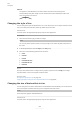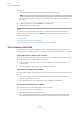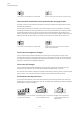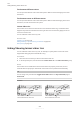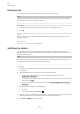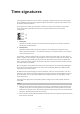User manual
Table Of Contents
- Table of Contents
- New features
- Introduction
- Dorico concepts
- User interface
- Project window
- Workspace setup
- Switching between layouts
- Hiding/Showing panels
- Opening new tabs
- Closing tabs
- Switching between tabs
- Changing the order of tabs
- Showing multiple tabs in the same project window
- Moving tabs to another tab group
- Moving tabs to other windows
- Opening multiple project windows
- Changing to full screen mode
- Switching to galley/page view
- Changing the window color theme
- Changing the page color
- Changing the background color
- Changing your preferred unit of measurement
- Preferences dialog
- Key Commands page in the Preferences dialog
- Project and file handling
- Hub
- Starting new projects
- Opening projects/files
- Projects from different versions of Dorico
- Missing Fonts dialog
- File import and export
- Auto-save
- Project backups
- Setup mode
- Project window in Setup mode
- Project Info dialog
- Layout Options dialog
- Players, layouts, and flows
- Players
- Ensembles
- Instruments
- Instrument numbering
- Instrument changes
- Transposing instruments
- Fretted instrument tuning
- Adding instruments to players
- Adding empty percussion kits to players
- Combining individual percussion instruments into kits
- Changing instruments
- Moving instruments
- Deleting instruments
- Edit Percussion Kit dialog
- Adding instruments to percussion kits
- Changing instruments in percussion kits
- Defining percussion kits as drum sets
- Creating groups of instruments within grid presentation percussion kits
- Renaming groups in grid presentation percussion kits
- Deleting groups within grid presentation percussion kits
- Changing the positions of instruments within percussion kits
- Changing the size of gaps between lines in percussion grids
- Removing individual instruments from percussion kits
- Edit Strings and Tuning dialog
- Player groups
- Flows
- Layouts
- Player, layout, and instrument names
- Flow names and flow titles
- Videos
- Write mode
- Project window in Write mode
- Inputting vs. editing
- Rhythmic grid
- Note input
- Caret
- Inputting notes
- Selecting note/rest durations
- Inputting notes with rhythm dots
- Inputting notes into multiple voices
- Inputting notes and notations onto multiple staves
- Inputting notes in Insert mode
- Inputting notes for unpitched percussion
- Inputting notes on tablature
- Inputting accidentals
- Inputting rests
- Inputting ties
- Inputting grace notes
- Inputting chords
- Inputting tuplets
- Adding notes above/below existing notes
- Changing the pitch of individual notes
- MIDI recording
- Notations input
- Inputting articulations
- Inputting slurs
- Inputting fingerings
- Input methods for key signatures
- Input methods for time signatures and pick-up bars
- Input methods for tempo marks
- Input methods for bars, beats, and barlines
- Input methods for dynamics
- Input methods for chord symbols
- Input methods for clefs and octave lines
- Input methods for holds and pauses
- Input methods for ornaments, arpeggio signs, glissando lines, and jazz articulations
- Ornaments popover
- Ornaments panel
- Inputting ornaments/trills with the popover
- Inputting ornaments/trills with the panel
- Inputting arpeggio signs with the popover
- Inputting arpeggio signs with the panel
- Inputting glissando lines with the popover
- Inputting glissando lines with the panel
- Inputting jazz articulations with the popover
- Inputting jazz articulations with the panel
- Input methods for guitar bends and guitar techniques
- Inputting guitar bends with the popover
- Inputting guitar bends with the panel
- Inputting guitar pre-bends/pre-dives
- Inputting guitar post-bends
- Inputting vibrato bar dives
- Inputting vibrato bar dives and returns with the popover
- Inputting vibrato bar dives and returns with the panel
- Inputting vibrato bar scoops with the popover
- Inputting vibrato bar scoops with the panel
- Inputting vibrato bar dips with the popover
- Inputting vibrato bar dips with the panel
- Inputting vibrato bar indications/lines with the popover
- Inputting vibrato bar indications/lines with the panel
- Inputting hammer-ons/pull-offs
- Inputting tapping
- Input methods for playing techniques, pedal lines, string indicators, and harp pedal diagrams
- Playing techniques popover
- Playing Techniques panel
- Inputting playing techniques with the popover
- Inputting playing techniques with the panel
- Inputting pedal lines and retakes with the popover
- Inputting pedal lines and retakes with the panel
- Inputting harp pedal diagrams
- Inputting string indicators outside the staff with the popover
- Inputting string indicators outside the staff with the panel
- Inputting string indicators inside the staff
- Input methods for lines
- Inputting text
- Inputting lyrics
- Inputting figured bass
- Inputting rehearsal marks
- Inputting markers/timecodes
- Input methods for repeats and tremolos
- Repeats popover
- Repeat Structures panel
- Inputting repeat endings with the popover
- Inputting repeat endings with the panel
- Inputting repeat markers with the popover
- Inputting repeat markers with the panel
- Inputting tremolos with the popover
- Inputting tremolos with the panel
- Inputting slash regions
- Inputting bar repeats
- Editing and selecting
- Selecting/Deselecting notes and items individually
- Selecting more items of the same type
- Selecting multiple items using marquee selections
- Large selections
- System track
- Filters
- Playing/Muting notes during note input/selection
- Playing all/individual notes in chords during note input/selection
- Disabling automatic linking of dynamics and slurs when pasting
- Changing existing items
- Changing the staff-relative placement of items
- Resetting the appearance of items
- Resetting the position of items
- Hiding non-printing elements
- Navigation
- Signposts
- Arranging tools
- Splitting flows
- Comments
- Layout and formatting
- Engrave mode
- Master pages
- Flow headings
- Frames
- Music frame chains
- Page formatting
- Changing the page size and/or orientation
- Changing page margins
- Applying master page sets to layouts
- Changing the default staff size
- Changing the default staff/system spacing
- Changing the vertical justification of staves/systems
- Hiding/Showing empty staves
- Hiding/Showing blank staves after final flows
- Starting layouts on left-hand pages
- Allowing/Disallowing multiple flows on the same page
- Changing when the First master page is used
- Hiding/Showing flow headings
- Changing the margins above/below flow headings
- Hiding/Showing information in running headers above flow headings
- Changing the default music frame margins
- Changing the horizontal justification of final systems
- Staff size
- Casting off
- Frame breaks
- System breaks
- Tacets
- Condensing
- Part formatting propagation
- Music Fonts dialog
- Text objects vs. text in text frames
- Note spacing
- Staff spacing
- Play mode
- Project window in Play mode
- Event display
- Tracks
- Playhead
- Playing back music
- Repeats in playback
- Swing playback
- Mixer
- Transport window
- Playback templates
- Endpoints
- Expression maps
- Percussion maps
- Playback techniques
- Played vs. notated note durations
- Print mode
- Notation reference
- Introduction
- Accidentals
- Articulations
- Bars
- Barlines
- Bar numbers
- Beaming
- Note and rest grouping
- Brackets and braces
- Chord symbols
- Chord diagrams
- Clefs
- Octave lines
- Cues
- Dynamics
- Types of dynamics
- Positions of dynamics
- Showing dynamics in parentheses
- Changing dynamic levels
- Hiding/Showing immediate dynamics
- Hiding/Showing combined dynamic separators
- Changing the appearance of sforzando/rinforzando dynamics
- Copying dynamics
- Deleting dynamics
- Voice-specific dynamics
- Niente hairpins
- Dynamic modifiers
- Gradual dynamics
- Groups of dynamics
- Linked dynamics
- VST Expression Maps for volume types
- Figured bass
- Fingering
- General placement conventions for fingering
- Changing fingerings to substitution fingerings
- Changing existing fingerings
- Changing the staff-relative placement of fingerings
- Hiding/Showing fingering
- Deleting fingerings
- Cautionary fingerings
- Fingerings for fretted instruments
- Fingering slides
- Fingerings for valved brass instruments
- Hiding/Showing string fingering shift indicators
- Fingerings imported from MusicXML files
- String indicators
- Front matter
- Grace notes
- Holds and pauses
- Key signatures
- Lyrics
- Notes
- Harmonics
- Ornaments
- Arpeggio signs
- Glissando lines
- Guitar bends
- Guitar techniques
- Jazz articulations
- Page numbers
- Harp pedaling
- Pedal lines
- Playing techniques
- Lines
- Rehearsal marks
- Markers
- Timecodes
- Repeat endings
- Repeat markers
- Bar repeats
- Rhythm slashes
- Rests
- Slurs
- Staff labels
- Staves
- Divisi
- Tablature
- Stems
- Tempo marks
- Ties
- Time signatures
- Tremolos
- Tuplets
- Unpitched percussion
- Percussion kits vs. individual percussion instruments
- Percussion kits and drum sets
- Moving notes to different instruments in percussion kits
- Notations on notes in percussion kits
- Percussion kit presentation types
- Playing techniques for unpitched percussion instruments
- Percussion legends
- Voices in percussion kits
- Unpitched percussion in Play mode
- Universal Indian Drum Notation
- Voices
- Glossary
- Index
Deleting ties
You can delete ties without deleting the notes to which they are attached.
NOTE
Deleting ties from tie chains removes all ties in the tie chain. If you want to remove single ties
from longer tie chains, you can split the tie chain.
PROCEDURE
1.
In Write mode, select the tie chains from which you want to delete all ties.
2.
Press U .
RESULT
All ties in the selected tie chains are deleted. Notes previously in the tie chain remain at their
rhythmic positions.
RELATED LINKS
Changing the duration of notes on page 170
Splitting tie chains
You can split tie chains at specied positions, for example, if you want to change the pitch
halfway through a tie chain or delete individual ties within tie chains. This does not remove any
other ties in the tie chain.
NOTE
If you want to split ties because Dorico SE notated notes differently than you expected, you can
set custom beat groupings for individual time signatures.
PROCEDURE
1. In Write mode, double-click the staff where you want to split a tie chain to start note input at
that position.
2. Optional: Move the caret to where you want to split the tie chain.
● To move the caret according to the current rhythmic grid resolution, Press
Right Arrow / Left Arrow .
● To advance the caret to the next rhythmic position according to the note value currently
selected, press Space .
● To move the caret to the next/previous bar, press Ctrl/Cmd-Right Arrow / Ctrl/Cmd-
Left Arrow .
3.
Split the tie chain in any of the following ways:
● Press U
● In the Notes toolbox, click Scissors .
4.
Optional: If you want to split the same tie chain in multiple places, move the caret to the next
rhythmic position where you want to split the tie chain and repeat step 3.
5.
Press Esc or Return to stop note input.
Ties
Deleting ties
947
Dorico SE 3.5.12