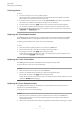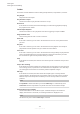Operation Manual
Table Of Contents
- Table of Contents
- Introduction
- Common Editing Methods
- Getting Started
- Window Overview
- Agents, Kits, Multis, and Content Files
- Loading a Kit
- Pattern and Instrument Pads
- Browsing for MIDI Patterns and Styles
- Playing back Pattern Pads
- Converting Styles to MIDI Patterns
- Modifying MIDI Patterns in the Pattern Editor
- Creating the Different Sections of a Drum Track
- Recording Trigger Notes for Your Patterns
- Dragging Patterns into a Project
- Editing Patterns in the DAW
- Working with Multiple Agents
- Recording the MIDI Output
- Note Repeat
- Decompose
- Managing Your Sounds
- Loading Kits
- Kit Slot
- Kit Rack
- Kit Context Menu
- Managing and Loading Files
- Managing Files via the Kits, Instruments, Styles, and MIDI Pages
- Loading Files Using the Browser
- Working With Pads
- Pad Section
- Renaming Pads
- Using Different MIDI Channels/Ports for Instrument Pads and Pattern Pads
- Instrument Pads
- Pattern Pads
- Assigning MIDI Patterns or Styles to Pads
- Assigning Multiple Files to Pads
- Pattern Pad Context Menu
- Global Pattern Pads
- Removing MIDI Files from Pads
- Locking Pad Settings
- Moving and Copying Pattern Pads
- Pattern Groups
- Agent Page
- Overview Page
- Pattern Editor
- Beat Agent
- Beat Agent Sound Editing
- Absolute and Relative Editing
- Showing Information About the Pads
- Locking Color and Output Settings
- Editing Selected Samples or All Samples
- Soloing the Focused Sample
- Assigning Samples to Pads
- Assigning Samples to Outputs
- Removing Samples From Pads
- Changing the Order of Pads
- Saving Beat Agent Instruments
- Loading Beat Agent Instruments
- Mapping View
- Main Tab
- Editing Envelopes
- Pitch Tab
- Filter Tab
- Amp Tab
- Sample Tab
- Slice Tab
- Decompose Tab
- Recorder Tab
- Importing and Exporting Files
- Beat Agent Sound Editing
- Acoustic Agent
- Percussion Agent
- Mixing and Effect Handling
- Effects Reference
- Automation and MIDI Controllers
- Global Functions and Settings
- Using the Standalone Version of the Plug-in
- Mixer Routing Diagrams
- Index
Selecting Nodes
CHOICES
● To select a node, click on it in the graphical editor.
The focused node is indicated by a frame. The value elds above the graphical envelope
editor display the parameters of the focused node.
● If multiple nodes are selected, you can use the Selected Node value eld on the toolbar to
set the focus to a different node without losing the current selection.
● To add a node to a selection, Shift -click the node. Selected nodes are edited together.
● You can select multiple nodes by drawing a rectangle around the nodes with the mouse.
● If the graphical editor has the focus, you can select the next or the previous node with the
Left Arrow and Right Arrow keys.
Adjusting the Time between Nodes
The Time parameter species the period of time between two nodes. Depending on the Sync
mode, the Time parameter is displayed in milliseconds and seconds or in fractions of beats.
To specify the time between two nodes, do one of the following:
CHOICES
● Select two adjacent nodes and enter a new value in the Time eld.
● Drag a node to the left or the right in the graphical envelope editor.
● For a higher resolution, hold Shift while moving the nodes.
To limit the movement to the time axis, that is, to change only the horizontal position of a
node, hold down
Ctrl/Cmd while dragging.
Adjusting the Level of the Nodes
The Level parameter species the amplitude of the selected envelope node.
To set the level of a node, do one of the following:
CHOICES
● Select a node and enter a new value in the Level eld.
● Drag one or multiple selected nodes up or down in the graphical editor.
For a higher resolution, hold Shift while moving the nodes.
To limit the movement to the level axis, that is, to change only the vertical position of a node,
hold down
Alt/Opt while dragging.
Adjusting the Curve between Nodes
The Curve parameter allows you to adjust the curvature between two nodes from linear to
logarithmic or exponential behavior.
To adjust the curve, do one of the following:
CHOICES
● Select the node or nodes that you want to adjust and enter a value in the Curve eld.
Positive values change the curvature towards logarithmic and negative values towards
exponential behavior.
● Click on the curve between two nodes in the graphical envelope editor and drag up or down.
Beat Agent
Beat Agent Sound Editing
101
Groove Agent 5.0.30