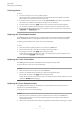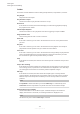Operation Manual
Table Of Contents
- Table of Contents
- Introduction
- Common Editing Methods
- Getting Started
- Window Overview
- Agents, Kits, Multis, and Content Files
- Loading a Kit
- Pattern and Instrument Pads
- Browsing for MIDI Patterns and Styles
- Playing back Pattern Pads
- Converting Styles to MIDI Patterns
- Modifying MIDI Patterns in the Pattern Editor
- Creating the Different Sections of a Drum Track
- Recording Trigger Notes for Your Patterns
- Dragging Patterns into a Project
- Editing Patterns in the DAW
- Working with Multiple Agents
- Recording the MIDI Output
- Note Repeat
- Decompose
- Managing Your Sounds
- Loading Kits
- Kit Slot
- Kit Rack
- Kit Context Menu
- Managing and Loading Files
- Managing Files via the Kits, Instruments, Styles, and MIDI Pages
- Loading Files Using the Browser
- Working With Pads
- Pad Section
- Renaming Pads
- Using Different MIDI Channels/Ports for Instrument Pads and Pattern Pads
- Instrument Pads
- Pattern Pads
- Assigning MIDI Patterns or Styles to Pads
- Assigning Multiple Files to Pads
- Pattern Pad Context Menu
- Global Pattern Pads
- Removing MIDI Files from Pads
- Locking Pad Settings
- Moving and Copying Pattern Pads
- Pattern Groups
- Agent Page
- Overview Page
- Pattern Editor
- Beat Agent
- Beat Agent Sound Editing
- Absolute and Relative Editing
- Showing Information About the Pads
- Locking Color and Output Settings
- Editing Selected Samples or All Samples
- Soloing the Focused Sample
- Assigning Samples to Pads
- Assigning Samples to Outputs
- Removing Samples From Pads
- Changing the Order of Pads
- Saving Beat Agent Instruments
- Loading Beat Agent Instruments
- Mapping View
- Main Tab
- Editing Envelopes
- Pitch Tab
- Filter Tab
- Amp Tab
- Sample Tab
- Slice Tab
- Decompose Tab
- Recorder Tab
- Importing and Exporting Files
- Beat Agent Sound Editing
- Acoustic Agent
- Percussion Agent
- Mixing and Effect Handling
- Effects Reference
- Automation and MIDI Controllers
- Global Functions and Settings
- Using the Standalone Version of the Plug-in
- Mixer Routing Diagrams
- Index
● HP24, 18, 12, and 6 are high-pass lters with 24, 18, 12, and 6 dB/oct. Frequencies
below the cutoff are attenuated.
● BR12 and BR24 are band-reject lters with 12 and 24 dB/oct. Frequencies around
the cutoff are attenuated.
● BR12 + LP6 and BR12 + LP12 are combinations of a band-reject lter with 12 dB/oct
and a low-pass lter with 6 and 12 dB/oct, respectively. Frequencies around and
above the cutoff are attenuated.
●
BP12 + BR12 is a band-pass lter with 12 dB/oct plus a band-reject lter with 12 dB/
oct. Frequencies below, above, and around the cutoff are attenuated.
●
HP6 + BR12 and HP12 + BR12 are combinations of a high-pass lter with 6 and 12
dB/oct and a band-reject
lter with 12 dB/oct. Frequencies below and around the
cutoff are attenuated.
●
AP is an all-pass lter with 18 dB/oct. Frequencies around the cutoff are
attenuated.
●
AP + LP6 is an all-pass lter with 18 dB/oct plus a low-pass lter with 6 dB/oct.
Frequencies around and above the cutoff are attenuated.
●
HP6 + AP is a high-pass lter with 6 dB/oct plus an all-pass lter with 18 dB/oct.
Frequencies around and below the cutoff are attenuated.
Cutoff
Controls the cutoff frequency of the lter.
Resonance
Sets the lter resonance.
Distortion
Sets the amount of distortion. The effect of this parameter depends on the selected
lter mode.
Velocity
This parameter determines the inuence that velocity has on the cutoff frequency. If
Velocity is set to 0 %, the setting has no effect. At any other value, the cutoff frequency
changes with the velocity.
Env Amnt
Determines how much the lter is affected by the lter envelope.
Level Velocity
Determines how the velocity affects the level of the envelope.
The level of the envelope depends on two factors: the setting of this parameter and
how hard you hit a key. Positive values increase the level of the envelope the harder
you hit a key. Negative values decrease the level of the envelope the harder you hit a
key.
Time Velocity
Adjusts the inuence of velocity on the phases of the envelope. Positive values
decrease the length of the phases for higher velocity values. Negative values increase
the length of the phases for higher velocity values.
Segments
Here, you can select which phases of the envelope are affected by the Time Velocity
parameter.
●
Attack – The velocity affects the attack only.
●
Attack + Decay – The velocity affects all phases until the sustain.
●
Decay – The velocity affects all phases until the sustain but without the attack.
●
Attack + Release – The velocity affects the attack and the release phases.
Beat Agent
Beat Agent Sound Editing
107
Groove Agent 5.0.30