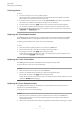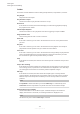Operation Manual
Table Of Contents
- Table of Contents
- Introduction
- Common Editing Methods
- Getting Started
- Window Overview
- Agents, Kits, Multis, and Content Files
- Loading a Kit
- Pattern and Instrument Pads
- Browsing for MIDI Patterns and Styles
- Playing back Pattern Pads
- Converting Styles to MIDI Patterns
- Modifying MIDI Patterns in the Pattern Editor
- Creating the Different Sections of a Drum Track
- Recording Trigger Notes for Your Patterns
- Dragging Patterns into a Project
- Editing Patterns in the DAW
- Working with Multiple Agents
- Recording the MIDI Output
- Note Repeat
- Decompose
- Managing Your Sounds
- Loading Kits
- Kit Slot
- Kit Rack
- Kit Context Menu
- Managing and Loading Files
- Managing Files via the Kits, Instruments, Styles, and MIDI Pages
- Loading Files Using the Browser
- Working With Pads
- Pad Section
- Renaming Pads
- Using Different MIDI Channels/Ports for Instrument Pads and Pattern Pads
- Instrument Pads
- Pattern Pads
- Assigning MIDI Patterns or Styles to Pads
- Assigning Multiple Files to Pads
- Pattern Pad Context Menu
- Global Pattern Pads
- Removing MIDI Files from Pads
- Locking Pad Settings
- Moving and Copying Pattern Pads
- Pattern Groups
- Agent Page
- Overview Page
- Pattern Editor
- Beat Agent
- Beat Agent Sound Editing
- Absolute and Relative Editing
- Showing Information About the Pads
- Locking Color and Output Settings
- Editing Selected Samples or All Samples
- Soloing the Focused Sample
- Assigning Samples to Pads
- Assigning Samples to Outputs
- Removing Samples From Pads
- Changing the Order of Pads
- Saving Beat Agent Instruments
- Loading Beat Agent Instruments
- Mapping View
- Main Tab
- Editing Envelopes
- Pitch Tab
- Filter Tab
- Amp Tab
- Sample Tab
- Slice Tab
- Decompose Tab
- Recorder Tab
- Importing and Exporting Files
- Beat Agent Sound Editing
- Acoustic Agent
- Percussion Agent
- Mixing and Effect Handling
- Effects Reference
- Automation and MIDI Controllers
- Global Functions and Settings
- Using the Standalone Version of the Plug-in
- Mixer Routing Diagrams
- Index
● All – The velocity affects all phases.
Level Velocity Curve
You can select the curve type to specify how the incoming velocity translates to the
level of the envelope. The characteristic of each curve is displayed by a small icon.
Output
The output to which the samples are routed. The following outputs are available:
● The Kit Mix.
● One of the 16 Agent mixer channels.
● One of the 16 stereo output busses of the plug-in.
If you use Groove Agent in a Steinberg DAW, selecting a plug-in output from the
menu automatically activates this output in the host application. The rst stereo
out is the Master output. This output is always active.
NOTE
Samples that are routed to an output that is deactivated in your host application
are automatically sent to the Master output of the plug-in.
●
One of the AUX channels. This allows you to create sub groups, for example.
NOTE
These outputs can all contain insert effects.
Norm (Use Normalized Velocity)
● If you are working with normalized samples, keep this button deactivated.
● If you are using velocity-layered samples that are not normalized, activate this
button. Otherwise, you might create unrealistic level transitions between different
velocity layers when setting the
Vel<Lev parameter.
Sample Tab
The Sample tab contains the Sample editor. The upper section of the tab shows the mapping
view and the waveform display and the lower section gives you access to all relevant sample
parameters.
Beat Agent
Beat Agent Sound Editing
109
Groove Agent 5.0.30