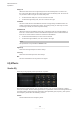Operation Manual
Table Of Contents
- Table of Contents
- Introduction
- Common Editing Methods
- Getting Started
- Window Overview
- Agents, Kits, Multis, and Content Files
- Loading a Kit
- Pattern and Instrument Pads
- Browsing for MIDI Patterns and Styles
- Playing back Pattern Pads
- Converting Styles to MIDI Patterns
- Modifying MIDI Patterns in the Pattern Editor
- Creating the Different Sections of a Drum Track
- Recording Trigger Notes for Your Patterns
- Dragging Patterns into a Project
- Editing Patterns in the DAW
- Working with Multiple Agents
- Recording the MIDI Output
- Note Repeat
- Decompose
- Managing Your Sounds
- Loading Kits
- Kit Slot
- Kit Rack
- Kit Context Menu
- Managing and Loading Files
- Managing Files via the Kits, Instruments, Styles, and MIDI Pages
- Loading Files Using the Browser
- Working With Pads
- Pad Section
- Renaming Pads
- Using Different MIDI Channels/Ports for Instrument Pads and Pattern Pads
- Instrument Pads
- Pattern Pads
- Assigning MIDI Patterns or Styles to Pads
- Assigning Multiple Files to Pads
- Pattern Pad Context Menu
- Global Pattern Pads
- Removing MIDI Files from Pads
- Locking Pad Settings
- Moving and Copying Pattern Pads
- Pattern Groups
- Agent Page
- Overview Page
- Pattern Editor
- Beat Agent
- Beat Agent Sound Editing
- Absolute and Relative Editing
- Showing Information About the Pads
- Locking Color and Output Settings
- Editing Selected Samples or All Samples
- Soloing the Focused Sample
- Assigning Samples to Pads
- Assigning Samples to Outputs
- Removing Samples From Pads
- Changing the Order of Pads
- Saving Beat Agent Instruments
- Loading Beat Agent Instruments
- Mapping View
- Main Tab
- Editing Envelopes
- Pitch Tab
- Filter Tab
- Amp Tab
- Sample Tab
- Slice Tab
- Decompose Tab
- Recorder Tab
- Importing and Exporting Files
- Beat Agent Sound Editing
- Acoustic Agent
- Percussion Agent
- Mixing and Effect Handling
- Effects Reference
- Automation and MIDI Controllers
- Global Functions and Settings
- Using the Standalone Version of the Plug-in
- Mixer Routing Diagrams
- Index
Depth
Determines the output level of the modulation signal of the Envelope Follower.
Cutoff
Determines the modulation intensity of the Envelope Follower on the lter cutoff.
Morph
Determines the modulation intensity of the Envelope Follower on the lter morph.
Pedal Section
Pedal
Sets the position of the pedal.
Depth
Determines the output level of the pedal modulation signal.
Cutoff
Determines the modulation intensity of the pedal on the lter cutoff.
Morph
Determines the modulation intensity of the pedal on the lter morph.
Morph Filter
Morph Filter allows you to mix low-pass and high-pass lter effects, allowing for creative
morphings between two lters. You can specify the lter shapes independently for lter shape A
and B.
Filter Shape B
Here, you can choose between several high-pass and band-rejection lter shapes.
Filter Shape A
Here, you can select a low-pass or a band-pass lter shape.
Morph
Allows you to mix the output between the two selected lters.
Cutoff
Adjusts the cutoff frequency of the lters.
NOTE
You can also set the Cutoff and Morph parameters simultaneously by clicking in the
display and dragging.
Resonance
Emphasizes the frequencies around the cutoff frequency. For an electronic sound,
increase the resonance. At higher resonance settings, the
lter self-oscillates, which
results in a ringing tone.
Effects Reference
Filter Effects
168
Groove Agent 5.0.30