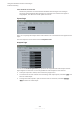Operation Manual
Table Of Contents
- Table of Contents
- Introduction
- Common Editing Methods
- Getting Started
- Window Overview
- Agents, Kits, Multis, and Content Files
- Loading a Kit
- Pattern and Instrument Pads
- Browsing for MIDI Patterns and Styles
- Playing back Pattern Pads
- Converting Styles to MIDI Patterns
- Modifying MIDI Patterns in the Pattern Editor
- Creating the Different Sections of a Drum Track
- Recording Trigger Notes for Your Patterns
- Dragging Patterns into a Project
- Editing Patterns in the DAW
- Working with Multiple Agents
- Recording the MIDI Output
- Note Repeat
- Decompose
- Managing Your Sounds
- Loading Kits
- Kit Slot
- Kit Rack
- Kit Context Menu
- Managing and Loading Files
- Managing Files via the Kits, Instruments, Styles, and MIDI Pages
- Loading Files Using the Browser
- Working With Pads
- Pad Section
- Renaming Pads
- Using Different MIDI Channels/Ports for Instrument Pads and Pattern Pads
- Instrument Pads
- Pattern Pads
- Assigning MIDI Patterns or Styles to Pads
- Assigning Multiple Files to Pads
- Pattern Pad Context Menu
- Global Pattern Pads
- Removing MIDI Files from Pads
- Locking Pad Settings
- Moving and Copying Pattern Pads
- Pattern Groups
- Agent Page
- Overview Page
- Pattern Editor
- Beat Agent
- Beat Agent Sound Editing
- Absolute and Relative Editing
- Showing Information About the Pads
- Locking Color and Output Settings
- Editing Selected Samples or All Samples
- Soloing the Focused Sample
- Assigning Samples to Pads
- Assigning Samples to Outputs
- Removing Samples From Pads
- Changing the Order of Pads
- Saving Beat Agent Instruments
- Loading Beat Agent Instruments
- Mapping View
- Main Tab
- Editing Envelopes
- Pitch Tab
- Filter Tab
- Amp Tab
- Sample Tab
- Slice Tab
- Decompose Tab
- Recorder Tab
- Importing and Exporting Files
- Beat Agent Sound Editing
- Acoustic Agent
- Percussion Agent
- Mixing and Effect Handling
- Effects Reference
- Automation and MIDI Controllers
- Global Functions and Settings
- Using the Standalone Version of the Plug-in
- Mixer Routing Diagrams
- Index
Master Tune
You can set the Master Tune slider from 415.3 Hz to 466.2 Hz, which equals -100 cents
to +100 cents.
Performance Displays
The meters and text displays indicate the system load of the plug-in.
CPU
This meter shows the processor load during playback. The more voices you play, the
higher the processor load. If the overload indicator lights up, reduce the Max Voices
setting on the Options page.
Disk
This meter shows the hard disk transfer load during the streaming of samples or when
loading presets. If the overload indicator lights up, the hard disk is not supplying data
fast enough. In such a case, open the
Options page and adjust the Disk vs. RAM slider
towards RAM or decrease the Max Voices setting.
Polyphony
This display indicates the number of samples that are currently played back, to help
you trace performance problems. For example, if you have to reduce the
Max Voices
setting on the Options page, you can verify your settings by monitoring the number of
samples that are currently playing.
Memory
This display indicates the overall amount of RAM that is currently used. The number
refers to the streaming buffer and the preloaded samples. The MEM display helps you
trace performance problems. For example, if you need to free up memory for other
applications, you can adjust the
Disk vs. RAM slider on the Options page toward Disk.
You can verify your settings by monitoring the MEM display.
Plug-in Name and Steinberg Logo
To get information regarding the version and build number of the plug-in, click the plug-in logo.
This opens the
About box. To close the About box, click it or press Esc on your computer
keyboard.
If you click the Steinberg logo in the top right corner of the plug-in interface, a pop-up menu
opens. Select one of the options to navigate to Steinberg web pages containing information on
software updates, troubleshooting, etc.
Toolbar
The toolbar contains useful global functions.
MIDI Follow
If this button is activated and you trigger a sample or play an instrument via the
keyboard, they are automatically shown in the corresponding editor. For example, a
sample is automatically shown in the Sample Editor, and an instrument is
automatically shown in the Pattern Editor.
Global Functions and Settings
Plug-in Name and Steinberg Logo
192
Groove Agent 5.0.30