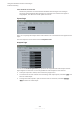Operation Manual
Table Of Contents
- Table of Contents
- Introduction
- Common Editing Methods
- Getting Started
- Window Overview
- Agents, Kits, Multis, and Content Files
- Loading a Kit
- Pattern and Instrument Pads
- Browsing for MIDI Patterns and Styles
- Playing back Pattern Pads
- Converting Styles to MIDI Patterns
- Modifying MIDI Patterns in the Pattern Editor
- Creating the Different Sections of a Drum Track
- Recording Trigger Notes for Your Patterns
- Dragging Patterns into a Project
- Editing Patterns in the DAW
- Working with Multiple Agents
- Recording the MIDI Output
- Note Repeat
- Decompose
- Managing Your Sounds
- Loading Kits
- Kit Slot
- Kit Rack
- Kit Context Menu
- Managing and Loading Files
- Managing Files via the Kits, Instruments, Styles, and MIDI Pages
- Loading Files Using the Browser
- Working With Pads
- Pad Section
- Renaming Pads
- Using Different MIDI Channels/Ports for Instrument Pads and Pattern Pads
- Instrument Pads
- Pattern Pads
- Assigning MIDI Patterns or Styles to Pads
- Assigning Multiple Files to Pads
- Pattern Pad Context Menu
- Global Pattern Pads
- Removing MIDI Files from Pads
- Locking Pad Settings
- Moving and Copying Pattern Pads
- Pattern Groups
- Agent Page
- Overview Page
- Pattern Editor
- Beat Agent
- Beat Agent Sound Editing
- Absolute and Relative Editing
- Showing Information About the Pads
- Locking Color and Output Settings
- Editing Selected Samples or All Samples
- Soloing the Focused Sample
- Assigning Samples to Pads
- Assigning Samples to Outputs
- Removing Samples From Pads
- Changing the Order of Pads
- Saving Beat Agent Instruments
- Loading Beat Agent Instruments
- Mapping View
- Main Tab
- Editing Envelopes
- Pitch Tab
- Filter Tab
- Amp Tab
- Sample Tab
- Slice Tab
- Decompose Tab
- Recorder Tab
- Importing and Exporting Files
- Beat Agent Sound Editing
- Acoustic Agent
- Percussion Agent
- Mixing and Effect Handling
- Effects Reference
- Automation and MIDI Controllers
- Global Functions and Settings
- Using the Standalone Version of the Plug-in
- Mixer Routing Diagrams
- Index
RESULT
The unused samples are unloaded.
To deactivate RAM Save and reload the unused samples, click the RAM Save button again.
Keyboard
You can use the keyboard to get a better overview of the mapping and to trigger MIDI notes.
●
To open the keyboard, click the Show/Hide Keyboard button in the upper right corner of the
panel.
The keyboard shows the pattern pads and the instrument pads of the selected kit. If pads share
the same keys, the pattern pads have priority, that is, only the pattern pad is shown on the
keyboard.
If Use Pattern MIDI Port for Pattern Pads is activated on the Pattern page, instrument pads
are not shown on the keyboard if the Pattern page is shown, and vice versa.
The following color scheme is used in the keyboard:
● Keys that are not assigned are grayed out.
● Keys that are assigned are shown in white and black, respectively.
● Keys that belong to a pad for which a color is assigned are shown in this color.
● Keys that trigger a note repeat variation button are shown in blue.
Previewing Notes Using the Keyboard
● To preview a note, click the corresponding key on the keyboard.
The vertical position where you click a key denes the velocity that is used to trigger the
note. Click the lower part of a key to use the highest velocity, and the upper part to use the
lowest velocity.
● To play a key and all following keys at the same velocity, for as long as you keep the mouse
button pressed, hold down Ctrl/Cmd and click the key on the keyboard.
● To play each note 10 times at increasing velocities between 1 and 127, hold down Ctrl/Cmd -
Alt/Opt and click a key.
RELATED LINKS
Note Repeat on page 21
Options Page
The Options page contains global settings regarding performance optimization, global
functions, and MIDI controllers.
Global Functions and Settings
Keyboard
194
Groove Agent 5.0.30