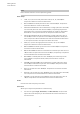User Manual
Table Of Contents
- Table of Contents
- Installation and Setup
- HALion Control Panel
- Common Editing Methods
- Global Functions and Settings
- Plug-in Functions Section
- Plug-in Name and Steinberg Logo
- Toolbar
- Keyboard Editor
- Quick Controls
- Value Tooltips
- Assigning Quick Controls
- Unassigning Quick Controls
- Single Assignment vs. Multi Assignment
- Quick Control Assignments Editor
- Managing Quick Controls
- Setting the Scope for Quick Control Assignments
- Receiving Quick Controls
- Adjusting the Curvature
- Setting the Mode for the Quick Control Assignment
- Neutral Setting
- Bypassing Quick Controls
- Assigning Quick Controls in the Modulation Matrix
- Options Editor
- AI Knob Support
- Automation
- Managing Your Sounds
- About Programs, Layers, Multis, Macro Pages, and Presets
- Registering VST Sounds
- Loading Programs and Layers
- Load Dialog
- Slot Rack
- Managing and Loading Files
- Managing Multis
- Managing Files via the MediaBay
- Loading Files Using the Browser
- Working with General MIDI Files
- Mapping Zones
- Editing Programs and Layers
- Editing Zones
- Adding Zones
- Zone Types
- Adding Samples to Empty Zones
- Absolute and Relative Editing
- Editing Selected Zones or All Zones
- Global Zone Settings
- Voice Control Section
- Voice Control Section for Organ Zones
- Pitch Section
- Oscillator Section
- Sample Oscillator Section
- Organ Oscillator Section
- Wavetable Section
- AudioWarp Section
- Filter Section
- Amplifier Section
- Envelope Section
- LFO Section
- Step Modulator
- Modulation Matrix
- Editing Samples in the Sample Editor
- Wavetable Synthesis
- Granular Synthesis
- MIDI Editing and Controllers
- Mixing, Routing, and Effect Handling
- Loading and Managing Programs via the Program Table
- Program Tree
- Program Tree Elements
- Program Tree Columns and Controls
- Editing Programs, Zones and Layers
- Importing Samples
- Replacing Samples
- Exporting Samples
- Exporting Programs and Layers with Samples
- Exporting Programs and Layers as HALion Sonic SE Layer Presets
- Importing Sliced Loops
- Selections in the Program Tree
- Navigating in the Program Tree
- Sorting the Program Tree Elements
- Setting Up the Program in the Program Tree
- Renaming Elements
- Sample Recorder
- Included Instruments
- Parameter List
- Macro Pages
- Macro Pages, Templates, Controls, Resources, and Libraries
- Getting Started
- Macro Page Designer
- Editing and Assembling Elements
- Libraries
- Connecting Macro Page Controls to HALion Parameters
- Collaborating on Macro Pages
- Cleaning Up and Consolidating Your Macro Pages
- Saving Macro Pages
- Library Creator
- Library Manager
- Effects Reference
- MIDI Modules Reference
- Key Commands Reference
- Note Expression
- Using the Standalone Version of the Plug-In
- Index
Editing Zones
Envelope Section
128
Segments
Here, you can select which phases of the envelope are affected by the Time
Velocity parameter.
• Attack – The velocity affects the attack only.
• Attack + Decay – The velocity affects all phases until the sustain.
• Decay – The velocity affects all phases until the sustain but without the
attack.
• Attack + Release – The velocity affects the attack and the release phases.
• All – The velocity affects all phases.
Time Key Follow, Center Key, and KeyF Rel (Key Follow Release)
With the Time Key Follow and KeyF Rel parameters, you can scale the envelope
phases across the keyboard.
• Time Key Follow scales all times before the sustain node.
• KeyF Rel scales all times after the sustain node, that is, the release phase
of the envelope.
The value that you specify for Center Key is used as the central position for the
Time Key Follow and KeyF Rel functions.
The envelope phases depend on the keyboard range in which the note is played
and on the corresponding Time Key Follow setting:
• Positive values decrease the phase lengths for notes above and increase
the phase lengths for notes below the set Center Key, that is, the envelope
becomes faster the higher the note you play.
• Negative values increase the phase lengths for notes above and decrease
the phase lengths for notes below the Center Key, that is, the envelope
becomes slower the higher the note you play.
RELATED LINKS
Scaling the Level of the Release Node with the Level at Note-Off on page 131
Zooming
The vertical axis of the graphical envelope editor displays the level. The horizontal axis
displays the time.
• To zoom in or out, click the + or - buttons to the right of the scrollbar below the
graphical editor.
• To zoom in or out at the current position, click in the timeline and drag up or down.
• To toggle between full zoom and the previous zoom setting, click the A button to the
right of the horizontal zoom slider.
• To zoom to a specific region, hold Alt, click and drag the mouse over the region.
Zoom Snapshots
Zoom snapshots save the zoom factor and scroll position of the editor. These are restored
when you load the snapshot.