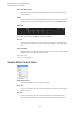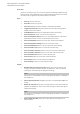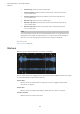User Manual
Table Of Contents
- Table of Contents
- Installation and Setup
- HALion Control Panel
- Common Editing Methods
- Global Functions and Settings
- Plug-in Functions Section
- Plug-in Name and Steinberg Logo
- Toolbar
- Keyboard Editor
- Quick Controls
- Value Tooltips
- Assigning Quick Controls
- Unassigning Quick Controls
- Single Assignment vs. Multi Assignment
- Quick Control Assignments Editor
- Managing Quick Controls
- Setting the Scope for Quick Control Assignments
- Receiving Quick Controls
- Adjusting the Curvature
- Setting the Mode for the Quick Control Assignment
- Neutral Setting
- Bypassing Quick Controls
- Assigning Quick Controls in the Modulation Matrix
- Options Editor
- AI Knob Support
- Automation
- Managing Your Sounds
- About Programs, Layers, Multis, Macro Pages, and Presets
- Registering VST Sounds
- Loading Programs and Layers
- Load Dialog
- Slot Rack
- Managing and Loading Files
- Managing Multis
- Managing Files via the MediaBay
- Loading Files Using the Browser
- Working with General MIDI Files
- Mapping Zones
- Editing Programs and Layers
- Editing Zones
- Adding Zones
- Zone Types
- Adding Samples to Empty Zones
- Absolute and Relative Editing
- Editing Selected Zones or All Zones
- Global Zone Settings
- Voice Control Section
- Voice Control Section for Organ Zones
- Pitch Section
- Oscillator Section
- Sample Oscillator Section
- Organ Oscillator Section
- Wavetable Section
- AudioWarp Section
- Filter Section
- Amplifier Section
- Envelope Section
- LFO Section
- Step Modulator
- Modulation Matrix
- Editing Samples in the Sample Editor
- Wavetable Synthesis
- Granular Synthesis
- MIDI Editing and Controllers
- Mixing, Routing, and Effect Handling
- Loading and Managing Programs via the Program Table
- Program Tree
- Program Tree Elements
- Program Tree Columns and Controls
- Editing Programs, Zones and Layers
- Importing Samples
- Replacing Samples
- Exporting Samples
- Exporting Programs and Layers with Samples
- Exporting Programs and Layers as HALion Sonic SE Layer Presets
- Importing Sliced Loops
- Selections in the Program Tree
- Navigating in the Program Tree
- Sorting the Program Tree Elements
- Setting Up the Program in the Program Tree
- Renaming Elements
- Sample Recorder
- Included Instruments
- Parameter List
- Macro Pages
- Macro Pages, Templates, Controls, Resources, and Libraries
- Getting Started
- Macro Page Designer
- Editing and Assembling Elements
- Libraries
- Connecting Macro Page Controls to HALion Parameters
- Collaborating on Macro Pages
- Cleaning Up and Consolidating Your Macro Pages
- Saving Macro Pages
- Library Creator
- Library Manager
- Effects Reference
- MIDI Modules Reference
- Key Commands Reference
- Note Expression
- Using the Standalone Version of the Plug-In
- Index
Editing Samples in the Sample Editor
Zooming
167
Sustain Loop End
Defines where the sustain loop ends. When this marker is reached, playback
jumps back to the sustain loop start.
Release Loop Start
Defines where the release loop starts.
Release Loop End
Defines where the release loop ends. When this marker is reached, playback
jumps back to the release loop start.
Release Start
This marker defines the position at which playback starts when a note-off
message is received. This allows for a realistic release note-off behavior without
the necessity of using extra release samples. To avoid unwanted clicks when
jumping to the release marker, you can set a crossfade time and curvature on the
Loop tab in the parameter section.
Sample Start Range
Defines the attack phase of a sample, which can be used for the modulation of
the sample start.
RELATED LINKS
Sample Oscillator Section on page 106
Zooming
•
To zoom in/out on the time and level axis, use the horizontal and vertical zoom sliders.
•
The three buttons to the right of the horizontal zoom slider allow you to zoom to the
start, the end, and to the full range.
Depending on the situation, these options refer to the sample, the selection, or a loop.
Click several times to increase the zoom level.
•
To toggle between full zoom and the previous zoom setting, click the A button to the
right of the horizontal zoom slider.
•
To zoom in/out on the locator position, press G and H.
•
You can click and drag the ruler to zoom in/out on the position you have clicked.
•
Resize the rectangle in the overview line to zoom to this range.
•
Use the options on the Zoom submenu of the context menu.
Editing Samples in an External Editor
HALion allows you to use an external sample editor to perform destructive offline editing on
a sample.