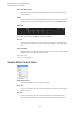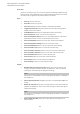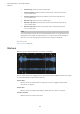User Manual
Table Of Contents
- Table of Contents
- Installation and Setup
- HALion Control Panel
- Common Editing Methods
- Global Functions and Settings
- Plug-in Functions Section
- Plug-in Name and Steinberg Logo
- Toolbar
- Keyboard Editor
- Quick Controls
- Value Tooltips
- Assigning Quick Controls
- Unassigning Quick Controls
- Single Assignment vs. Multi Assignment
- Quick Control Assignments Editor
- Managing Quick Controls
- Setting the Scope for Quick Control Assignments
- Receiving Quick Controls
- Adjusting the Curvature
- Setting the Mode for the Quick Control Assignment
- Neutral Setting
- Bypassing Quick Controls
- Assigning Quick Controls in the Modulation Matrix
- Options Editor
- AI Knob Support
- Automation
- Managing Your Sounds
- About Programs, Layers, Multis, Macro Pages, and Presets
- Registering VST Sounds
- Loading Programs and Layers
- Load Dialog
- Slot Rack
- Managing and Loading Files
- Managing Multis
- Managing Files via the MediaBay
- Loading Files Using the Browser
- Working with General MIDI Files
- Mapping Zones
- Editing Programs and Layers
- Editing Zones
- Adding Zones
- Zone Types
- Adding Samples to Empty Zones
- Absolute and Relative Editing
- Editing Selected Zones or All Zones
- Global Zone Settings
- Voice Control Section
- Voice Control Section for Organ Zones
- Pitch Section
- Oscillator Section
- Sample Oscillator Section
- Organ Oscillator Section
- Wavetable Section
- AudioWarp Section
- Filter Section
- Amplifier Section
- Envelope Section
- LFO Section
- Step Modulator
- Modulation Matrix
- Editing Samples in the Sample Editor
- Wavetable Synthesis
- Granular Synthesis
- MIDI Editing and Controllers
- Mixing, Routing, and Effect Handling
- Loading and Managing Programs via the Program Table
- Program Tree
- Program Tree Elements
- Program Tree Columns and Controls
- Editing Programs, Zones and Layers
- Importing Samples
- Replacing Samples
- Exporting Samples
- Exporting Programs and Layers with Samples
- Exporting Programs and Layers as HALion Sonic SE Layer Presets
- Importing Sliced Loops
- Selections in the Program Tree
- Navigating in the Program Tree
- Sorting the Program Tree Elements
- Setting Up the Program in the Program Tree
- Renaming Elements
- Sample Recorder
- Included Instruments
- Parameter List
- Macro Pages
- Macro Pages, Templates, Controls, Resources, and Libraries
- Getting Started
- Macro Page Designer
- Editing and Assembling Elements
- Libraries
- Connecting Macro Page Controls to HALion Parameters
- Collaborating on Macro Pages
- Cleaning Up and Consolidating Your Macro Pages
- Saving Macro Pages
- Library Creator
- Library Manager
- Effects Reference
- MIDI Modules Reference
- Key Commands Reference
- Note Expression
- Using the Standalone Version of the Plug-In
- Index
Editing Samples in the Sample Editor
Creating Slices Automatically
170
4. Right-click in the waveform display, open the Selection submenu, and select Set
Sustain Loop to Selection or Set Release Loop to Selection.
Creating Slices Automatically
You can slice samples in the Sample Editor. This allows you to play them back in sync with
the host application, for example.
PROCEDURE
1. In the Program Tree, select the sample zone that you want to slice.
2. In the Sample Editor, select the Slice tab.
3. Adjust the Threshold, Sensitivity, Min Length and Grid Catch parameters to set the
slice markers automatically.
4. If necessary, move, add, or delete slice markers manually.
You can add and delete slice markers by Alt-clicking in the editor.
5. To create slices, click Apply in the upper right corner of the parameter section.
RESULT
HALion creates zones from the slices. These zones are added to the Program Tree, together
with a slice player that contains the MIDI sequence to play back the sliced loop.
AFTER COMPLETING THIS TASK
NOTE
• After slicing the sample, you can still edit the slice markers manually, but you cannot
use the automatic slice detection.
• If you change slice markers after creating slices, the sample start and end markers
of the affected zones in the Program Tree are modified. If you add slice markers, new
zones are added. If you remove slice markers, the corresponding zones are removed.
Modifying Start and End of Slices
You can shorten a slice without changing the position of the adjacent slice markers.
PROCEDURE
• Select the Main tab and drag the corresponding marker.
If you modify the end marker, the following slice start marker turns blue. If you modify
the sample start marker of a slice, this marker turns blue.
NOTE
Changing the start or end markers does not influence the timing of the note events of
the MIDI phrase that triggers the loop.