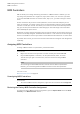User Manual
Table Of Contents
- Table of Contents
- Installation and Setup
- HALion Control Panel
- Common Editing Methods
- Global Functions and Settings
- Plug-in Functions Section
- Plug-in Name and Steinberg Logo
- Toolbar
- Keyboard Editor
- Quick Controls
- Value Tooltips
- Assigning Quick Controls
- Unassigning Quick Controls
- Single Assignment vs. Multi Assignment
- Quick Control Assignments Editor
- Managing Quick Controls
- Setting the Scope for Quick Control Assignments
- Receiving Quick Controls
- Adjusting the Curvature
- Setting the Mode for the Quick Control Assignment
- Neutral Setting
- Bypassing Quick Controls
- Assigning Quick Controls in the Modulation Matrix
- Options Editor
- AI Knob Support
- Automation
- Managing Your Sounds
- About Programs, Layers, Multis, Macro Pages, and Presets
- Registering VST Sounds
- Loading Programs and Layers
- Load Dialog
- Slot Rack
- Managing and Loading Files
- Managing Multis
- Managing Files via the MediaBay
- Loading Files Using the Browser
- Working with General MIDI Files
- Mapping Zones
- Editing Programs and Layers
- Editing Zones
- Adding Zones
- Zone Types
- Adding Samples to Empty Zones
- Absolute and Relative Editing
- Editing Selected Zones or All Zones
- Global Zone Settings
- Voice Control Section
- Voice Control Section for Organ Zones
- Pitch Section
- Oscillator Section
- Sample Oscillator Section
- Organ Oscillator Section
- Wavetable Section
- AudioWarp Section
- Filter Section
- Amplifier Section
- Envelope Section
- LFO Section
- Step Modulator
- Modulation Matrix
- Editing Samples in the Sample Editor
- Wavetable Synthesis
- Granular Synthesis
- MIDI Editing and Controllers
- Mixing, Routing, and Effect Handling
- Loading and Managing Programs via the Program Table
- Program Tree
- Program Tree Elements
- Program Tree Columns and Controls
- Editing Programs, Zones and Layers
- Importing Samples
- Replacing Samples
- Exporting Samples
- Exporting Programs and Layers with Samples
- Exporting Programs and Layers as HALion Sonic SE Layer Presets
- Importing Sliced Loops
- Selections in the Program Tree
- Navigating in the Program Tree
- Sorting the Program Tree Elements
- Setting Up the Program in the Program Tree
- Renaming Elements
- Sample Recorder
- Included Instruments
- Parameter List
- Macro Pages
- Macro Pages, Templates, Controls, Resources, and Libraries
- Getting Started
- Macro Page Designer
- Editing and Assembling Elements
- Libraries
- Connecting Macro Page Controls to HALion Parameters
- Collaborating on Macro Pages
- Cleaning Up and Consolidating Your Macro Pages
- Saving Macro Pages
- Library Creator
- Library Manager
- Effects Reference
- MIDI Modules Reference
- Key Commands Reference
- Note Expression
- Using the Standalone Version of the Plug-In
- Index
MIDI Editing and Controllers
MIDI Editor
199
Controller Filter
Allows you to filter out the most commonly used MIDI controllers.
Show Empty Slots
• If this button is activated, the MIDI Editor shows all program slots.
• If this button is deactivated, the MIDI Editor shows only the slots that
contain programs.
Editing the Key Range
Each slot can be limited to a specific key range.
To show the key range, activate the Key button above the range controls.
You can set the key range in the following ways:
• Set the range with the Low Key and High Key value fields or by dragging the ends of
the keyboard range control.
• To move the key range, click in the middle of the range control and drag.
• To set the range via MIDI input, double-click in a value field and play the note.
Editing the Velocity Range
Each slot can be limited to a specific velocity range.
To show the velocity range, activate the Vel button above the range controls.
• Set the velocity range with the Low Vel and High Vel value fields or by dragging the
ends of the velocity range control.
To move the velocity range, click in the middle of the range control and drag.
Filtering Controllers
You can filter out the most commonly used MIDI controllers for each slot separately.
For example, if you set up a keyboard split with bass and piano playing on the same MIDI
channel, both sounds receive the same MIDI controllers. However, you usually do not want
the bass to receive the sustain pedal. To avoid that all sounds on the same MIDI channel
receive the same MIDI controllers, use the controller filter.
Filtering out control change messages can also be used to avoid unwanted program changes
on MIDI channel 10 (drums), for example.
PROCEDURE
1. Activate the Ctrl button above the range controls.
2. For each slot, activate the MIDI controllers that you want to filter out.
You can filter out the following MIDI controllers: Sustain Pedal #64, Foot Controller
#4, Foot Switches #65-69, Pitchbend, Modulation Wheel #1, Aftertouch, and Program
Change.