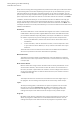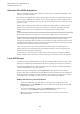User Manual
Table Of Contents
- Table of Contents
- Installation and Setup
- HALion Control Panel
- Common Editing Methods
- Global Functions and Settings
- Plug-in Functions Section
- Plug-in Name and Steinberg Logo
- Toolbar
- Keyboard Editor
- Quick Controls
- Value Tooltips
- Assigning Quick Controls
- Unassigning Quick Controls
- Single Assignment vs. Multi Assignment
- Quick Control Assignments Editor
- Managing Quick Controls
- Setting the Scope for Quick Control Assignments
- Receiving Quick Controls
- Adjusting the Curvature
- Setting the Mode for the Quick Control Assignment
- Neutral Setting
- Bypassing Quick Controls
- Assigning Quick Controls in the Modulation Matrix
- Options Editor
- AI Knob Support
- Automation
- Managing Your Sounds
- About Programs, Layers, Multis, Macro Pages, and Presets
- Registering VST Sounds
- Loading Programs and Layers
- Load Dialog
- Slot Rack
- Managing and Loading Files
- Managing Multis
- Managing Files via the MediaBay
- Loading Files Using the Browser
- Working with General MIDI Files
- Mapping Zones
- Editing Programs and Layers
- Editing Zones
- Adding Zones
- Zone Types
- Adding Samples to Empty Zones
- Absolute and Relative Editing
- Editing Selected Zones or All Zones
- Global Zone Settings
- Voice Control Section
- Voice Control Section for Organ Zones
- Pitch Section
- Oscillator Section
- Sample Oscillator Section
- Organ Oscillator Section
- Wavetable Section
- AudioWarp Section
- Filter Section
- Amplifier Section
- Envelope Section
- LFO Section
- Step Modulator
- Modulation Matrix
- Editing Samples in the Sample Editor
- Wavetable Synthesis
- Granular Synthesis
- MIDI Editing and Controllers
- Mixing, Routing, and Effect Handling
- Loading and Managing Programs via the Program Table
- Program Tree
- Program Tree Elements
- Program Tree Columns and Controls
- Editing Programs, Zones and Layers
- Importing Samples
- Replacing Samples
- Exporting Samples
- Exporting Programs and Layers with Samples
- Exporting Programs and Layers as HALion Sonic SE Layer Presets
- Importing Sliced Loops
- Selections in the Program Tree
- Navigating in the Program Tree
- Sorting the Program Tree Elements
- Setting Up the Program in the Program Tree
- Renaming Elements
- Sample Recorder
- Included Instruments
- Parameter List
- Macro Pages
- Macro Pages, Templates, Controls, Resources, and Libraries
- Getting Started
- Macro Page Designer
- Editing and Assembling Elements
- Libraries
- Connecting Macro Page Controls to HALion Parameters
- Collaborating on Macro Pages
- Cleaning Up and Consolidating Your Macro Pages
- Saving Macro Pages
- Library Creator
- Library Manager
- Effects Reference
- MIDI Modules Reference
- Key Commands Reference
- Note Expression
- Using the Standalone Version of the Plug-In
- Index
Mixing, Routing, and Effect Handling
Audio Bus Architecture
206
The output busses represent the audio interface to the host application or the
audio hardware. Therefore, these channels cannot be routed freely and do not
have an output pop-up menu.
NOTE
You can route the bus of a surround slot to one of the stereo output busses. In
this case, only the first 2 channels are connected. You can decide whether to add
a downmix effect to the output bus, to reroute the slot to the surround output
bus, or to leave it as it is.
Audio Bus Architecture
The audio signals of zones, layers, programs, and slots are managed via audio busses. You
can load insert effects on any of the audio busses, for example, to process the audio of a
single layer or an entire program.
Slots have one dedicated bus.
Programs can have one or more audio busses that mix the audio signals from the layers and
zones that they contain.
Layers do not have to have an audio bus. However, you can create audio busses for layers, for
example, to create a submix of the zones that they contain.
AUX busses allow you to use send effects with zones, layers, programs, and slots. Send
effects can be shared between zones, layers, programs, and slots, but you can also add local
AUX busses to use send effects for individual zones or layers.
Zones do not have an audio bus of their own. Instead, their outputs are routed automatically
to the next available audio bus. Any zone, audio bus, and AUX bus can be assigned freely
to one of the stereo outputs or to the surround output of the plug-in. For example, a zone
output can be routed to an output bus, omitting any audio busses and their effects in
between.
Audio Signal Flow
Typically, programs are loaded into slots. Each slot is connected to an output bus. The audio
busses from the program send their signals to the audio bus of the slot.
A program can contain a single or multiple zones, or one or more layers. Layers can contain
other layers, which in turn can contain zones. The output of the zones is mixed to the audio
busses of the layers of the next higher level or directly to the program.
NOTE
If a layer does not have an audio bus, its zones are automatically routed to the next higher
audio bus.
Audio Busses
Audio busses can be compared to channels in a mixer, but with much more flexibility when it
comes to mixing and routing possibilities.
Each slot has at least one audio bus that mixes the audio signals from its layers and zones.