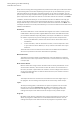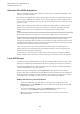User Manual
Table Of Contents
- Table of Contents
- Installation and Setup
- HALion Control Panel
- Common Editing Methods
- Global Functions and Settings
- Plug-in Functions Section
- Plug-in Name and Steinberg Logo
- Toolbar
- Keyboard Editor
- Quick Controls
- Value Tooltips
- Assigning Quick Controls
- Unassigning Quick Controls
- Single Assignment vs. Multi Assignment
- Quick Control Assignments Editor
- Managing Quick Controls
- Setting the Scope for Quick Control Assignments
- Receiving Quick Controls
- Adjusting the Curvature
- Setting the Mode for the Quick Control Assignment
- Neutral Setting
- Bypassing Quick Controls
- Assigning Quick Controls in the Modulation Matrix
- Options Editor
- AI Knob Support
- Automation
- Managing Your Sounds
- About Programs, Layers, Multis, Macro Pages, and Presets
- Registering VST Sounds
- Loading Programs and Layers
- Load Dialog
- Slot Rack
- Managing and Loading Files
- Managing Multis
- Managing Files via the MediaBay
- Loading Files Using the Browser
- Working with General MIDI Files
- Mapping Zones
- Editing Programs and Layers
- Editing Zones
- Adding Zones
- Zone Types
- Adding Samples to Empty Zones
- Absolute and Relative Editing
- Editing Selected Zones or All Zones
- Global Zone Settings
- Voice Control Section
- Voice Control Section for Organ Zones
- Pitch Section
- Oscillator Section
- Sample Oscillator Section
- Organ Oscillator Section
- Wavetable Section
- AudioWarp Section
- Filter Section
- Amplifier Section
- Envelope Section
- LFO Section
- Step Modulator
- Modulation Matrix
- Editing Samples in the Sample Editor
- Wavetable Synthesis
- Granular Synthesis
- MIDI Editing and Controllers
- Mixing, Routing, and Effect Handling
- Loading and Managing Programs via the Program Table
- Program Tree
- Program Tree Elements
- Program Tree Columns and Controls
- Editing Programs, Zones and Layers
- Importing Samples
- Replacing Samples
- Exporting Samples
- Exporting Programs and Layers with Samples
- Exporting Programs and Layers as HALion Sonic SE Layer Presets
- Importing Sliced Loops
- Selections in the Program Tree
- Navigating in the Program Tree
- Sorting the Program Tree Elements
- Setting Up the Program in the Program Tree
- Renaming Elements
- Sample Recorder
- Included Instruments
- Parameter List
- Macro Pages
- Macro Pages, Templates, Controls, Resources, and Libraries
- Getting Started
- Macro Page Designer
- Editing and Assembling Elements
- Libraries
- Connecting Macro Page Controls to HALion Parameters
- Collaborating on Macro Pages
- Cleaning Up and Consolidating Your Macro Pages
- Saving Macro Pages
- Library Creator
- Library Manager
- Effects Reference
- MIDI Modules Reference
- Key Commands Reference
- Note Expression
- Using the Standalone Version of the Plug-In
- Index
Mixing, Routing, and Effect Handling
Audio Bus Architecture
208
Slots
A slot outputs its audio busses to the master outputs of the plug-in. Each slot has
one audio bus. You can reassign the outputs of the audio busses of the slots to
any plug-in output bus.
Creating Audio Busses
PROCEDURE
1. In the Program Tree, select the program or layer to which you want to add a bus.
2. Click the Create New Bus icon on the toolbar.
RESULT
The audio bus and a corresponding Mixer channel strip are created.
Changing the Output Assignment of an Audio Bus
PROCEDURE
1. In the Mixer, activate the Show Depending Bus Channels button.
2. In the Program Tree, select a layer or a program with one or more audio busses.
All corresponding channels are shown in the Mixer. Additional audio busses are
displayed to the right of the first audio bus.
3. In the Mixer, click on the output of the audio bus that you want to edit and select an
output from the pop-up menu.
The output busses of the plug-in can be activated in the host sequencer or the
Preferences dialog of the standalone version.
Changing the Output Assignment of an AUX bus
PROCEDURE
1. In the Mixer, activate the Show AUX Bus Channels button on the toolbar.
2. Click on the output selector of the AUX bus that you want to edit and select an output
bus from the pop-up menu.
Changing the Output Assignments of Zones
PROCEDURE
1. Select a zone in the Program Tree.
2. Open the Sound Editor, show the Amplifier section and open the AUX tab.
3. From the Output pop-up menu, select a plug-in output or an AUX bus.
4. Optional: Use the send level controls of the zone to route individual audio signals to
insert effects on AUX busses.