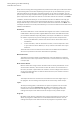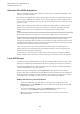User Manual
Table Of Contents
- Table of Contents
- Installation and Setup
- HALion Control Panel
- Common Editing Methods
- Global Functions and Settings
- Plug-in Functions Section
- Plug-in Name and Steinberg Logo
- Toolbar
- Keyboard Editor
- Quick Controls
- Value Tooltips
- Assigning Quick Controls
- Unassigning Quick Controls
- Single Assignment vs. Multi Assignment
- Quick Control Assignments Editor
- Managing Quick Controls
- Setting the Scope for Quick Control Assignments
- Receiving Quick Controls
- Adjusting the Curvature
- Setting the Mode for the Quick Control Assignment
- Neutral Setting
- Bypassing Quick Controls
- Assigning Quick Controls in the Modulation Matrix
- Options Editor
- AI Knob Support
- Automation
- Managing Your Sounds
- About Programs, Layers, Multis, Macro Pages, and Presets
- Registering VST Sounds
- Loading Programs and Layers
- Load Dialog
- Slot Rack
- Managing and Loading Files
- Managing Multis
- Managing Files via the MediaBay
- Loading Files Using the Browser
- Working with General MIDI Files
- Mapping Zones
- Editing Programs and Layers
- Editing Zones
- Adding Zones
- Zone Types
- Adding Samples to Empty Zones
- Absolute and Relative Editing
- Editing Selected Zones or All Zones
- Global Zone Settings
- Voice Control Section
- Voice Control Section for Organ Zones
- Pitch Section
- Oscillator Section
- Sample Oscillator Section
- Organ Oscillator Section
- Wavetable Section
- AudioWarp Section
- Filter Section
- Amplifier Section
- Envelope Section
- LFO Section
- Step Modulator
- Modulation Matrix
- Editing Samples in the Sample Editor
- Wavetable Synthesis
- Granular Synthesis
- MIDI Editing and Controllers
- Mixing, Routing, and Effect Handling
- Loading and Managing Programs via the Program Table
- Program Tree
- Program Tree Elements
- Program Tree Columns and Controls
- Editing Programs, Zones and Layers
- Importing Samples
- Replacing Samples
- Exporting Samples
- Exporting Programs and Layers with Samples
- Exporting Programs and Layers as HALion Sonic SE Layer Presets
- Importing Sliced Loops
- Selections in the Program Tree
- Navigating in the Program Tree
- Sorting the Program Tree Elements
- Setting Up the Program in the Program Tree
- Renaming Elements
- Sample Recorder
- Included Instruments
- Parameter List
- Macro Pages
- Macro Pages, Templates, Controls, Resources, and Libraries
- Getting Started
- Macro Page Designer
- Editing and Assembling Elements
- Libraries
- Connecting Macro Page Controls to HALion Parameters
- Collaborating on Macro Pages
- Cleaning Up and Consolidating Your Macro Pages
- Saving Macro Pages
- Library Creator
- Library Manager
- Effects Reference
- MIDI Modules Reference
- Key Commands Reference
- Note Expression
- Using the Standalone Version of the Plug-In
- Index
Mixing, Routing, and Effect Handling
Audio Bus Architecture
209
Automatic Bus Width Adaptation
HALion is constantly monitoring the width of all busses in the signal path and adapts to the
required width automatically.
For example, changing the bus width is required when you add a surround sample zone to a
layer that only contains stereo samples. In this case, the layer bus and all following busses
are set to surround, to allow for a correct routing. Stereo samples are still routed correctly to
channels 1 and 2.
Another way to change the bus width in the middle of the signal path is to add a surround
panner to one of the insert effect slots of a stereo bus. In this case, the output of the bus
changes from stereo to surround and forces all following busses to do the same.
NOTE
AUX busses change their bus width, too, if they receive signals from surround sources.
Output busses cannot change their bus width automatically, because they are usually
connected to a hardware device. Therefore, the routing to the plug-in output busses has to be
changed manually. Make sure that surround slots are routed to the surround output and that
stereo busses are routed to one of the stereo outputs.
If your routing is not set up correctly, the affected channels show a red warning icon to
indicate that 2 or more busses have the wrong width and that you risk losing signals from
audio channels that cannot be processed.
In this case, you could connect surround busses to stereo outputs, for example, or add the
Downmix effect to one of the inserts, thereby reducing the bus width to stereo, for example.
Local AUX Busses
In addition to the 4 global AUX busses, you can also create local AUX busses for layers. This
allows you to integrate typical AUX effects like reverb or delay into a program, for example.
If you add a local AUX bus for a layer, the signal routing for the layer automatically changes
from the global AUX bus to the new local bus.
AUX busses can be distinguished in the Program Tree by their green bus icon. A small
number inside the icon indicates the specific AUX bus. AUX send effects that were added to a
normal bus show a red effects icon with the same small numbers. This way, you can identify
which AUX busses and sends are used, even if their names have been modified.
Adding and Removing Local AUX Busses
• To add a local AUX bus, select the layer for which you want to add the bus in the
Program Tree, click the Add Bus button on the toolbar and select one of the four AUX
busses from the menu.
• To remove a local AUX bus, select it in the Program Tree and press Delete or
Backspace or use the Delete command on the context menu.
When you remove a local AUX bus, all sends that were routed to it are sent to the
global AUX busses.