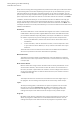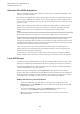User Manual
Table Of Contents
- Table of Contents
- Installation and Setup
- HALion Control Panel
- Common Editing Methods
- Global Functions and Settings
- Plug-in Functions Section
- Plug-in Name and Steinberg Logo
- Toolbar
- Keyboard Editor
- Quick Controls
- Value Tooltips
- Assigning Quick Controls
- Unassigning Quick Controls
- Single Assignment vs. Multi Assignment
- Quick Control Assignments Editor
- Managing Quick Controls
- Setting the Scope for Quick Control Assignments
- Receiving Quick Controls
- Adjusting the Curvature
- Setting the Mode for the Quick Control Assignment
- Neutral Setting
- Bypassing Quick Controls
- Assigning Quick Controls in the Modulation Matrix
- Options Editor
- AI Knob Support
- Automation
- Managing Your Sounds
- About Programs, Layers, Multis, Macro Pages, and Presets
- Registering VST Sounds
- Loading Programs and Layers
- Load Dialog
- Slot Rack
- Managing and Loading Files
- Managing Multis
- Managing Files via the MediaBay
- Loading Files Using the Browser
- Working with General MIDI Files
- Mapping Zones
- Editing Programs and Layers
- Editing Zones
- Adding Zones
- Zone Types
- Adding Samples to Empty Zones
- Absolute and Relative Editing
- Editing Selected Zones or All Zones
- Global Zone Settings
- Voice Control Section
- Voice Control Section for Organ Zones
- Pitch Section
- Oscillator Section
- Sample Oscillator Section
- Organ Oscillator Section
- Wavetable Section
- AudioWarp Section
- Filter Section
- Amplifier Section
- Envelope Section
- LFO Section
- Step Modulator
- Modulation Matrix
- Editing Samples in the Sample Editor
- Wavetable Synthesis
- Granular Synthesis
- MIDI Editing and Controllers
- Mixing, Routing, and Effect Handling
- Loading and Managing Programs via the Program Table
- Program Tree
- Program Tree Elements
- Program Tree Columns and Controls
- Editing Programs, Zones and Layers
- Importing Samples
- Replacing Samples
- Exporting Samples
- Exporting Programs and Layers with Samples
- Exporting Programs and Layers as HALion Sonic SE Layer Presets
- Importing Sliced Loops
- Selections in the Program Tree
- Navigating in the Program Tree
- Sorting the Program Tree Elements
- Setting Up the Program in the Program Tree
- Renaming Elements
- Sample Recorder
- Included Instruments
- Parameter List
- Macro Pages
- Macro Pages, Templates, Controls, Resources, and Libraries
- Getting Started
- Macro Page Designer
- Editing and Assembling Elements
- Libraries
- Connecting Macro Page Controls to HALion Parameters
- Collaborating on Macro Pages
- Cleaning Up and Consolidating Your Macro Pages
- Saving Macro Pages
- Library Creator
- Library Manager
- Effects Reference
- MIDI Modules Reference
- Key Commands Reference
- Note Expression
- Using the Standalone Version of the Plug-In
- Index
Mixing, Routing, and Effect Handling
Insert Effects
210
Automatic Output Connection
If connections to busses cannot be established in HALion, the signals are automatically
routed to the master bus.
HALion allows you to select outputs in many places. You can find output selectors in zones,
layer busses, AUX busses, and slots. Each output can be freely named and the output
selectors reflect these names.
Different programs on different slots may contain output configurations that are not
available, for example, because busses with the required names are not present in a multi.
•
If connections cannot be established, a dialog opens showing all pending busses. For
each missing bus, you can select another bus to be used instead.
Pending busses can also occur when loading layers into programs. If a layer does not
find the required busses, the same dialog opens.
•
If an assigned output bus is deactivated in the host, HALion shows a red warning icon
on the output channel and the Mixer channels that are connected to it.
You will still be able to hear the signal, because all signals are routed to the master
bus in the background. However, all output selectors remain as they are, allowing you
to reestablish the connections later, by activating the outputs in your host, etc.
Output Configurations in Different Hosts
Apple Logic 9
HALion provides 32 stereo outputs and one surround output connecting with
the host application or a standalone hardware device. In most applications,
all these outputs are available. However, Logic 9 only allows for 16 outputs
for a single plug-in. When you open HALion, you can choose one of 4 output
configurations: Stereo, 5.1-Surround, Multi-Output (1x5.1, 15xStereo), and Multi-
Output (16xStereo).
Ableton
Ableton Live 8 does not support surround busses.
Sonar 9
Sonar 9 allows you to activate all outputs either in mono or in stereo. For mono,
you get 64 channels for the 32 HALion stereo channels plus six channels for the
surround bus. If the stereo outputs are activated, Sonar uses 32 stereo channels
plus three stereo channels for the surround bus.
Insert Effects
Each channel can load up to 8 insert effects. To display the inserts, you must expand the
channel strips.