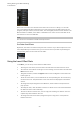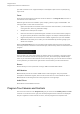User Manual
Table Of Contents
- Table of Contents
- Installation and Setup
- HALion Control Panel
- Common Editing Methods
- Global Functions and Settings
- Plug-in Functions Section
- Plug-in Name and Steinberg Logo
- Toolbar
- Keyboard Editor
- Quick Controls
- Value Tooltips
- Assigning Quick Controls
- Unassigning Quick Controls
- Single Assignment vs. Multi Assignment
- Quick Control Assignments Editor
- Managing Quick Controls
- Setting the Scope for Quick Control Assignments
- Receiving Quick Controls
- Adjusting the Curvature
- Setting the Mode for the Quick Control Assignment
- Neutral Setting
- Bypassing Quick Controls
- Assigning Quick Controls in the Modulation Matrix
- Options Editor
- AI Knob Support
- Automation
- Managing Your Sounds
- About Programs, Layers, Multis, Macro Pages, and Presets
- Registering VST Sounds
- Loading Programs and Layers
- Load Dialog
- Slot Rack
- Managing and Loading Files
- Managing Multis
- Managing Files via the MediaBay
- Loading Files Using the Browser
- Working with General MIDI Files
- Mapping Zones
- Editing Programs and Layers
- Editing Zones
- Adding Zones
- Zone Types
- Adding Samples to Empty Zones
- Absolute and Relative Editing
- Editing Selected Zones or All Zones
- Global Zone Settings
- Voice Control Section
- Voice Control Section for Organ Zones
- Pitch Section
- Oscillator Section
- Sample Oscillator Section
- Organ Oscillator Section
- Wavetable Section
- AudioWarp Section
- Filter Section
- Amplifier Section
- Envelope Section
- LFO Section
- Step Modulator
- Modulation Matrix
- Editing Samples in the Sample Editor
- Wavetable Synthesis
- Granular Synthesis
- MIDI Editing and Controllers
- Mixing, Routing, and Effect Handling
- Loading and Managing Programs via the Program Table
- Program Tree
- Program Tree Elements
- Program Tree Columns and Controls
- Editing Programs, Zones and Layers
- Importing Samples
- Replacing Samples
- Exporting Samples
- Exporting Programs and Layers with Samples
- Exporting Programs and Layers as HALion Sonic SE Layer Presets
- Importing Sliced Loops
- Selections in the Program Tree
- Navigating in the Program Tree
- Sorting the Program Tree Elements
- Setting Up the Program in the Program Tree
- Renaming Elements
- Sample Recorder
- Included Instruments
- Parameter List
- Macro Pages
- Macro Pages, Templates, Controls, Resources, and Libraries
- Getting Started
- Macro Page Designer
- Editing and Assembling Elements
- Libraries
- Connecting Macro Page Controls to HALion Parameters
- Collaborating on Macro Pages
- Cleaning Up and Consolidating Your Macro Pages
- Saving Macro Pages
- Library Creator
- Library Manager
- Effects Reference
- MIDI Modules Reference
- Key Commands Reference
- Note Expression
- Using the Standalone Version of the Plug-In
- Index
Mixing, Routing, and Effect Handling
Insert Effects
211
Each insert can either be a classical insert effect like a chorus or a delay, or it can load
one of the 4 AUX send effects that allow you to send the signal to the AUX busses. All slot,
program, and layer busses, as well as zones, can send signal portions to these busses. If an
AUX send effect is loaded, a level fader is available for the insert slot. Use this fader to set
the level that is sent to the AUX bus.
NOTE
You cannot use send effects on AUX and output busses.
Pre-Fader Send Effects
By default, send levels are influenced by the level of the bus. If you want to adjust the send
level independently from the bus level, you can set the send to pre-fader by activating the
corresponding button to the left of the level fader.
Using the Insert Effect Slots
In the Mixer, you can set up insert effects for AUX busses.
•
To assign an insert effect, click the effect slot and select the effect from the menu.
•
To remove an insert effect including its current settings, click the effect slot and select
None from the menu.
•
To bypass an effect, activate the Bypass button of the slot. Bypass is active when the
button lights up.
•
To edit an insert effect, click the e button of the corresponding slot. You can edit only
one effect at a time. The parameters of the insert effect are displayed in the bottom
section.
•
To change the output assignment of an AUX bus, select a different output from the
pop-up menu.
•
To modify the level, move the fader of the bus or double-click in the value field below
the fader and enter a value manually.
•
To move an effect to another slot, click its drag icon and drag it to another slot. This
replaces any effect loaded in this slot.
•
To change the order of the effects, drag them by their drag icon to a new position
between two slots.