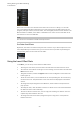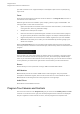User Manual
Table Of Contents
- Table of Contents
- Installation and Setup
- HALion Control Panel
- Common Editing Methods
- Global Functions and Settings
- Plug-in Functions Section
- Plug-in Name and Steinberg Logo
- Toolbar
- Keyboard Editor
- Quick Controls
- Value Tooltips
- Assigning Quick Controls
- Unassigning Quick Controls
- Single Assignment vs. Multi Assignment
- Quick Control Assignments Editor
- Managing Quick Controls
- Setting the Scope for Quick Control Assignments
- Receiving Quick Controls
- Adjusting the Curvature
- Setting the Mode for the Quick Control Assignment
- Neutral Setting
- Bypassing Quick Controls
- Assigning Quick Controls in the Modulation Matrix
- Options Editor
- AI Knob Support
- Automation
- Managing Your Sounds
- About Programs, Layers, Multis, Macro Pages, and Presets
- Registering VST Sounds
- Loading Programs and Layers
- Load Dialog
- Slot Rack
- Managing and Loading Files
- Managing Multis
- Managing Files via the MediaBay
- Loading Files Using the Browser
- Working with General MIDI Files
- Mapping Zones
- Editing Programs and Layers
- Editing Zones
- Adding Zones
- Zone Types
- Adding Samples to Empty Zones
- Absolute and Relative Editing
- Editing Selected Zones or All Zones
- Global Zone Settings
- Voice Control Section
- Voice Control Section for Organ Zones
- Pitch Section
- Oscillator Section
- Sample Oscillator Section
- Organ Oscillator Section
- Wavetable Section
- AudioWarp Section
- Filter Section
- Amplifier Section
- Envelope Section
- LFO Section
- Step Modulator
- Modulation Matrix
- Editing Samples in the Sample Editor
- Wavetable Synthesis
- Granular Synthesis
- MIDI Editing and Controllers
- Mixing, Routing, and Effect Handling
- Loading and Managing Programs via the Program Table
- Program Tree
- Program Tree Elements
- Program Tree Columns and Controls
- Editing Programs, Zones and Layers
- Importing Samples
- Replacing Samples
- Exporting Samples
- Exporting Programs and Layers with Samples
- Exporting Programs and Layers as HALion Sonic SE Layer Presets
- Importing Sliced Loops
- Selections in the Program Tree
- Navigating in the Program Tree
- Sorting the Program Tree Elements
- Setting Up the Program in the Program Tree
- Renaming Elements
- Sample Recorder
- Included Instruments
- Parameter List
- Macro Pages
- Macro Pages, Templates, Controls, Resources, and Libraries
- Getting Started
- Macro Page Designer
- Editing and Assembling Elements
- Libraries
- Connecting Macro Page Controls to HALion Parameters
- Collaborating on Macro Pages
- Cleaning Up and Consolidating Your Macro Pages
- Saving Macro Pages
- Library Creator
- Library Manager
- Effects Reference
- MIDI Modules Reference
- Key Commands Reference
- Note Expression
- Using the Standalone Version of the Plug-In
- Index
Program Tree
Program Tree Columns and Controls
218
you want to load as a unit. A typical example is a bass/piano split sound or a piano/string
layer sound.
Zones
Zones are the elements that create the sounds in HALion. In the Program Tree, the zone is
the element on the lowest level.
Different types of zones are available: synth, sample, granular, organ, and wavetable. The
zone types differ in their basic sound source.
• Synth zones provide an oscillator section with three main oscillators, a sub oscillator, a
noise generator, and a ring modulation stage.
• Sample zones load a specific sample.
• Granular zones offer a sophisticated grain oscillator section that contains a page for
the grain-specific parameters and another page for the sample-related parameters.
• Organ zones produce the sound of classic drawbar organs with up to nine drawbars.
• Wavetable zones allow you to create your own wavetables by extracting single-cycle
waves from samples.
Below the Program Tree, there are 3 numbers that indicate how many zones are selected,
how many zones are contained in the focused layer, and how many zones are contained in the
program.
These numbers are useful when editing or deleting zones. For example, if you have a piano
that was recorded with several velocity layers per note, each velocity layer has 88 sample
zones. If you now want to edit or delete an entire velocity layer, you can use these 3 numbers
to verify whether you selected the right amount of zones before you edit or delete them.
Busses
Busses allow you to set up the audio routing in HALion and add audio effects.
MIDI Modules
MIDI modules process the stream of MIDI events inside a program. They can produce
monophonic modulation signals, which can be used as sources in the modulation matrix.
MIDI modules can be assigned to an entire program or to a single layer.
Audio Effects
Audio effects can be added for busses.
Program Tree Columns and Controls
The first three columns in the Program Tree give you access to the Visibility, Mute, and Solo
functions. In the section on the right, the selected program and its elements are displayed.
They are organized in a hierarchical structure, with the program at the topmost level.