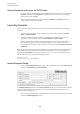User Manual
Table Of Contents
- Table of Contents
- Installation and Setup
- HALion Control Panel
- Common Editing Methods
- Global Functions and Settings
- Plug-in Functions Section
- Plug-in Name and Steinberg Logo
- Toolbar
- Keyboard Editor
- Quick Controls
- Value Tooltips
- Assigning Quick Controls
- Unassigning Quick Controls
- Single Assignment vs. Multi Assignment
- Quick Control Assignments Editor
- Managing Quick Controls
- Setting the Scope for Quick Control Assignments
- Receiving Quick Controls
- Adjusting the Curvature
- Setting the Mode for the Quick Control Assignment
- Neutral Setting
- Bypassing Quick Controls
- Assigning Quick Controls in the Modulation Matrix
- Options Editor
- AI Knob Support
- Automation
- Managing Your Sounds
- About Programs, Layers, Multis, Macro Pages, and Presets
- Registering VST Sounds
- Loading Programs and Layers
- Load Dialog
- Slot Rack
- Managing and Loading Files
- Managing Multis
- Managing Files via the MediaBay
- Loading Files Using the Browser
- Working with General MIDI Files
- Mapping Zones
- Editing Programs and Layers
- Editing Zones
- Adding Zones
- Zone Types
- Adding Samples to Empty Zones
- Absolute and Relative Editing
- Editing Selected Zones or All Zones
- Global Zone Settings
- Voice Control Section
- Voice Control Section for Organ Zones
- Pitch Section
- Oscillator Section
- Sample Oscillator Section
- Organ Oscillator Section
- Wavetable Section
- AudioWarp Section
- Filter Section
- Amplifier Section
- Envelope Section
- LFO Section
- Step Modulator
- Modulation Matrix
- Editing Samples in the Sample Editor
- Wavetable Synthesis
- Granular Synthesis
- MIDI Editing and Controllers
- Mixing, Routing, and Effect Handling
- Loading and Managing Programs via the Program Table
- Program Tree
- Program Tree Elements
- Program Tree Columns and Controls
- Editing Programs, Zones and Layers
- Importing Samples
- Replacing Samples
- Exporting Samples
- Exporting Programs and Layers with Samples
- Exporting Programs and Layers as HALion Sonic SE Layer Presets
- Importing Sliced Loops
- Selections in the Program Tree
- Navigating in the Program Tree
- Sorting the Program Tree Elements
- Setting Up the Program in the Program Tree
- Renaming Elements
- Sample Recorder
- Included Instruments
- Parameter List
- Macro Pages
- Macro Pages, Templates, Controls, Resources, and Libraries
- Getting Started
- Macro Page Designer
- Editing and Assembling Elements
- Libraries
- Connecting Macro Page Controls to HALion Parameters
- Collaborating on Macro Pages
- Cleaning Up and Consolidating Your Macro Pages
- Saving Macro Pages
- Library Creator
- Library Manager
- Effects Reference
- MIDI Modules Reference
- Key Commands Reference
- Note Expression
- Using the Standalone Version of the Plug-In
- Index
Program Tree
Editing Programs, Zones and Layers
227
Color Scheme
The color of the icons for program, layers, and zones offer additional information.
• Light gray – Light gray is the standard color for zones. For sample zones, this color
means all samples were found and loaded without problems.
• Red – If an icon is red, samples could not be found, for example, because a removable
hard drive is not connected.
• Yellow – If an element is incomplete, for example, if a sample zone is not linked to a
sample, this is indicated by a yellow icon.
• Light blue – To reduce hard-disk load, HALion can play back samples from RAM only.
To indicate this, the icons of the corresponding sample zones turn light blue.
• Magenta – To free memory on your computer, you can remove the samples completely
from RAM. The samples are played back from the hard disk only. To indicate this, the
icons of the corresponding sample zones turn magenta.
Editing Programs, Zones and Layers
Creating Zones
To create a new zone, you have the following options:
•
Drag and drop samples from the MediaBay or the File Explorer/Mac OS Finder to a
program or layer.
•
Right-click a layer in the Program Tree, select New> Zone and select the type of zone
that you want to create.
•
Click the Create New Zone icon on the toolbar of the Program Tree and select the
type of zone that you want to create.
NOTE
•
When creating new zones, HALion uses the default zone preset to set the zone
parameters to their default values. This preset contains all zone parameters, but no
sample-related parameters like sample start/end, loop start/end, etc.
•
To use specific zone settings, modify the default preset, and save it as default in your
user presets directory.
Creating Layers
To create new layers you have the following options:
•
Click the Create New Layer icon on the toolbar.
If a layer is selected, the new layer is added within this layer. If a zone is selected, the
new layer is added on the same hierarchy level as the zone.
•
To add several layers on the same level, Shift-click the Create New Layer icon on the
toolbar for as many times as you want to add layers.
•
Right-click a layer, and select New> Layer.
This creates a new layer within the selected layer.