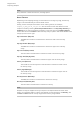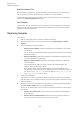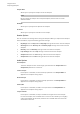User Manual
Table Of Contents
- Table of Contents
- Installation and Setup
- HALion Control Panel
- Common Editing Methods
- Global Functions and Settings
- Plug-in Functions Section
- Plug-in Name and Steinberg Logo
- Toolbar
- Keyboard Editor
- Quick Controls
- Value Tooltips
- Assigning Quick Controls
- Unassigning Quick Controls
- Single Assignment vs. Multi Assignment
- Quick Control Assignments Editor
- Managing Quick Controls
- Setting the Scope for Quick Control Assignments
- Receiving Quick Controls
- Adjusting the Curvature
- Setting the Mode for the Quick Control Assignment
- Neutral Setting
- Bypassing Quick Controls
- Assigning Quick Controls in the Modulation Matrix
- Options Editor
- AI Knob Support
- Automation
- Managing Your Sounds
- About Programs, Layers, Multis, Macro Pages, and Presets
- Registering VST Sounds
- Loading Programs and Layers
- Load Dialog
- Slot Rack
- Managing and Loading Files
- Managing Multis
- Managing Files via the MediaBay
- Loading Files Using the Browser
- Working with General MIDI Files
- Mapping Zones
- Editing Programs and Layers
- Editing Zones
- Adding Zones
- Zone Types
- Adding Samples to Empty Zones
- Absolute and Relative Editing
- Editing Selected Zones or All Zones
- Global Zone Settings
- Voice Control Section
- Voice Control Section for Organ Zones
- Pitch Section
- Oscillator Section
- Sample Oscillator Section
- Organ Oscillator Section
- Wavetable Section
- AudioWarp Section
- Filter Section
- Amplifier Section
- Envelope Section
- LFO Section
- Step Modulator
- Modulation Matrix
- Editing Samples in the Sample Editor
- Wavetable Synthesis
- Granular Synthesis
- MIDI Editing and Controllers
- Mixing, Routing, and Effect Handling
- Loading and Managing Programs via the Program Table
- Program Tree
- Program Tree Elements
- Program Tree Columns and Controls
- Editing Programs, Zones and Layers
- Importing Samples
- Replacing Samples
- Exporting Samples
- Exporting Programs and Layers with Samples
- Exporting Programs and Layers as HALion Sonic SE Layer Presets
- Importing Sliced Loops
- Selections in the Program Tree
- Navigating in the Program Tree
- Sorting the Program Tree Elements
- Setting Up the Program in the Program Tree
- Renaming Elements
- Sample Recorder
- Included Instruments
- Parameter List
- Macro Pages
- Macro Pages, Templates, Controls, Resources, and Libraries
- Getting Started
- Macro Page Designer
- Editing and Assembling Elements
- Libraries
- Connecting Macro Page Controls to HALion Parameters
- Collaborating on Macro Pages
- Cleaning Up and Consolidating Your Macro Pages
- Saving Macro Pages
- Library Creator
- Library Manager
- Effects Reference
- MIDI Modules Reference
- Key Commands Reference
- Note Expression
- Using the Standalone Version of the Plug-In
- Index
Program Tree
Exporting Programs and Layers with Samples
238
NOTE
• Merging the loop crossfade is best suited for Continuous and Alternate
Loop mode, where the sample portion after the loop end is not played.
Otherwise, the exported sample might not continue seamlessly after the
merge.
If you want to merge the loop crossfades for samples that have with Until
Release or Alternate Until Release mode, you must use release markers
and set the up so that the loop end is not crossed.
• In Alternate Loop mode, the loop length in the exported sample is doubled,
because it also contains the backward portion. Loop Mode is set to
Continuous.
Merge Tune
Activate this option to merge the Tune value into the new sample. For the new
sample, the Tune value is reset to 0.
Merge Gain
Activate the option to merge Gain value into the new sample. For the new sample,
the Gain value is reset to 0.
Export Options
Use Exported Samples
Updates the sample references of the zones to use the exported samples.
Avoid Duplicate Audio
Prevents samples that are used by several zones from being exported as
duplicate audio files.
NOTE
If a sample has several zones and these zones have different loop settings,
HALion creates duplicates of the file.
Keep Zone Names
If this option is deactivated, zone names are replaced by the sample names. This
is useful if you rename the samples during export.
If this option is activated, the exported zones keep their names.
Exporting Programs and Layers with Samples
You can export a program or layer together with the corresponding samples as a VST preset.
PROCEDURE
1. Select the program or layer and select Import/Export> Export Samples.
2. In the Export Preset with Samples dialog, specify a preset name in the Preset File field
or click the button to the right of the field to open a dialog that allows you to navigate
to the folder where you want to save the preset and to specify a name for it.