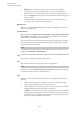User Manual
Table Of Contents
- Table of Contents
- Installation and Setup
- HALion Control Panel
- Common Editing Methods
- Global Functions and Settings
- Plug-in Functions Section
- Plug-in Name and Steinberg Logo
- Toolbar
- Keyboard Editor
- Quick Controls
- Value Tooltips
- Assigning Quick Controls
- Unassigning Quick Controls
- Single Assignment vs. Multi Assignment
- Quick Control Assignments Editor
- Managing Quick Controls
- Setting the Scope for Quick Control Assignments
- Receiving Quick Controls
- Adjusting the Curvature
- Setting the Mode for the Quick Control Assignment
- Neutral Setting
- Bypassing Quick Controls
- Assigning Quick Controls in the Modulation Matrix
- Options Editor
- AI Knob Support
- Automation
- Managing Your Sounds
- About Programs, Layers, Multis, Macro Pages, and Presets
- Registering VST Sounds
- Loading Programs and Layers
- Load Dialog
- Slot Rack
- Managing and Loading Files
- Managing Multis
- Managing Files via the MediaBay
- Loading Files Using the Browser
- Working with General MIDI Files
- Mapping Zones
- Editing Programs and Layers
- Editing Zones
- Adding Zones
- Zone Types
- Adding Samples to Empty Zones
- Absolute and Relative Editing
- Editing Selected Zones or All Zones
- Global Zone Settings
- Voice Control Section
- Voice Control Section for Organ Zones
- Pitch Section
- Oscillator Section
- Sample Oscillator Section
- Organ Oscillator Section
- Wavetable Section
- AudioWarp Section
- Filter Section
- Amplifier Section
- Envelope Section
- LFO Section
- Step Modulator
- Modulation Matrix
- Editing Samples in the Sample Editor
- Wavetable Synthesis
- Granular Synthesis
- MIDI Editing and Controllers
- Mixing, Routing, and Effect Handling
- Loading and Managing Programs via the Program Table
- Program Tree
- Program Tree Elements
- Program Tree Columns and Controls
- Editing Programs, Zones and Layers
- Importing Samples
- Replacing Samples
- Exporting Samples
- Exporting Programs and Layers with Samples
- Exporting Programs and Layers as HALion Sonic SE Layer Presets
- Importing Sliced Loops
- Selections in the Program Tree
- Navigating in the Program Tree
- Sorting the Program Tree Elements
- Setting Up the Program in the Program Tree
- Renaming Elements
- Sample Recorder
- Included Instruments
- Parameter List
- Macro Pages
- Macro Pages, Templates, Controls, Resources, and Libraries
- Getting Started
- Macro Page Designer
- Editing and Assembling Elements
- Libraries
- Connecting Macro Page Controls to HALion Parameters
- Collaborating on Macro Pages
- Cleaning Up and Consolidating Your Macro Pages
- Saving Macro Pages
- Library Creator
- Library Manager
- Effects Reference
- MIDI Modules Reference
- Key Commands Reference
- Note Expression
- Using the Standalone Version of the Plug-In
- Index
Program Tree
Importing Sliced Loops
245
NOTE
HALion can directly play back REX1 audio files. For REX2 files, HALion first extracts a WAV
file and saves it in the same folder as the REX file.
Importing Sliced Audio Events from Cubase
You can import sliced audio events from Cubase using drag and drop.
When you drop a sliced audio event in the Program Tree, HALion recognizes that the event
contains positional information for the different slices. In the Import Samples dialog, the
button Create Sliced Loop becomes available. If you click this button, HALion creates
a sample zone for each slice and adds a slice player that contains the required MIDI
information. Any further mapping options are ignored.
You can also drag selected audio events from a Cubase project to the Program Tree to create
a sliced loop.
Playing Back Sliced Loops
You can play back the loop at its original key or in a transposed version.
By default, the original loop is played using C2 (#48), but you can specify another key using
the Key Follow and Center Key parameters. Pressing a key below C3 plays transposed
versions of the original loop. The keyboard range above C3 provides the slice sample zones
that are triggered by the slice player, but can also be triggered manually while the loop is
playing.
If the REX file or audio event contains more than 128 slices, HALion automatically creates
additional layers with MegaTrig modules that are preconfigured to use key switches. This
way, you can create up to 1024 zones distributed over up to 32 layers.
Slice Player
If you have created or imported sliced loops, the Slice Player becomes available in the
Program Tree.
You can make settings for the Slice Player in the MIDI Modules Editor.
Active
Activates the slice player.
Random
If this button is activated, the slices are played back in random order. The timing
is not affected by this.