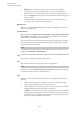User Manual
Table Of Contents
- Table of Contents
- Installation and Setup
- HALion Control Panel
- Common Editing Methods
- Global Functions and Settings
- Plug-in Functions Section
- Plug-in Name and Steinberg Logo
- Toolbar
- Keyboard Editor
- Quick Controls
- Value Tooltips
- Assigning Quick Controls
- Unassigning Quick Controls
- Single Assignment vs. Multi Assignment
- Quick Control Assignments Editor
- Managing Quick Controls
- Setting the Scope for Quick Control Assignments
- Receiving Quick Controls
- Adjusting the Curvature
- Setting the Mode for the Quick Control Assignment
- Neutral Setting
- Bypassing Quick Controls
- Assigning Quick Controls in the Modulation Matrix
- Options Editor
- AI Knob Support
- Automation
- Managing Your Sounds
- About Programs, Layers, Multis, Macro Pages, and Presets
- Registering VST Sounds
- Loading Programs and Layers
- Load Dialog
- Slot Rack
- Managing and Loading Files
- Managing Multis
- Managing Files via the MediaBay
- Loading Files Using the Browser
- Working with General MIDI Files
- Mapping Zones
- Editing Programs and Layers
- Editing Zones
- Adding Zones
- Zone Types
- Adding Samples to Empty Zones
- Absolute and Relative Editing
- Editing Selected Zones or All Zones
- Global Zone Settings
- Voice Control Section
- Voice Control Section for Organ Zones
- Pitch Section
- Oscillator Section
- Sample Oscillator Section
- Organ Oscillator Section
- Wavetable Section
- AudioWarp Section
- Filter Section
- Amplifier Section
- Envelope Section
- LFO Section
- Step Modulator
- Modulation Matrix
- Editing Samples in the Sample Editor
- Wavetable Synthesis
- Granular Synthesis
- MIDI Editing and Controllers
- Mixing, Routing, and Effect Handling
- Loading and Managing Programs via the Program Table
- Program Tree
- Program Tree Elements
- Program Tree Columns and Controls
- Editing Programs, Zones and Layers
- Importing Samples
- Replacing Samples
- Exporting Samples
- Exporting Programs and Layers with Samples
- Exporting Programs and Layers as HALion Sonic SE Layer Presets
- Importing Sliced Loops
- Selections in the Program Tree
- Navigating in the Program Tree
- Sorting the Program Tree Elements
- Setting Up the Program in the Program Tree
- Renaming Elements
- Sample Recorder
- Included Instruments
- Parameter List
- Macro Pages
- Macro Pages, Templates, Controls, Resources, and Libraries
- Getting Started
- Macro Page Designer
- Editing and Assembling Elements
- Libraries
- Connecting Macro Page Controls to HALion Parameters
- Collaborating on Macro Pages
- Cleaning Up and Consolidating Your Macro Pages
- Saving Macro Pages
- Library Creator
- Library Manager
- Effects Reference
- MIDI Modules Reference
- Key Commands Reference
- Note Expression
- Using the Standalone Version of the Plug-In
- Index
Program Tree
Setting Up the Program in the Program Tree
250
• To change the sorting, open the context menu, select Sorting Options and select an
option.
Changing the Sorting Order Manually
If the column sorting is not activated for a column, you can change the order of elements, for
example, of imported samples, manually using drag and drop.
Transferring the Current Sorting to the Manual Sorting
If sorting by column is activated, you can transfer this sorting order to the manual sorting
order of the zones. This can be useful if zones are not displayed in the order that you want to
work with, for example, after importing samples.
By transferring the current sorting to the manual sorting, you can apply your manual sorting
permanently for the zone:
1. Select the program or the layer that contains the zones that you want to sort
differently. To change the sorting order of all zones, select the program.
2. Click the header of the column according to which you want to sort. Click again to
switch between ascending and descending order.
3. On the context menu of the column header, open the Sorting Options submenu and
select Transfer Current to Manual Sorting.
4. To return to the manual sorting order, deactivate the sorting via column.
NOTE
Transfer Current to Manual Sorting can only be used to change the sorting of the zones
inside the selected program or layer.
Setting Up the Program in the Program Tree
You can set up a program by adding elements such as modules, layers, or zones, and by
structuring them in the Program Tree.
•
To add elements to the program, use the buttons on the toolbar, or open the context
menu and select the element that you want to add from the New submenu.
•
To rearrange the program structure, drag the elements to a new position in the tree.
To drag an element to another hierarchical level in the program, drag it onto the
topmost element of this level.
NOTE
The order of MIDI modules and insert effects determines the order of the processing.
The topmost element is processed first, the lowest last.
•
To move or copy elements, open the context menu and use the Cut, Copy, and Paste
commands.
You can also copy or move the selection from one program to another.
NOTE
You can move a complete program into another one. In this case the moved program
becomes a layer inside the target program.