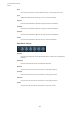User Manual
Table Of Contents
- Table of Contents
- Installation and Setup
- HALion Control Panel
- Common Editing Methods
- Global Functions and Settings
- Plug-in Functions Section
- Plug-in Name and Steinberg Logo
- Toolbar
- Keyboard Editor
- Quick Controls
- Value Tooltips
- Assigning Quick Controls
- Unassigning Quick Controls
- Single Assignment vs. Multi Assignment
- Quick Control Assignments Editor
- Managing Quick Controls
- Setting the Scope for Quick Control Assignments
- Receiving Quick Controls
- Adjusting the Curvature
- Setting the Mode for the Quick Control Assignment
- Neutral Setting
- Bypassing Quick Controls
- Assigning Quick Controls in the Modulation Matrix
- Options Editor
- AI Knob Support
- Automation
- Managing Your Sounds
- About Programs, Layers, Multis, Macro Pages, and Presets
- Registering VST Sounds
- Loading Programs and Layers
- Load Dialog
- Slot Rack
- Managing and Loading Files
- Managing Multis
- Managing Files via the MediaBay
- Loading Files Using the Browser
- Working with General MIDI Files
- Mapping Zones
- Editing Programs and Layers
- Editing Zones
- Adding Zones
- Zone Types
- Adding Samples to Empty Zones
- Absolute and Relative Editing
- Editing Selected Zones or All Zones
- Global Zone Settings
- Voice Control Section
- Voice Control Section for Organ Zones
- Pitch Section
- Oscillator Section
- Sample Oscillator Section
- Organ Oscillator Section
- Wavetable Section
- AudioWarp Section
- Filter Section
- Amplifier Section
- Envelope Section
- LFO Section
- Step Modulator
- Modulation Matrix
- Editing Samples in the Sample Editor
- Wavetable Synthesis
- Granular Synthesis
- MIDI Editing and Controllers
- Mixing, Routing, and Effect Handling
- Loading and Managing Programs via the Program Table
- Program Tree
- Program Tree Elements
- Program Tree Columns and Controls
- Editing Programs, Zones and Layers
- Importing Samples
- Replacing Samples
- Exporting Samples
- Exporting Programs and Layers with Samples
- Exporting Programs and Layers as HALion Sonic SE Layer Presets
- Importing Sliced Loops
- Selections in the Program Tree
- Navigating in the Program Tree
- Sorting the Program Tree Elements
- Setting Up the Program in the Program Tree
- Renaming Elements
- Sample Recorder
- Included Instruments
- Parameter List
- Macro Pages
- Macro Pages, Templates, Controls, Resources, and Libraries
- Getting Started
- Macro Page Designer
- Editing and Assembling Elements
- Libraries
- Connecting Macro Page Controls to HALion Parameters
- Collaborating on Macro Pages
- Cleaning Up and Consolidating Your Macro Pages
- Saving Macro Pages
- Library Creator
- Library Manager
- Effects Reference
- MIDI Modules Reference
- Key Commands Reference
- Note Expression
- Using the Standalone Version of the Plug-In
- Index
Sample Recorder
Recording the Output of Another Plug-In
261
10. In the Steinberg DAW, play back the audio track.
As soon as the audio signal exceeds the Start threshold, the first sample recording
starts. When the audio level falls below the Stop threshold, recording ends and the
sample zone is created. The Sample Recorder automatically reverts to its record-
enabled state and starts recording again as soon as the signal exceeds the threshold.
RESULT
HALion creates a sample zone for each audio event on the track.
Recording the Output of Another Plug-In
Recording the output of another plug-in allows you to save the sounds that you created with
other plug-ins, software or hardware, exactly the way that you set them up. This can be
particularly useful if a plug-in does not allow you to create presets, for example.
PREREQUISITE
You have added two tracks in the Steinberg DAW, one for the plug-in from which you want to
record, and one for HALion.
PROCEDURE
1. In HALion, select the program for which you want to record the samples.
2. Open the Sample Recorder.
3. In the plug-in header of HALion, activate the Activate Side-Chain button.
4. Set the Input Source pop-up menu to Input.
5. Route the output of the instrument track to the side-chain input of HALion.
Alternatively, you can also add a send on the mixer channel of the instrument track
and route it to the side-chain input of HALion.
6. In HALion, in the Trigger section, set Start to MIDI Note-On and use the Port pop-up
menu to specify a MIDI port and channel for the recording.
7. In the Trigger section, set Stop to MIDI Note-Off.
8. Set Sample Mode to Auto Next to create multiple sample recordings.
9. Set Mapping to As Played to map the zones automatically to the keys that correspond
to the notes on the instrument track.
10. Copy the note events of the plug-in track to the HALion track, so that they both receive
the same MIDI notes.
11. Click the Record/Record Enable button to enable recording.
12. Start playback in the DAW.
As soon as the first note-on message is received, recording starts. When the note is
released, recording stops. The Sample Recorder automatically reverts to its record-
enabled state and starts recording again as soon as the next note is received.
NOTE
You can also record samples by playing the notes manually. In this case, proceed as
described above, activate the Record-Enable and Monitor buttons for the plug-in track