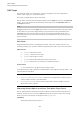User Manual
Table Of Contents
- Table of Contents
- Installation and Setup
- HALion Control Panel
- Common Editing Methods
- Global Functions and Settings
- Plug-in Functions Section
- Plug-in Name and Steinberg Logo
- Toolbar
- Keyboard Editor
- Quick Controls
- Value Tooltips
- Assigning Quick Controls
- Unassigning Quick Controls
- Single Assignment vs. Multi Assignment
- Quick Control Assignments Editor
- Managing Quick Controls
- Setting the Scope for Quick Control Assignments
- Receiving Quick Controls
- Adjusting the Curvature
- Setting the Mode for the Quick Control Assignment
- Neutral Setting
- Bypassing Quick Controls
- Assigning Quick Controls in the Modulation Matrix
- Options Editor
- AI Knob Support
- Automation
- Managing Your Sounds
- About Programs, Layers, Multis, Macro Pages, and Presets
- Registering VST Sounds
- Loading Programs and Layers
- Load Dialog
- Slot Rack
- Managing and Loading Files
- Managing Multis
- Managing Files via the MediaBay
- Loading Files Using the Browser
- Working with General MIDI Files
- Mapping Zones
- Editing Programs and Layers
- Editing Zones
- Adding Zones
- Zone Types
- Adding Samples to Empty Zones
- Absolute and Relative Editing
- Editing Selected Zones or All Zones
- Global Zone Settings
- Voice Control Section
- Voice Control Section for Organ Zones
- Pitch Section
- Oscillator Section
- Sample Oscillator Section
- Organ Oscillator Section
- Wavetable Section
- AudioWarp Section
- Filter Section
- Amplifier Section
- Envelope Section
- LFO Section
- Step Modulator
- Modulation Matrix
- Editing Samples in the Sample Editor
- Wavetable Synthesis
- Granular Synthesis
- MIDI Editing and Controllers
- Mixing, Routing, and Effect Handling
- Loading and Managing Programs via the Program Table
- Program Tree
- Program Tree Elements
- Program Tree Columns and Controls
- Editing Programs, Zones and Layers
- Importing Samples
- Replacing Samples
- Exporting Samples
- Exporting Programs and Layers with Samples
- Exporting Programs and Layers as HALion Sonic SE Layer Presets
- Importing Sliced Loops
- Selections in the Program Tree
- Navigating in the Program Tree
- Sorting the Program Tree Elements
- Setting Up the Program in the Program Tree
- Renaming Elements
- Sample Recorder
- Included Instruments
- Parameter List
- Macro Pages
- Macro Pages, Templates, Controls, Resources, and Libraries
- Getting Started
- Macro Page Designer
- Editing and Assembling Elements
- Libraries
- Connecting Macro Page Controls to HALion Parameters
- Collaborating on Macro Pages
- Cleaning Up and Consolidating Your Macro Pages
- Saving Macro Pages
- Library Creator
- Library Manager
- Effects Reference
- MIDI Modules Reference
- Key Commands Reference
- Note Expression
- Using the Standalone Version of the Plug-In
- Index
Macro Pages
Editing and Assembling Elements
393
7.
Attach the left edge of the fourth text field with a ratio of 3/4.
8.
Attach the right edge with a ratio of 4/4.
Scaling Elements
You can scale bitmap resources to make them fit on your macro page.
PROCEDURE
1. In the Resources Tree, select the resource.
2. In the Properties section, select a Scale Mode for the image.
•
Select Stretch to stretch or compress the image to fill the new space.
•
Select Tile to repeat the image, that is, to insert several instances of the image
next to each other, as often as necessary to fill the new space.
•
Select Tileborder to fill the area outside the margin lines with the bitmap
content, the center area of the bitmap remains empty. This allows you to create a
resizable border for an element on the macro page, for example.
3. In the GUI Tree, select the element that uses the bitmap property, activate the Scalable
button in the Properties section and adjust the Size values for the bitmap.
Aligning Elements on the Canvas
Guide lines help you align controls and other elements on the canvas.
PREREQUISITE
Show Guide Lines is activated on the toolbar.
PROCEDURE
1. Right-click the canvas at the position where you want to add the guide line and select
Add Horizontal Guide Line or Add Vertical Guide Line or click in the ruler and drag the
mouse into the canvas.
2. Move the guide line to the exact position.
The pixel position is indicated while moving a guideline.
Creating Pages on the Macro Page
PROCEDURE
1. In the GUI Tree, click Add Element and select Stack.
2. Select the stack element on the canvas and drag its borders so that the stack size
matches the size of the macro page.
3. Right-click the stack element in the GUI Tree and select Create> Group.
4. Drag the borders of the group element so that it matches the stack size.
5. Repeat the last two steps, so that you get a stack with two child groups.
Those child groups are the pages of your macro page.
6. Add and edit the elements on both pages.