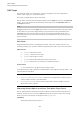User Manual
Table Of Contents
- Table of Contents
- Installation and Setup
- HALion Control Panel
- Common Editing Methods
- Global Functions and Settings
- Plug-in Functions Section
- Plug-in Name and Steinberg Logo
- Toolbar
- Keyboard Editor
- Quick Controls
- Value Tooltips
- Assigning Quick Controls
- Unassigning Quick Controls
- Single Assignment vs. Multi Assignment
- Quick Control Assignments Editor
- Managing Quick Controls
- Setting the Scope for Quick Control Assignments
- Receiving Quick Controls
- Adjusting the Curvature
- Setting the Mode for the Quick Control Assignment
- Neutral Setting
- Bypassing Quick Controls
- Assigning Quick Controls in the Modulation Matrix
- Options Editor
- AI Knob Support
- Automation
- Managing Your Sounds
- About Programs, Layers, Multis, Macro Pages, and Presets
- Registering VST Sounds
- Loading Programs and Layers
- Load Dialog
- Slot Rack
- Managing and Loading Files
- Managing Multis
- Managing Files via the MediaBay
- Loading Files Using the Browser
- Working with General MIDI Files
- Mapping Zones
- Editing Programs and Layers
- Editing Zones
- Adding Zones
- Zone Types
- Adding Samples to Empty Zones
- Absolute and Relative Editing
- Editing Selected Zones or All Zones
- Global Zone Settings
- Voice Control Section
- Voice Control Section for Organ Zones
- Pitch Section
- Oscillator Section
- Sample Oscillator Section
- Organ Oscillator Section
- Wavetable Section
- AudioWarp Section
- Filter Section
- Amplifier Section
- Envelope Section
- LFO Section
- Step Modulator
- Modulation Matrix
- Editing Samples in the Sample Editor
- Wavetable Synthesis
- Granular Synthesis
- MIDI Editing and Controllers
- Mixing, Routing, and Effect Handling
- Loading and Managing Programs via the Program Table
- Program Tree
- Program Tree Elements
- Program Tree Columns and Controls
- Editing Programs, Zones and Layers
- Importing Samples
- Replacing Samples
- Exporting Samples
- Exporting Programs and Layers with Samples
- Exporting Programs and Layers as HALion Sonic SE Layer Presets
- Importing Sliced Loops
- Selections in the Program Tree
- Navigating in the Program Tree
- Sorting the Program Tree Elements
- Setting Up the Program in the Program Tree
- Renaming Elements
- Sample Recorder
- Included Instruments
- Parameter List
- Macro Pages
- Macro Pages, Templates, Controls, Resources, and Libraries
- Getting Started
- Macro Page Designer
- Editing and Assembling Elements
- Libraries
- Connecting Macro Page Controls to HALion Parameters
- Collaborating on Macro Pages
- Cleaning Up and Consolidating Your Macro Pages
- Saving Macro Pages
- Library Creator
- Library Manager
- Effects Reference
- MIDI Modules Reference
- Key Commands Reference
- Note Expression
- Using the Standalone Version of the Plug-In
- Index
Macro Pages
Editing and Assembling Elements
399
Edit Scope
The edit scope allows you to specify for a group or template on the macro page which
module, effect, layer, etc., will be affected by it.
The scope is defined with the path to this object.
You can either enter the path to the object manually in the Scope value field in the Properties
section, or you can drag one of the parameters of the object from the Parameter List onto
the Scope value field.
NOTE
Dragging a parameter onto the Scope value field is a quick and easy way of setting the scope
for an element on your macro page. However, note that when you drag a parameter onto
the Scope value field, the entire path is inserted, including the parameter ID. Be sure to
delete this part from the value field. Otherwise, only this parameter will get the scope, not
the entire object.
Path Syntax
A path always starts with an @, followed by the object, that is, the module, layer, bus, etc.
To specify an object, you can either address it by object and counter or by counter and name.
Object:Counter
• @bus:n defines the n-th bus
• @layer:n defines the n-th layer
• @zone:n defines the n-th zone
• @matrix defines the modulation matrix within a zone
• @row:n defines the n-th row within the modulation matrix
Counter:Name
@n:Name defines the n-th object with this specific name
If the object that you want to address is located deeper in the program hierarchy, add a / and
continue with the next object.
EXAMPLE
•
@layer:1/@0:Bus2/@0:Chorus1/ defines the first object that is called “Chorus1”
in the first object “Bus2” in the second layer.
•
@0:LayerA/@0:ZoneB/ defines the first object that is called “ZoneB” in the first
object that is called “LayerA”.
Addressing Multiple Objects at the Same Time With A Single Control
You can specify both the path and the type of an object on which a control should work. For
example, this allows you to control the Pitch parameter of all zones in a layer with a single
knob. In this case, the last part of the path must be @type:Zone.
Type:Object
The following object types can be set: