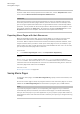User Manual
Table Of Contents
- Table of Contents
- Installation and Setup
- HALion Control Panel
- Common Editing Methods
- Global Functions and Settings
- Plug-in Functions Section
- Plug-in Name and Steinberg Logo
- Toolbar
- Keyboard Editor
- Quick Controls
- Value Tooltips
- Assigning Quick Controls
- Unassigning Quick Controls
- Single Assignment vs. Multi Assignment
- Quick Control Assignments Editor
- Managing Quick Controls
- Setting the Scope for Quick Control Assignments
- Receiving Quick Controls
- Adjusting the Curvature
- Setting the Mode for the Quick Control Assignment
- Neutral Setting
- Bypassing Quick Controls
- Assigning Quick Controls in the Modulation Matrix
- Options Editor
- AI Knob Support
- Automation
- Managing Your Sounds
- About Programs, Layers, Multis, Macro Pages, and Presets
- Registering VST Sounds
- Loading Programs and Layers
- Load Dialog
- Slot Rack
- Managing and Loading Files
- Managing Multis
- Managing Files via the MediaBay
- Loading Files Using the Browser
- Working with General MIDI Files
- Mapping Zones
- Editing Programs and Layers
- Editing Zones
- Adding Zones
- Zone Types
- Adding Samples to Empty Zones
- Absolute and Relative Editing
- Editing Selected Zones or All Zones
- Global Zone Settings
- Voice Control Section
- Voice Control Section for Organ Zones
- Pitch Section
- Oscillator Section
- Sample Oscillator Section
- Organ Oscillator Section
- Wavetable Section
- AudioWarp Section
- Filter Section
- Amplifier Section
- Envelope Section
- LFO Section
- Step Modulator
- Modulation Matrix
- Editing Samples in the Sample Editor
- Wavetable Synthesis
- Granular Synthesis
- MIDI Editing and Controllers
- Mixing, Routing, and Effect Handling
- Loading and Managing Programs via the Program Table
- Program Tree
- Program Tree Elements
- Program Tree Columns and Controls
- Editing Programs, Zones and Layers
- Importing Samples
- Replacing Samples
- Exporting Samples
- Exporting Programs and Layers with Samples
- Exporting Programs and Layers as HALion Sonic SE Layer Presets
- Importing Sliced Loops
- Selections in the Program Tree
- Navigating in the Program Tree
- Sorting the Program Tree Elements
- Setting Up the Program in the Program Tree
- Renaming Elements
- Sample Recorder
- Included Instruments
- Parameter List
- Macro Pages
- Macro Pages, Templates, Controls, Resources, and Libraries
- Getting Started
- Macro Page Designer
- Editing and Assembling Elements
- Libraries
- Connecting Macro Page Controls to HALion Parameters
- Collaborating on Macro Pages
- Cleaning Up and Consolidating Your Macro Pages
- Saving Macro Pages
- Library Creator
- Library Manager
- Effects Reference
- MIDI Modules Reference
- Key Commands Reference
- Note Expression
- Using the Standalone Version of the Plug-In
- Index
Macro Pages
Libraries
401
12. Copy the same path information to the second entry line and change LayerA to
LayerB.
The variable switches between two path strings. Now, you need a control that switches
between these two strings.
13. Add a menu control to the macro page.
You can also use other controls like knobs or radio switches to change the scope.
14. In the Value property of the menu, enter @LayerSelect.
15. In the Scope property of the group, enter @LayerSelect as well, so that the menu
and the group are both using the same variable.
16. You can now use the menu to switch between the two scopes of the group, that is, you
can select the layer that is affected.
NOTE
Note: If you want the controls to work in a dynamic scope, first add the path
information to the Scope property of the group and then connect the engine
parameters to the controls. This way, HALion directly detects that there is an edit
scope and only adds the subpath, or in the simplest case the parameter name, to the
Value property when you drop the engine parameter.
Before dragging a parameter from the Parameter List, make sure that the object from
which you want to drag the parameter is selected in the Program Tree. Otherwise,
HALion cannot retrieve the correct parameter name and will only show the parameter
ID instead.
Libraries
Libraries are identical to macro pages, except that they do not include a functional user
interface. Libraries can contain templates and their resources, as well as any further useful
content for macro pages.
You can open and edit libraries in the Resource/Library Browser. Libraries are visualized
with a light bluish background to distinguish them from bitmap resources, for example.
When you click a library, its contents are shown. If a library contains folders, these are
displayed in a blue color to distinguish them from the folders provided by the operating
system.
You can edit libraries in the same way as macro pages. For example, you can create new
templates, insert templates by dragging them from another macro page or library into the
new library, create new folders inside a library file, drag templates from libraries to a macro
page, etc.
Perform the editing that you want to apply, for example, delete or rename libraries, create
new ones, add existing templates from macro pages or other libraries, or copy templates
between libraries or macro pages by dragging them from one list to the other.
To edit a library, right-click it in the Resource/Library Browser and select Edit Library.
NOTE
To make editing operations such as copying easier, open two Macro Page Designer windows,
so that you can drag elements from one window to the other.