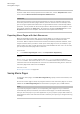User Manual
Table Of Contents
- Table of Contents
- Installation and Setup
- HALion Control Panel
- Common Editing Methods
- Global Functions and Settings
- Plug-in Functions Section
- Plug-in Name and Steinberg Logo
- Toolbar
- Keyboard Editor
- Quick Controls
- Value Tooltips
- Assigning Quick Controls
- Unassigning Quick Controls
- Single Assignment vs. Multi Assignment
- Quick Control Assignments Editor
- Managing Quick Controls
- Setting the Scope for Quick Control Assignments
- Receiving Quick Controls
- Adjusting the Curvature
- Setting the Mode for the Quick Control Assignment
- Neutral Setting
- Bypassing Quick Controls
- Assigning Quick Controls in the Modulation Matrix
- Options Editor
- AI Knob Support
- Automation
- Managing Your Sounds
- About Programs, Layers, Multis, Macro Pages, and Presets
- Registering VST Sounds
- Loading Programs and Layers
- Load Dialog
- Slot Rack
- Managing and Loading Files
- Managing Multis
- Managing Files via the MediaBay
- Loading Files Using the Browser
- Working with General MIDI Files
- Mapping Zones
- Editing Programs and Layers
- Editing Zones
- Adding Zones
- Zone Types
- Adding Samples to Empty Zones
- Absolute and Relative Editing
- Editing Selected Zones or All Zones
- Global Zone Settings
- Voice Control Section
- Voice Control Section for Organ Zones
- Pitch Section
- Oscillator Section
- Sample Oscillator Section
- Organ Oscillator Section
- Wavetable Section
- AudioWarp Section
- Filter Section
- Amplifier Section
- Envelope Section
- LFO Section
- Step Modulator
- Modulation Matrix
- Editing Samples in the Sample Editor
- Wavetable Synthesis
- Granular Synthesis
- MIDI Editing and Controllers
- Mixing, Routing, and Effect Handling
- Loading and Managing Programs via the Program Table
- Program Tree
- Program Tree Elements
- Program Tree Columns and Controls
- Editing Programs, Zones and Layers
- Importing Samples
- Replacing Samples
- Exporting Samples
- Exporting Programs and Layers with Samples
- Exporting Programs and Layers as HALion Sonic SE Layer Presets
- Importing Sliced Loops
- Selections in the Program Tree
- Navigating in the Program Tree
- Sorting the Program Tree Elements
- Setting Up the Program in the Program Tree
- Renaming Elements
- Sample Recorder
- Included Instruments
- Parameter List
- Macro Pages
- Macro Pages, Templates, Controls, Resources, and Libraries
- Getting Started
- Macro Page Designer
- Editing and Assembling Elements
- Libraries
- Connecting Macro Page Controls to HALion Parameters
- Collaborating on Macro Pages
- Cleaning Up and Consolidating Your Macro Pages
- Saving Macro Pages
- Library Creator
- Library Manager
- Effects Reference
- MIDI Modules Reference
- Key Commands Reference
- Note Expression
- Using the Standalone Version of the Plug-In
- Index
Macro Pages
Collaborating on Macro Pages
403
Removing a Connection
If you connected a control to the wrong parameter or if you modified the macro page and
want to set up a different connection for a control, you can delete the connection of a control.
PROCEDURE
1. Open the GUI Tree.
2. Do one of the following:
•
In the Properties section, navigate to the macro control and delete its value
entry.
•
Right-click a control and select Disconnect from Parameter <HALion parameter
name>.
Collaborating on Macro Pages
If you want to work on macro pages together with other users, you must make sure that you
exchange all the added and required content.
For this, HALion allows you to export the macro page together with its resources.
RELATED LINKS
Exporting Macro Pages with their Resources on page 404
Cleaning Up and Consolidating Your Macro Pages
Before finalizing your macro pages, you may want to remove any unused files, or consolidate
names and locations of the resource files used in the macro page. HALion offers you several
tools for cleaning up the macro page content.
Removing Unused Files
When you create your macro pages, you will most probably try out different templates
from various libraries. You will add various bitmaps that you want to try out as background
images, etc. Every time that you add an element or a template to the macro page, the
templates and resources are automatically added to the Templates Tree and the Resources
Tree. All these will remain in your macro page file, even if they are not used on the macro
page. Therefore, the Macro Page Designer allows you to automatically remove any unused
template or resource files from the macro page.
•
To remove unused templates, open the Templates Tree context menu and select
Remove Unused Templates.
The Macro Page Designer verifies whether the existing templates are referenced by
elements on the macro page or by templates that are used on the macro page. The
templates that are not used are moved to the Trash folder in the Templates Tree,
where you can delete them.
•
To remove unused resources, open the Resources Tree context menu and select
Remove Unused Resources.
The Macro Page Designer verifies whether the existing resources are referenced by
any controls on the macro page or by a template. The resources that are not used are
moved to the Trash folder in the Resources Tree, where you can delete them.