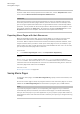User Manual
Table Of Contents
- Table of Contents
- Installation and Setup
- HALion Control Panel
- Common Editing Methods
- Global Functions and Settings
- Plug-in Functions Section
- Plug-in Name and Steinberg Logo
- Toolbar
- Keyboard Editor
- Quick Controls
- Value Tooltips
- Assigning Quick Controls
- Unassigning Quick Controls
- Single Assignment vs. Multi Assignment
- Quick Control Assignments Editor
- Managing Quick Controls
- Setting the Scope for Quick Control Assignments
- Receiving Quick Controls
- Adjusting the Curvature
- Setting the Mode for the Quick Control Assignment
- Neutral Setting
- Bypassing Quick Controls
- Assigning Quick Controls in the Modulation Matrix
- Options Editor
- AI Knob Support
- Automation
- Managing Your Sounds
- About Programs, Layers, Multis, Macro Pages, and Presets
- Registering VST Sounds
- Loading Programs and Layers
- Load Dialog
- Slot Rack
- Managing and Loading Files
- Managing Multis
- Managing Files via the MediaBay
- Loading Files Using the Browser
- Working with General MIDI Files
- Mapping Zones
- Editing Programs and Layers
- Editing Zones
- Adding Zones
- Zone Types
- Adding Samples to Empty Zones
- Absolute and Relative Editing
- Editing Selected Zones or All Zones
- Global Zone Settings
- Voice Control Section
- Voice Control Section for Organ Zones
- Pitch Section
- Oscillator Section
- Sample Oscillator Section
- Organ Oscillator Section
- Wavetable Section
- AudioWarp Section
- Filter Section
- Amplifier Section
- Envelope Section
- LFO Section
- Step Modulator
- Modulation Matrix
- Editing Samples in the Sample Editor
- Wavetable Synthesis
- Granular Synthesis
- MIDI Editing and Controllers
- Mixing, Routing, and Effect Handling
- Loading and Managing Programs via the Program Table
- Program Tree
- Program Tree Elements
- Program Tree Columns and Controls
- Editing Programs, Zones and Layers
- Importing Samples
- Replacing Samples
- Exporting Samples
- Exporting Programs and Layers with Samples
- Exporting Programs and Layers as HALion Sonic SE Layer Presets
- Importing Sliced Loops
- Selections in the Program Tree
- Navigating in the Program Tree
- Sorting the Program Tree Elements
- Setting Up the Program in the Program Tree
- Renaming Elements
- Sample Recorder
- Included Instruments
- Parameter List
- Macro Pages
- Macro Pages, Templates, Controls, Resources, and Libraries
- Getting Started
- Macro Page Designer
- Editing and Assembling Elements
- Libraries
- Connecting Macro Page Controls to HALion Parameters
- Collaborating on Macro Pages
- Cleaning Up and Consolidating Your Macro Pages
- Saving Macro Pages
- Library Creator
- Library Manager
- Effects Reference
- MIDI Modules Reference
- Key Commands Reference
- Note Expression
- Using the Standalone Version of the Plug-In
- Index
Library Creator
405
HALion’s Library Creator allows you to create your own instrument libraries. These libraries
are built as VST Sound container files that contain all the necessary components, such as
presets, samples, macro pages, MIDI modules, scripts, and sub presets.
A library can be created as a single VST Sound container or as a combination of containers
and can easily be distributed between computers using Steinberg’s Library Manager. VST
Sound is a Steinberg container format that can be compared to ZIP or ISO files, for example.
It contains a file structure with folders and files. Once it is registered in the MediaBay, the
container is mounted, and all the Steinberg products that contain a MediaBay can access the
folders and files within the container.
Libraries
When working with HALion, all presets are managed by the MediaBay. The MediaBay is
the central place where all information about presets is stored. This information is added
by tagging the presets with a variety of attributes that describe the preset character, the
instrument category it belongs to, the author of the preset, etc. One of those tags is the
Library Name.
If you set all presets that you want to belong to a particular library to the same Library
Name, they become part of this library and the MediaBay allows you to filter your search for
content belonging to this library only. This means that if you save a new preset, you can add a
specific Library Name to it to assign it to an existing library.
There are no restrictions regarding the type of preset that you can assign to a library.
However, if you are creating libraries for use in HALion Sonic SE, it is better practice to
be more restrictive, that is, to treat a library like an individual instrument with dedicated
presets.
Often, presets refer to other files, such as samples, macro pages, and Lua scripts.
Combining presets with all the referenced files into a library makes it easy to distribute them
and to protect them against modification and deletion.
Target Users and Creation Process for Libraries
Before you create a library, you must decide who your target users or customers are. You
could build a library that only HALion users can use, which gives you the freedom to build a
macro page that is larger than the size that HALion Sonic supports, for example. However,
this limits the number of potential users.
Most often, you will probably want to build your library so that it works with HALion Sonic
SE, which means that it can be used by everybody. HALion Sonic SE is freely available for
download on the Steinberg website.