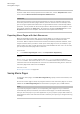User Manual
Table Of Contents
- Table of Contents
- Installation and Setup
- HALion Control Panel
- Common Editing Methods
- Global Functions and Settings
- Plug-in Functions Section
- Plug-in Name and Steinberg Logo
- Toolbar
- Keyboard Editor
- Quick Controls
- Value Tooltips
- Assigning Quick Controls
- Unassigning Quick Controls
- Single Assignment vs. Multi Assignment
- Quick Control Assignments Editor
- Managing Quick Controls
- Setting the Scope for Quick Control Assignments
- Receiving Quick Controls
- Adjusting the Curvature
- Setting the Mode for the Quick Control Assignment
- Neutral Setting
- Bypassing Quick Controls
- Assigning Quick Controls in the Modulation Matrix
- Options Editor
- AI Knob Support
- Automation
- Managing Your Sounds
- About Programs, Layers, Multis, Macro Pages, and Presets
- Registering VST Sounds
- Loading Programs and Layers
- Load Dialog
- Slot Rack
- Managing and Loading Files
- Managing Multis
- Managing Files via the MediaBay
- Loading Files Using the Browser
- Working with General MIDI Files
- Mapping Zones
- Editing Programs and Layers
- Editing Zones
- Adding Zones
- Zone Types
- Adding Samples to Empty Zones
- Absolute and Relative Editing
- Editing Selected Zones or All Zones
- Global Zone Settings
- Voice Control Section
- Voice Control Section for Organ Zones
- Pitch Section
- Oscillator Section
- Sample Oscillator Section
- Organ Oscillator Section
- Wavetable Section
- AudioWarp Section
- Filter Section
- Amplifier Section
- Envelope Section
- LFO Section
- Step Modulator
- Modulation Matrix
- Editing Samples in the Sample Editor
- Wavetable Synthesis
- Granular Synthesis
- MIDI Editing and Controllers
- Mixing, Routing, and Effect Handling
- Loading and Managing Programs via the Program Table
- Program Tree
- Program Tree Elements
- Program Tree Columns and Controls
- Editing Programs, Zones and Layers
- Importing Samples
- Replacing Samples
- Exporting Samples
- Exporting Programs and Layers with Samples
- Exporting Programs and Layers as HALion Sonic SE Layer Presets
- Importing Sliced Loops
- Selections in the Program Tree
- Navigating in the Program Tree
- Sorting the Program Tree Elements
- Setting Up the Program in the Program Tree
- Renaming Elements
- Sample Recorder
- Included Instruments
- Parameter List
- Macro Pages
- Macro Pages, Templates, Controls, Resources, and Libraries
- Getting Started
- Macro Page Designer
- Editing and Assembling Elements
- Libraries
- Connecting Macro Page Controls to HALion Parameters
- Collaborating on Macro Pages
- Cleaning Up and Consolidating Your Macro Pages
- Saving Macro Pages
- Library Creator
- Library Manager
- Effects Reference
- MIDI Modules Reference
- Key Commands Reference
- Note Expression
- Using the Standalone Version of the Plug-In
- Index
Library Creator
Libraries
406
If you want to create a library for all users, you must export your program as a HALion Sonic
SE layer preset. You can find the corresponding command on the Program Tree context
menu.
Prerequisites
Here is an exemplary list of main steps that you would usually perform to finalize the content
before creating a library.
1. You have sampled all the required sounds and noises.
2. You have cut and processed all the samples.
3. You have mapped the samples to the keyboard.
4. You have structured the samples into layers, for example, for different articulations.
5. You have set up the program so that you can switch between articulations, either using
MegaTrig or your own Lua script.
6. You have added the MIDI modules that are to be used by the instrument, for example, a
MIDI player.
7. You have added custom script code to realize some special playing features.
8. You have added busses and effects to control the audio routing and deliver the
integrated effects that you want to be part of the instrument.
9. You have configured the quick controls to add more control over the sound.
10. You have built a macro page with all the knobs, sliders, and other elements that you
need to control the sound of your instrument.
11. You have assigned the macro page to the program.
This means, you need a program that can be played and that can be adjusted using the quick
controls and the macro page.
NOTE
For a later use as HALion Sonic SE library, the Program Tree, in the most simple case,
should contain a program and a layer. The program will be exported as HALion Sonic SE
layer and contains the macro page and the quick control assignments. The layer contains all
samples, synth zones, sublayers, MIDI modules, internal busses, and effects.
Creating a Simple Library
Let us assume that you have inherited a precious and unique acoustic guitar, for example,
and you think it is worth building a virtual version of it so that you can play it with your
keyboard. You have sampled the guitar sounds and noises, and now you are going to build the
library Precious Guitar.
PREREQUISITE
• You have exported your program under the name Precious Guitar Layer using
the Export Program as HALion Sonic SE Layer preset command on the Import/Export
submenu of the Program Tree context menu.
• If you want to distribute HALion Sonic SE Program presets that combine several layers,
you have loaded the preset Precious Guitar Layer.vstpreset into a slot in
HALion Sonic.