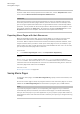User Manual
Table Of Contents
- Table of Contents
- Installation and Setup
- HALion Control Panel
- Common Editing Methods
- Global Functions and Settings
- Plug-in Functions Section
- Plug-in Name and Steinberg Logo
- Toolbar
- Keyboard Editor
- Quick Controls
- Value Tooltips
- Assigning Quick Controls
- Unassigning Quick Controls
- Single Assignment vs. Multi Assignment
- Quick Control Assignments Editor
- Managing Quick Controls
- Setting the Scope for Quick Control Assignments
- Receiving Quick Controls
- Adjusting the Curvature
- Setting the Mode for the Quick Control Assignment
- Neutral Setting
- Bypassing Quick Controls
- Assigning Quick Controls in the Modulation Matrix
- Options Editor
- AI Knob Support
- Automation
- Managing Your Sounds
- About Programs, Layers, Multis, Macro Pages, and Presets
- Registering VST Sounds
- Loading Programs and Layers
- Load Dialog
- Slot Rack
- Managing and Loading Files
- Managing Multis
- Managing Files via the MediaBay
- Loading Files Using the Browser
- Working with General MIDI Files
- Mapping Zones
- Editing Programs and Layers
- Editing Zones
- Adding Zones
- Zone Types
- Adding Samples to Empty Zones
- Absolute and Relative Editing
- Editing Selected Zones or All Zones
- Global Zone Settings
- Voice Control Section
- Voice Control Section for Organ Zones
- Pitch Section
- Oscillator Section
- Sample Oscillator Section
- Organ Oscillator Section
- Wavetable Section
- AudioWarp Section
- Filter Section
- Amplifier Section
- Envelope Section
- LFO Section
- Step Modulator
- Modulation Matrix
- Editing Samples in the Sample Editor
- Wavetable Synthesis
- Granular Synthesis
- MIDI Editing and Controllers
- Mixing, Routing, and Effect Handling
- Loading and Managing Programs via the Program Table
- Program Tree
- Program Tree Elements
- Program Tree Columns and Controls
- Editing Programs, Zones and Layers
- Importing Samples
- Replacing Samples
- Exporting Samples
- Exporting Programs and Layers with Samples
- Exporting Programs and Layers as HALion Sonic SE Layer Presets
- Importing Sliced Loops
- Selections in the Program Tree
- Navigating in the Program Tree
- Sorting the Program Tree Elements
- Setting Up the Program in the Program Tree
- Renaming Elements
- Sample Recorder
- Included Instruments
- Parameter List
- Macro Pages
- Macro Pages, Templates, Controls, Resources, and Libraries
- Getting Started
- Macro Page Designer
- Editing and Assembling Elements
- Libraries
- Connecting Macro Page Controls to HALion Parameters
- Collaborating on Macro Pages
- Cleaning Up and Consolidating Your Macro Pages
- Saving Macro Pages
- Library Creator
- Library Manager
- Effects Reference
- MIDI Modules Reference
- Key Commands Reference
- Note Expression
- Using the Standalone Version of the Plug-In
- Index
Library Creator
Library Creator Editor
410
You can only edit one library per HALion instance.
RELATED LINKS
Window Handling on page 13
Toolbar
The main toolbar provides the most important functions.
Create Library
Allows you to create a new library.
Load Library
Allows you to load a library.
Save Library
Saves the current library.
Revert to Last Saved Library
Reloads the last version that was saved. This will discard all changes that have
been made.
Mount VST Sound containers temporarily to HALion MediaBay
Allows you to mount the VST Sound containers that you created for this library
temporarily to the MediaBay. This way, you can check the build result without
having to register the library. At this state, you can still make changes to the files
and rebuild the container, and the MediaBay is automatically updated. If a library
is registered and mounted in HALion, HALion Sonic, or HALion Sonic SE and a
Steinberg DAW, it cannot be updated on-the-fly. In this case, you must close all
applications and plug-ins that have access to the VST Sound container before you
can see the changes. VST Sound containers are unmounted automatically when
HALion is unloaded.
NOTE
When you build libraries for HALion Sonic or HALion Sonic SE, these also appear
in the MediaBay. However, if you have to rebuild the container, you must unload
and reload the plug-ins to reflect the changes.
Unmount temporarily mounted VST Sound containers from HALion MediaBay
Allows you to unmount the VST Sound containers that were temporarily mounted.
Build Library
Starts the build process for the library. During the process, a progress bar is
shown.
Library Path
Displays the location and the name of your library. Changing the name here
allows you to save the library as a new version.