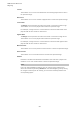User Manual
Table Of Contents
- Table of Contents
- Installation and Setup
- HALion Control Panel
- Common Editing Methods
- Global Functions and Settings
- Plug-in Functions Section
- Plug-in Name and Steinberg Logo
- Toolbar
- Keyboard Editor
- Quick Controls
- Value Tooltips
- Assigning Quick Controls
- Unassigning Quick Controls
- Single Assignment vs. Multi Assignment
- Quick Control Assignments Editor
- Managing Quick Controls
- Setting the Scope for Quick Control Assignments
- Receiving Quick Controls
- Adjusting the Curvature
- Setting the Mode for the Quick Control Assignment
- Neutral Setting
- Bypassing Quick Controls
- Assigning Quick Controls in the Modulation Matrix
- Options Editor
- AI Knob Support
- Automation
- Managing Your Sounds
- About Programs, Layers, Multis, Macro Pages, and Presets
- Registering VST Sounds
- Loading Programs and Layers
- Load Dialog
- Slot Rack
- Managing and Loading Files
- Managing Multis
- Managing Files via the MediaBay
- Loading Files Using the Browser
- Working with General MIDI Files
- Mapping Zones
- Editing Programs and Layers
- Editing Zones
- Adding Zones
- Zone Types
- Adding Samples to Empty Zones
- Absolute and Relative Editing
- Editing Selected Zones or All Zones
- Global Zone Settings
- Voice Control Section
- Voice Control Section for Organ Zones
- Pitch Section
- Oscillator Section
- Sample Oscillator Section
- Organ Oscillator Section
- Wavetable Section
- AudioWarp Section
- Filter Section
- Amplifier Section
- Envelope Section
- LFO Section
- Step Modulator
- Modulation Matrix
- Editing Samples in the Sample Editor
- Wavetable Synthesis
- Granular Synthesis
- MIDI Editing and Controllers
- Mixing, Routing, and Effect Handling
- Loading and Managing Programs via the Program Table
- Program Tree
- Program Tree Elements
- Program Tree Columns and Controls
- Editing Programs, Zones and Layers
- Importing Samples
- Replacing Samples
- Exporting Samples
- Exporting Programs and Layers with Samples
- Exporting Programs and Layers as HALion Sonic SE Layer Presets
- Importing Sliced Loops
- Selections in the Program Tree
- Navigating in the Program Tree
- Sorting the Program Tree Elements
- Setting Up the Program in the Program Tree
- Renaming Elements
- Sample Recorder
- Included Instruments
- Parameter List
- Macro Pages
- Macro Pages, Templates, Controls, Resources, and Libraries
- Getting Started
- Macro Page Designer
- Editing and Assembling Elements
- Libraries
- Connecting Macro Page Controls to HALion Parameters
- Collaborating on Macro Pages
- Cleaning Up and Consolidating Your Macro Pages
- Saving Macro Pages
- Library Creator
- Library Manager
- Effects Reference
- MIDI Modules Reference
- Key Commands Reference
- Note Expression
- Using the Standalone Version of the Plug-In
- Index
MIDI Modules Reference
Layer Alternate
523
Using Key Switches
Key switches allow you to switch to a particular layer, regardless of the current position in
the alternation list.
You can specify a key switch for each layer in the alternation list. As soon as the
corresponding note is played, the alternation list jumps to the new layer. The alternation then
continues from that position.
To specify a key switch for a layer, enter the note, as text or as number, in the corresponding
key switch column of the alternation list.
Layer Alternate Parameters
Expression Pool
Shows the available layers.
Alternation List
Shows the layers that are used by Layer Alternate. The layer that is played back
is highlighted.
You can change the order of the layers by dragging them to a new position. To
remove a layer from the Alternation list, use the context menu for the selected
key switch.
Alternation Mode
• Select Cycle Up to cycle through the layers in descending order.
• Select Cycle Down to cycle through the layers in ascending order.
• Select Random to alternate the layers randomly with each note that you
play.
• Select Random Exclusive to alternate the layers randomly, but without
repetitions.
Per Key
Activate this option to apply the alternation for each MIDI key separately. If
this option is deactivated, the alternation is applied globally across the entire
keyboard, so that any key that you play advances the alternation sequence.
Enable/Disable
The two value fields allow you to specify the MIDI keys that enable/disable the
alternation sequence.
If no key is specified in the Disable field, the key in the Enable field is used to
enable and disable the alternation sequence.
NOTE
The keys that are specified for Enable and Disable are used exclusively for these
functions and cannot trigger any notes.
If this is set to Off, playback remains on the selected layer.