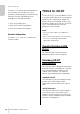Quick Start Guide
Preparation before using with a computer
UR-RT4/UR-RT2 Startup Guide 13
4. Insert the TOOLS for UR-RT CD-
ROM into the CD-ROM drive.
5. Open the CD-ROM then double
click [setup.exe].
6. Follow the on-screen instructions
to install the software.
NOTE
• While installing the software, the “eLicenser
Control Center” installation message
appears. Follow the onscreen instructions to
install the software.
• You can select the desired software to be
installed.
- Yamaha Steinberg USB Driver
- Steinberg UR-RT Applications
(Steinberg UR-RT4 Applications or
Steinberg UR-RT2 Applications)
- Basic FX Suite (VST3 Plug-ins)
7. When installation has been
completed, click [Finish].
If a window requiring you to restart your
computer appears, follow the onscreen
instructions and restart the computer.
Confirmation of Installation
1. Connect the device directly to the
computer by using the included
USB cable.
Make sure not to connect it to a USB
hub.
2. Turn the [ ] switch of the device
on (O).
3. Open the [Device Manager]
window as follows.
[Control Panel] ([Hardware and
Sound]) [Device Manager]
4. Click on the [+] mark or [>] mark
next to “Sound, video and game
controllers.”
Confirm that the device name is listed.
Installation of the TOOLS for UR-RT is now
complete.
Mac
1. Make sure that the computer is off
and the [ ] switch is in the
standby position (N).
2. Disconnect all USB devices other
than the mouse and keyboard
from the computer.
3. Start the computer and log in to
the Administrator account.
Exit any open applications and close
all open windows.
4. Insert the TOOLS for UR-RT CD-
ROM into the CD-ROM drive.
5. Open the CD-ROM then double
click [TOOLS for UR-RT V***.pkg].
The characters *** represent the
version number.
6. Follow the on-screen instructions
to install the software.
NOTE
• While installing the software, the “eLicenser
Control Center “installation message
appears. Follow the onscreen instructions to
install the software.