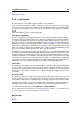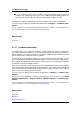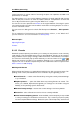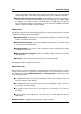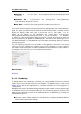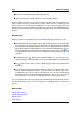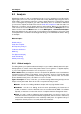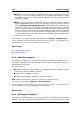manual
5.2 Analysis 105
5.2 Analysis
WaveLab provides you with a comprehensive set of tools for analyzing your audio and di-
agnosing any errors. You can view your Audio File in many different ways using the suite of
audio meters, via its frequency spectrum, or even in three dimensions. There are also several
tools to interrogate any sample of your audio and find any errors or anomalies.In WaveLab
you can even compare two Audio Files with the Audio file compare tool and view audio in a
Spectrum or Loudness view for greater precision when editing. Below you can find links to
some of these tools used in WaveLab. Most of them can be found in the Analysis menu. The
meters can be found in the Meters menu or via the Workspace > Shared tool windows.
More specialized tools also exist as part of some offline processing dialogs, such as the "Find
current peak level" command in the Change level dialog, or the "Eliminate DC Offset" dialog,
for example.
Related topics
Global analysis
Audio file comparer
3D Frequency Analysis
Loudness distribution
Metering
The Spectrum display
Audio File editing
Offline processing
5.2.1 Global analysis
This dialog allows you to perform advanced analysis on your audio to identify areas with spec-
ified properties. It can be used to find problem areas such as glitches or clipped samples,
or just to check general information such as the pitch of a sound.
How it works When you analyze a section of an Audio File, WaveLab scans it and extracts
information which it displays in the dialog. It also "pin-points" sections of the file that meet
specific characteristics, for example, sections being very loud or almost silent. You can then
browse between these points, set markers or zoom in on them.
Types of analysis On most of the tabs, you will find settings determining exactly how the
analysis will be performed. Each tab focuses on a particular analysis area:
Peaks - this tab is for finding individual samples with very high decibel values.
Loudness - this tab is for finding sections that are perceived by the human ear as
louder or weaker in volume. WaveLab uses an accurate method (RMS - Root Mean
Square), to measure a consecutive section of samples and then average their value.
Pitch - this tab is used for finding the exact average pitch of a section of audio. The
method works best on monophonic material (single notes, without chords or harmonies)
and assumes the analyzed section has a relatively stable pitch. As a general rule try to
analyze the sustain portion of a sound, rather than the attack.
WaveLab 7