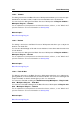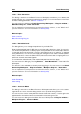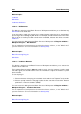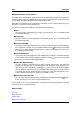manual
7.3 Batch Processing Plug-ins 201
For an explanation of each parameter and interface feature, click on , or the 'What's this?'
question mark icon. For more information see Getting Help
Related topics
Batch Processing Plug-ins
7.3.0.10 Pan Normalizer
This dialog allows you to ensure that both channels of a stereo file have the same level or
loudness. Since loudnesss is more important than peak volume in the perception of sound,
this is a powerful tool to get the best possible stereo balance.
This process uses two passes to first analyze the audio and then render any level changes
required.
You must have a stereo selection in a stereo file to apply this process.
You can access this dialog from the Audio File Workspace via Process > Pan Normalizer....
This function is also available as a batch processing plug-in. You can access it from the Batch
Processor Workspace via Plug-ins window > Multipass Plug-ins > Pan Normalizer.
For an explanation of each parameter and interface feature, click on , or the 'What's this?'
question mark icon. For more information see Getting Help
Related topics
7.3.0.11 Loudness normalizer
This dialog allows you to adjust the loudness of a file. Because it relates to loudness as
opposed to maximum peak level, this tool works quite differently from the Level Normalizer. A
typical application is to specify a loudness, for example -12dB, and the Loudness Normalizer
processes the audio to match this level of loudness.
Like Gain Change, increasing the loudness to a certain value can introduce clipping. To avoid
this occurring, a peak limiter (the Peak Master plug-in) can be used as part of the process.
The Loudness Normalizer raises the loudness and limits peaks in the signal at the same time
(if needed), to achieve the target loudness.
In the case of stereo files, both channels are processed independently. This process happens
over several stages; analysis precedes the final rendering. The Loudness Normalizer dialog
gives access to useful statistics about the file and the Loudness distribution tool, and you
can choose to remove any DC offset in the file.
You can access this dialog from the Audio File Workspace via Process > Loudness nor-
malizer....
This function is also available as a batch processing plug-in. You can access it from Batch
Processing Workspace > Plug-ins window > Multipass Plug-ins > Loudness Nor-
malizer.
For an explanation of each parameter and interface feature, click on , or the 'What's this?'
question mark icon. For more information see Getting Help
WaveLab 7