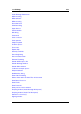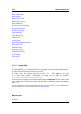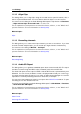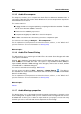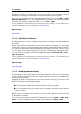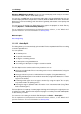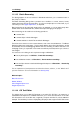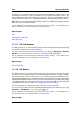manual
11.1 Dialogs 243
Windows MME/Built-In Audio If you do not have a third-party audio card you can select
the Windows MME or Built-in Audio (Mac) options.
You can also use MME with most third party audio cards, with the advantage that you can
record and play at different sample rates. However, Windows MME drivers don't allow Audio
Monitoring in the record dialog, and other drivers generally offer better sound quality and
performance.
You can access this dialog from Workspaces that support the playback of Audio Files by
choosing Options > Audio Streaming Settings....
For an explanation of each parameter and interface feature, click on , or the 'What's this?'
question mark icon. For more information see Getting Help
Related topics
Recording Dialog
11.1.12 Auto Split
This dialog allows you to automatically split an Audio File into separate Audio Files according
to certain specified rules.
You can split files:
...at marker points
...at specific time intervals
...at regions containing silences
...at beat points using beat detection
...according to a description of regions stored in a text file
The Auto Split function can be used in many situations such as:
cutting up a single Audio File of a recording session into its individual takes (using the
silence threshold)
cutting up a drum loop into its individual drum hit samples (using beat detection)
outputting individual tracks from an album master file (using marker detection or "Learn
regions from text file")
converting marker types from one type to another (by using the option "Do not split,
only create markers at splitting points")
silencing the regions between audio information in an instrumental take (using "Mute
audio outside regions")
The Auto Split tool is made up of several pages of dialogs which take you through the process
of splitting your audio. Note that the sequence of pages is not always the same and depends
on the choices you make.
You can access this dialog in the Audio File Workspace via Tools > Auto Split....
For an explanation of each parameter and interface feature, click on , or the 'What's this?'
question mark icon. For more information see Getting Help
WaveLab 7