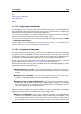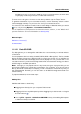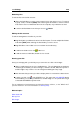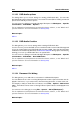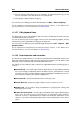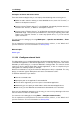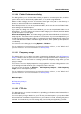manual
252 Interface Elements
5. Choose "Unprocessed selection" for this example. As mentioned previously you can
also use any audio of the same duration from the clipboard.
6. Click Apply to apply the Effect morphing.
You can access this dialog in the Audio File Workspace via Edit > Effect morphing....
For an explanation of each parameter and interface feature, click on , or the 'What's this?'
question mark icon. For more information see Getting Help
11.1.27 Edit playback times
This dialog allows you to set parameters that are used to evaluate the CD when using the
command "Play all CD Track starts".
You can set the track pre-roll time, toggle one-second of silence before playback, and set
the time each track is played before jumping to the next track.
You can access this dialog from the Audio Montage Workspace via CD > Options > Edit
playback times....
For an explanation of each parameter and interface feature, click on , or the 'What's this?'
question mark icon. For more information see Getting Help
11.1.28 Error detection and correction
This specific tool window allows you to search for unwanted clicks and digital artifacts in an
Audio File. Several detection and restoration methods are available. You can detect, mark
and name, jump to, play back and remove individual audio errors.
The settings for error detection and correction are organized within the following groups of
controls:
Detection tab - choose the method used to detect any errors. Each different method
has its own settings to determine when it will detect an error. Click Detection 1 and 2
will search for clicks in certain frequency ranges while Digital Click Detection looks for
clicks that are caused by clicks typical to digital errors.
Correction tab - specify the method used to correct any errors.
Search Area tab - specify the range of audio you wish to search for errors.
Options tab - this provides a range of preferences for playing back, viewing, and
marking any errors found.
Browse & Correct panel - step through your defined search region detecting each
error in turn. You can choose to correct any errors or mark them for later correction.
There are controls to skip between error markers and make fine adjustments to the
selection. You can also automatically detect and correct all marked errors in the search
region.
WaveLab 7