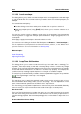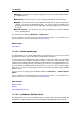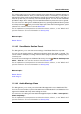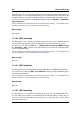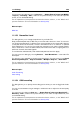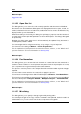manual
11.1 Dialogs 257
11.1.36 Import Audio CD
This dialog allows you to import one or more tracks from an audio CD.
Once you have identified the source CD, you can select the track or tracks to import. You
must specify a folder location and file format before the file or files can be saved to disk.
Actions tab Specify the optical disk drive from the drop-down list, and the disk reading
speed. The title and track details are automatically completed. If no track names appear,
click to refresh CD reading.
From this list you can select the tracks (or define the start and end points of a single track).
The "Rename tracks" menu option automatically adds the track order number to the name in
a range of different styles. You can select a track name for text editing by double-clicking.
In "Output", accept the default Folder location or choose another. Clicking produces the
Audio File Format dialog for changing details of the Audio File's format.
Options tab This accesses a list of tickable options to refine how the tracks are read and
output to file.
You can access this dialog via Utilities > Import Audio CD tracks....
For an explanation of each parameter and interface feature, click on , or the 'What's this?'
question mark icon. For more information see Getting Help
Related topics
Audio File Format Dialog
11.1.37 Insert Audio Files
This dialog allows you to choose how imported Audio Files will be arranged in the active
audio montage.
It displays a list of the Audio Files you have selected to import and allows you to add or
remove files, rearrange their order, choose whether to create new tracks for each Clip or lay
them out on a single track, and where to insert the Clips. To adjust the spacing between
Clips that you import, see Audio Montage Preferences.
This dialog appears when adding two or more Audio Files to a montage. You can access it
from the Montage Workspace via Insert context menu > Insert Audio Files..., or when
you drag Audio Files directly from your computer's file system.You can also access it from
the Montage Workspace via Workspace > Specific tool windows > Files > File > Add
Audio Files(s) at cursor....
For an explanation of each parameter and interface feature, click on , or the 'What's this?'
question mark icon. For more information see Getting Help
Related topics
Podcasts
File
Audio Montage Preferences
WaveLab 7