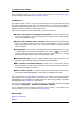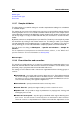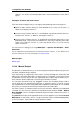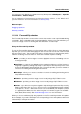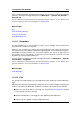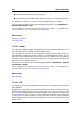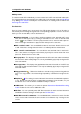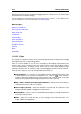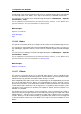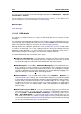manual
11.3 Specific tool windows 313
Adding tracks
To create an audio CD in WaveLab you must at least have a CD start and end marker pair.
You can generate these automatically from audio Clips in the montage using the CD Wizard
or by adding track markers manually.For more information on creating a CD or DVD-A see
Authoring CDs and DVDs.
The Track list
Once you have created one or more tracks, the CD window displays a list of all tracks in
the currently active montage along with their corresponding properties. From this list of CD
tracks you can use the fields, controls and menus to:
Audition playback - It is possible to audition playback at the selected track's start
time, with or without pre-roll, by clicking on the leftmost icons. Click on the left hand
button in the "audition" column to play the track from its start time with a pre-roll.
Click on the right hand button to play the track exactly from its start time.
Edit a tracks's name - You can add/edit a name for each track. Double click in a cell
to edit. Note that to change the track name is to indirectly edit the marker name.
Edit a track's start/end time - You can edit the start and end time for each track.
This is the same as moving the track markers physically but can be done with more
precision. Double-click in a cell to edit.
Pre-gap time - This displays the gap between the CD track start marker and where
the first track's audio actually begins. It can only be edited by physically moving the CD
track start marker.
Post-gap time - This displays the gap between the end of the audio of the CD's last
track and the CD track end marker. It can only be edited by physically moving the CD
track end marker.
Copy protection - Select the checkbox to include a copy protection flag with the
track. This may prevent it from later being imported by software that recognises this
flag.
Emphasis - This setting is used to indicate if the track was recorded with emphasis
or not. Please note that this does not apply/remove emphasis from the audio, it is just
an indicator as to how the file was created. Normally it is left off.
ISRC Code - This allows you to enter an optional International Standard Recording
Code. Double-click in a cell to add/edit a code.
CD-Text - You can optionally enter CD-Text information for each track and the entire
CD/DVD-A. Double clicking a cell will open the CD Text Editor.
Add/Edit a tracks's comments - You can add/edit text comments for a track. Double
click in a cell to edit. Note that this text comment is for reference only: nothing is burnt
on CD.
WaveLab 7