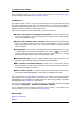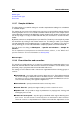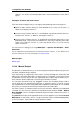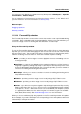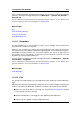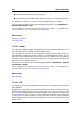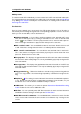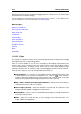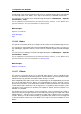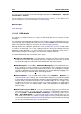manual
314 Interface Elements
Note that CD tracks can be reorderd by dragging them into new positons: this means Clips
and markers are moved accordingly.
For an explanation of each parameter and interface feature, click on , or the 'What's this?'
question mark icon. For more information see Getting Help
Related topics
Specific tool windows
Authoring CDs and DVDs
Write Audio CD
CD Wizard
CD Text Editor
Audio CD Report
CD Pre-emphasis
Red Book CD-DA
CD Text
ISRC
UPC/EAN
11.3.15 Clips
This specific tool window contains a list of any Clips placed in the currently active montage
file together with their corresponding details.
Click on a column header to sort the list in ascending or descending order based on the
values in that column. Clicking on any row of the list will move the main window's view to
show the selected Clip. To change a value, double click in a cell to begin editing (to align
the Clip to an exact time, for instance). Clips may be dragged into new positions in the list.
From this list of Clips you can use the input fields and controls to:
Start playback - It is possible to start playback at the selected Clip position, with
or without pre-roll, by clicking on the leftmost icons. Click on in the "audition"
column to play the montage from that Clip's position with a pre-roll. Click on the right
hand button to playback the montage exactly from the start of the Clip.
Edit a Clips's name/start/end/length/comments - edit the name of the Clip, its
start/end time position and any comments.
Lock a Clips's position - select the checkbox to lock the Clip. This prevents it from
being accidentally edited or dragged to a new position.
Change Gain - use this control to increase/decrease the gain of the Clip. Double click
in the cell to edit the value.
Mute - select this to mute the Clip. Its color changes in the track view and it is no
longer audible during playback.
WaveLab 7