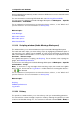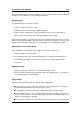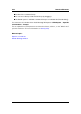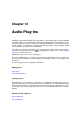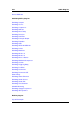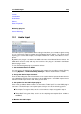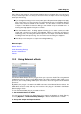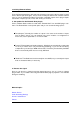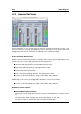manual
11.3 Specific tool windows 317
Note that WaveLab automatically creates some basic DVD menus to access the audio tracks
from the DVD-Player.
For more information on authoring DVD-Audio disk see Authoring CDs and DVDs.
You can access this dialog in the Audio Montage Workspace via Workspace > Specific
tool windows > DVD-Audio.
For an explanation of each parameter and interface feature, click on , or the 'What's this?'
question mark icon. For more information see Getting Help
Related topics
Audio Montages
DVD-Audio Creation
DVD-Audio options
Write Data CD/DVD
11.3.19 Scripting window (Audio Montage Workspace)
This window allows you to write and execute scripts in the Audio Montage Workspace.
The inbuilt text editor helps you when writing scripts by highlighting the different parts of
the script with colors, making it more readable. A script can also be written in another text
editor, and loaded via the File menu. To run a script, from within the script window choose
Functions > Execute script.
For a general description of scripting, see Scripting. For an overview of the scripting lan-
guage, see ECMAScript Reference.
You can access this dialog from the Audio Montage Workspace via Workspace > Specific
tool windows > Script.
Note: To view trace or log messages when executing scripts that contain the logWin-
dow() function, ensure that the Log window is visible and that it's warning filter buttons -
are selected.
For an explanation of each parameter and interface feature, click on , or the 'What's this?'
question mark icon. For more information see Getting Help
Related topics
Scripting
ECMAScript Reference
Log window
11.3.20 History
This specific tool window allows you to view a history of all your recent editing operations.
You can revert the current montage to a previous state by selecting the operation you want
to return to and double clicking on it. You can then use the redo command (Edit > Redo) to
WaveLab 7