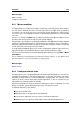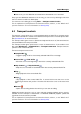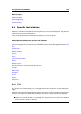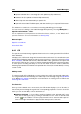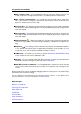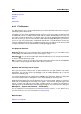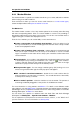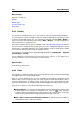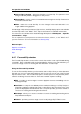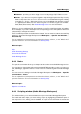manual
164 Audio Montages
Related topics
Specific tool windows
Markers
Marker types
Convert marker type
Text format
6.4.5 History
This specific tool window allows you to view a history of all your recent editing operations.
You can revert the current montage to a previous state by selecting the operation you want
to return to and double clicking on it. You can then use the redo command (Edit > Redo) to
return to any state. Use the history menu options (Edit > History >) to undo all operations,
redo all operations, or clear the history.
There are a couple of history options available in the Audio Montage preferences window.
You can choose to empty the history each time you save a montage file and also to group
similar types of sequential operations into a single operation. Both of these options enable
you to use less memory when storing the operation history.
You can access this window in the Audio Montage Workspace via Workspace > Specific
tool windows > History.
For an explanation of each parameter and interface feature, click on , or the 'What's this?'
question mark icon. For more information see Getting Help
Related topics
Audio Montage Preferences
6.4.6 Clips
This specific tool window contains a list of any Clips placed in the currently active montage
file together with their corresponding details.
Click on a column header to sort the list in ascending or descending order based on the
values in that column. Clicking on any row of the list will move the main window's view to
show the selected Clip. To change a value, double click in a cell to begin editing (to align
the Clip to an exact time, for instance). Clips may be dragged into new positions in the list.
From this list of Clips you can use the input fields and controls to:
Start playback - It is possible to start playback at the selected Clip position, with
or without pre-roll, by clicking on the leftmost icons. Click on in the "audition"
column to play the montage from that Clip's position with a pre-roll. Click on the right
hand button to playback the montage exactly from the start of the Clip.
Edit a Clips's name/start/end/length/comments - edit the name of the Clip, its
start/end time position and any comments.
WaveLab 7