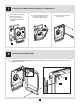Instructions / Assembly
12
Connecting the thermostat
to your Zigbee network
The fan heater’s thermostat is compatible with the Zigbee
smart home protocol. To control it, you must connect it to
your network from the MAESTRO smart controller- thermostat
or a Zigbee-compatible controller.
1. Access menu 1, Zigbee connection .
2. Select the auto-connect option (ON) or your Zigbee
network channel.
3. Conrm your selection. While the connection is esta-
blished, the selection ashes rapidly and the icon
lights up.
When the connection is established, the channel number is
displayed on the screen.
If the connection cannot be established, the Err message is
displayed for 3 seconds, then the OFF message appears.
Disconnecting the thermostat
from the Zigbee network
You may need to disconnect the thermostat from your Zigbee
network, if you change controllers or channels, for example.
To disconnect the thermostat from the Zigbee network:
1. Access menu 1, Zigbee connection .
2. Select the OFF option.
3. Conrm the selection. During disconnection, OFF will ash
rapidly and the icon will light up.
Once disconnection is complete, OFF will display on
the screen for few seconds.
BUILT-IN ELECTRONIC
SMART THERMOSTAT
Selecting the temperature display unit (°C or °F)
By default, the temperature displays in degrees Fahrenheit.
To change the temperature display unit:
1. Access the temperature display menu.
2. Select °C or °F.
3. Conrm the selection.
Conguring the Nightlight mode
The screen and the thermostat buttons are backlit. If you
press a button, the backlight turns on at 100% brightness
and the buttons are illuminated.
You can congure Nightlight mode to determine the behaviour
of the buttons and the display after a period of inactivity of
15 seconds:
NOTE: Regardless of the chosen setting, the screen
backlight and buttons will be at 100% brightness if
there’s a problem with the Zigbee network or if an open
window or overheating has been detected.
1. Access menu 3, Nightlight mode setting .
2. Select:
- ALL: The buttons are illuminated, but the screen
backlight dims.
- BTN: The buttons are illuminated, but the screen
backlight turns o.
- OFF: The buttons are grey, and the screen backlight
turns o.
3. Conrm the selection.
BUILT-IN ELECTRONIC
SMART THERMOSTAT
Locking or unlocking the built-in thermostat’s keypad
You can lock the thermostat keypad to prevent the tempera-
ture setpoint from being changed directly on the thermostat.
By default, the thermostat keypad is unlocked.
NOTE: You can change the temperature setpoint or
operating mode using an app even when the thermostat
keypad is locked.
When the keypad is locked, the icon displays on the
thermostat’s home screen.
1. Access the Locking/Unlocking keypad menu .
2. Select ON to lock keypad or OFF to unlock it.
3. Conrm the selection.