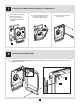Instructions / Assembly
13
Selecting the type of installation (in-wall or surface)
By default, the setting is set to in-wall installation (IN). If your
Sonoma is surface mounted, change the setting to ensure
optimal temperature control.
To change the type of installation:
1. Access the Type of installation menu.
2. Select IN for in-wall installation or SUR for surface
mounted installation.
3. Conrm the selection.
Activating or deactivating open window detection
The thermostat can detect if a window is open in the room
where the fan heater is located. It will automatically adjust
the temperature setpoint to 45 °F to avoid heating the room
unnecessarily.
When an open window is detected, the icon and buttons
ash, then turn blue.
When the device detects that the window is closed, the tem-
perature setpoint will return to its previous state.
To activate or deactivate open window detection:
1. Access menu 5, Open window detection .
2. Select ON to activate or OFF to deactivate open window
detection.
3. Conrm the selection.
Resetting the thermostat to its default settings
You can reset the thermostat to restore its default settings.
WARNING: All settings will be reset to their default values, and the connection to the Zigbee network will be deleted.
To reset the thermostat:
1. Access the °STELPRO menu.
2. Press + buttons simultaneously to access
the sub-menu.
3. Press once to access the reset to default sub-menu.
4. When “DEF” appears, press the + buttons simulta-
neously to access the next sub-menu.
5. Select YES.
6. Conrm the selection.
The YES message may ash on the screen for a few seconds,
then the thermostat will be recongured with its default settings.
BUILT-IN ELECTRONIC
SMART THERMOSTAT
ALERT POSSIBLE CAUSE AND SOLUTION
• The fan heater is overheating, and the thermal
protection has been tripped.
LO
• The room temperature is below 32 °F. Heating will
remain active until the temperature reaches the
setpoint. The LO message will disappear when the
temperature reaches 32 °F.
HI
• The room temperature exceeds 122 °F. Heating will
remain inactive. The HI message will disappear
when the temperature reaches 122 °F.
--
• The thermostat cannot measure the temperature
(temperature sensor is defective). Heating will re-
main inactive. Contact STELPRO Customer Service.
E1
• The auxiliary temperature sensor is defective. The
device will still control the temperature, but it will not
be optimal. Contact STELPRO Customer Service.
ALERT POSSIBLE CAUSE AND SOLUTION
ashing
• The thermostat has detected an open window.
Close the window or deactivate open window
detection.
ashing
• There’s a problem with the thermostat’s Zigbee
network. Reset the thermostat and reconnect
it to your Zigbee network. See Resetting the
thermostat to its default settings, page 13
and Connecting the thermostat to your Zigbee
network, page 12.
Err
• The Zigbee network connection has failed. Make
sure the device is close enough to the Zigbee
controller and that the controller is in “Connection”
mode. Then, try to connect again.
ALERT DISPLAYED ON THE BUILT-IN THERMOSTAT’S SCREEN
BUILT-IN ELECTRONIC
SMART THERMOSTAT