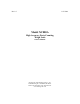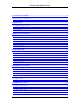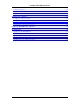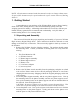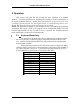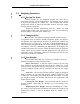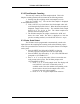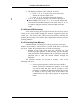Rev 2.5 8/17/2009 Model XC880A High Accuracy Parts Counting Weigh Scale Owners Manual Copyright 2006 Sterling Scale Co., Inc. 20950 Boening Dr. • Southfield, Mi 48075 Phone: 248-358-0590 • Fax: 248-358-2275 www.sterlingscale.
XC880A OWNERS MANUAL 1. GETTING STARTED .................................................................................................1 1.1 UNPACKING AND ASSEMBLY............................................................................................ 1 1.2 SCALE INFORMATION RECORD..........................................................................................2 2. OPERATION .............................................................................................................3 2.
XC880A OWNERS MANUAL 7.6 SERIAL NUMBER.......................................................................................................... 43 7.7 STATION ID NUMBER...................................................................................................43 7.8 LABEL STORAGE.......................................................................................................... 43 8. SPECIFICATIONS.................................................................................................
XC880A OWNERS MANUAL NOTE: All information contained within this manual is subject to change without notice. No part of this document may be copied without the express written consent of Sterling Scale Co. 1. Getting Started Congratulations on your purchase of the XC880A High Accuracy Parts Counting Scale. Since 1962, Sterling Scale Co. has been manufacturing quality scales and weighing systems for industry.
XC880A OWNERS MANUAL 5. After installation of the cover, ensure that no part of the platter touches or rubs against the console enclosure. This will cause unstable and inaccurate weight readings. Since you didn’t over-tighten the screws, the platter may be turned slightly, right or left, to position it so it does not touch the enclosure. If the platter will not move with medium pressure, the screws are too tight. If so, repeat step 3. 6. The XC880A is now ready for operation.
XC880A OWNERS MANUAL 2. Operation This section will guide the user through the basic operation of a standard XC880A. It contains procedures for weighing and counting as well as explanations of the various keyboard functions. NOTE: Some functions may not be present if the scale is running a special program. See the original invoice, or contact Sterling Scale or your Sterling distributor for specific details concerning special systems.
XC880A OWNERS MANUAL 2.2 Weighing Operations 2.2.1 Zeroing The Scale During regular use, the displayed weights may shift due to temperature changes or load cell fluctuation. The XC880A may be zeroed at any time by pressing the ‘ZERO’ key. The XC880A will read the weight until motion is within the allowable window, then that weight becomes the new zero point.
XC880A OWNERS MANUAL 2.3 Counting The XC880A may be used as a high accuracy piece counter. following sections describe the various methods of counting. The 2.3.1 Variable Sample Counting Below is the procedure to initiate a piece count using the variable sample method which allow the operator to enter any quantity greater than 1 as the sample weight. 1. Starting from the weighing mode, load at least two sample parts into the scale.
XC880A OWNERS MANUAL 2.3.2 Fixed Sample Counting The user may count by the fixed sample method. This is the Simplest counting method, and is initiated in the following manner. 1. Starting from the weighing mode, load samples on scale. Press the ‘COUNT’ key. The current fixed sample is displayed on the alphanumeric LCD. 2. If the ‘COUNT’ key is held down, the fixed sample value will scroll through all possible choices. When the desired sample is displayed, simply release the key.
XC880A OWNERS MANUAL 4. The display prompts to “SET COUNT SCALE?” a. Press ‘1’ or ‘Y’ to set the count scale in the same manner as with the sample scale. b. Press ‘0’ or ‘N’ to bypass count scale selection. 5. If ‘0’ or ‘N’ was pressed at step 3 the XC880A prompts to “RESET SMP/CNT?” Press ‘1’ or ‘Y’ to reset the sample and count scales and disable automatic scale select. Press ‘0’ or ‘N’ to continue using the currently selected sample and count scales. 2.3.
XC880A OWNERS MANUAL b. If not found, the XC880A will prompt user for data fields to store for that part number. When all data has been prompted for, the operator is given a choice to “STORE IN MEMORY?”. Press ‘1’ or ‘Y’ to add the record to memory. Press ‘0’ or ‘N’ to use data temporarily. All entered data will be lost when the file is closed, and no accumulated totals can be stored. 2.
XC880A OWNERS MANUAL 2.3.8 Reverse Sampling The XC880A can determine the count of a full or partially full container using the reverse sampling method. To obtain an accurate count using this method, the operator must know the container’s tare weight. Follow the procedure below for reverse sample counting. 1. Press SHIFT-RESET to enter the gross weigh mode, place container with parts to count onto the scale. 2. Enter the tare weight of the container as described in 2.1.3. 3.
XC880A OWNERS MANUAL 5. The operator may repeat step 4 to achieve greater accuracy in the calculated quantity, until the displayed quantity reaches the preset value. At which point enhancement will be disabled until the next sample routine is performed.
XC880A OWNERS MANUAL 2.4 Check Weighing The XC880A may be used to quickly check packages for acceptable weight or count, using previously stored values. It will notify the operator of the status of the loaded package in a number of possible ways. This section will explain the various methods of manual check weighing available with the XC880A. 2.4.1 Setup The check-weighing functions are activated, and setup through the set point parameter. Section 6.1 will provide more details on set points.
XC880A OWNERS MANUAL The XC880A prompts for the ‘HIGH LIMIT’. Enter the numeric value for the maximum acceptable limit. The XC880A will use these values to determine if the package is acceptable. Press ‘ENTER’. 6. The operator is prompted with ‘AUDIBLE?’. If desired, press ‘1’. The scale will now give an audible signal of various tones to reflect the check weigh status. If the package is under weight, the beeper will emit a slow beep. If the package is over weight, a fast beep will be emitted.
XC880A OWNERS MANUAL 3. Special Features The following will describe the special features and functions of the XC880A. 3.1 Clock The XC880A contains a real time clock, which will display the time and date on the alphanumeric LCD. Below are procedures for setting and displaying the clock. 3.1.1 Setting The Clock The time and date clock contained in the XC880A can be set in the following manner. 1. Press the ‘SHIFT’ key followed by either the ‘.’ Or ‘T’ key. The XC880A prompt to ‘SET TIME?’.
XC880A OWNERS MANUAL 3.3 Memory Usage Information The operator may check the amount of memory space currently being used. To display this information, press ‘SHIFT’ then press and hold the ‘M’ key. The XC880A will display the number of part numbers, and transactions in currently in memory. When released, the scale returns to its previous state. 3.4 Keyboard Lock The keyboard may be locked to prevent accidental key presses.
XC880A OWNERS MANUAL Prompt to Count: Enabling this function will cause the XC880A to prompt the operator for an Average Piece Weight (APW) when opening a part file which has no saved APW. See section 2.2.5 for details on APW prompting. If the operator chooses not to enter or calculate the APW, the file will be opened in Weight Mode only. Prompt Setpoints: If enabled, the operator will be prompted for setpoint data when opening a part file that has no stored setpoint mode. See section 6.
XC880A OWNERS MANUAL b. Press ‘0’ or ‘N’ to cancel, and return scale to its previous state. 3.6.2 Lost Passwords There is a special code stored in memory, which is not accessible to the user. This code is used by service technicians to access calibration. Should the stored password be forgotten or lost, a Sterling Scale Dealer, Representative, or Service Technician can use this code to clear the current password and allow access.
XC880A OWNERS MANUAL 4. Parameters This section will describe the user programmable parameter setup, with an explanation of each parameter and its associated settings. The XC880A has several programmable parameters. These parameters reside in the system’s Flash memory and can be setup by the user to fit the specific needs of an application. 4.
XC880A OWNERS MANUAL 4.2 Calibration 4.2.1 Standard Calibration The XC880A is calibrated via the keyboard in a simple 2-step Process. This requires the use of a known weight of at least 10% of scale capacity. For accuracy, it is recommended that a calibration weight of 50% of capacity be used. The following is a step-by-step procedure to guide the user through the calibration routine. 1. Press the numeral ‘2’ followed by the PARM key. 2.
XC880A OWNERS MANUAL through the numeric keypad, and Press ‘ENTER’. The display now prompts the operator to load the entered calibration weight onto the scale. Press ‘ENTER’ when weight is loaded. ‘STEP 2’ is displayed as the span calculations are performed. 10. When step 2 is complete, the XC880A performs the final weight check, informs you that the calibration process is complete and returns to normal mode. Repeat steps 1-10 to calibrate other scale inputs. 4.2.
XC880A OWNERS MANUAL Scale No. L/C Cap. DL Value FS Value GN Value Tech. Cal. Date Table 4.2 Calibration Record 4.3 Filtering And Averaging The XC880A contains a programmable digital filter, which can be set to one of three possible values (LOW, MED, or HIGH). This setting will affect the speed and stability of the displayed weight. Also included are settings for the averaging of the displayed weight. There are four possible values for this setting ranging from OFF to HIGH.
XC880A OWNERS MANUAL 4.4 Motion Band The motion band setting is used to set the amount of motion sensing performed on the loaded weight. Motion sensing is used during certain functions, such as counting and zeroing of the scale, to ensure that a stable weight has been acquired. The ‘MOTION’ LED, located on the front panel of the XC880A, will light whenever motion is sensed. Follow the procedure below to adjust the motion band. 1. Press the numeric ‘5’ followed by the ‘PARM’ key.
XC880A OWNERS MANUAL 4.6 Fast Stepping The Fast Stepping parameter is used to momentarily disable the averaging of the weight when a large change is detected. This will significantly increase the speed at which the actual weight is displayed. Once motion settles to a fixed amount, the averaging function is reactivated. Follow the procedure below to activate or deactivate this function. 1. Press the ‘9’ key followed by the ‘PARM’ key.
XC880A OWNERS MANUAL 4.7.3 Loading Configurations Follow the steps below to load a configuration from memory. 1. Press ‘SHIFT’ followed by the ‘2’ key. The display reads ‘STORE CONFIG?’. Press the ‘0’ key. 2. The XC880A prompts with ‘LOAD CONFIG?’. Press ‘1’. 3. The user is prompted to ‘SELECT A CONFIG’. Press the ‘SCALE SELECT’ key until the desired configuration name is displayed. 4. Press ‘ENTER’ to load the settings, and return to the previous state.
XC880A OWNERS MANUAL 5. Memory Functions The XC880A can store a number of records in ‘FLASH’ memory, which can be recalled by the operator. The standard XC880A will hold up to 50 records containing part numbers and names of up to 16 characters each. If the XC880A is equipped with the serial FLASH memory option, it will store up to 2000 part files. Each record also contains the APW for that part, the unit of measure, and tare weight.
XC880A OWNERS MANUAL 6. The XC880A now prompts for a tare weight to be entered. The tare weight may be entered through the keyboard, or left at 0.0. Press ‘ENTER. 7. The operator is prompted for APW. Enter the known Average Piece Weight for the part being added or leave at 0.0. If the value is left at 0.0 the operator will be prompted to enter or calculate the APW when the part number is called. After the APW is determined, it can be saved in the file if desired. 8.
XC880A OWNERS MANUAL 2. If the entered number is found, the data is displayed and may be changed or left as it is. Once the record is edited, the scale will return to its previous state. Press RESET at any time to cancel the operation. The scale returns to its previous state. 5.3.1 APW Guard The XC880A contains a feature to guard against possible erroneous changes made to the APW when editing records.
XC880A OWNERS MANUAL 5.4 Reviewing Records The operator may review individual record data by search, or by scrolling through all part numbers as described below. 1. Press ‘SHIFT’ key followed by ‘R’ to enter record review mode. The XC880A prompts to search for a specific part. a. Pressing ‘1’ or ‘Y’ will cause the scale to prompt the operator for a part number to review. If found, the part number is displayed.
XC880A OWNERS MANUAL 6. External I/O 6.1 Set Points The XC880A provides 3 standard set point outputs, which may be used to activate external devices such as relays and lights, or provide signals to external controllers (PLC), which use TTL (0-5V) logic levels. The activation of a given set point will differ depending on the set point mode being used. 6.1.1 Setup The set point mode and configuration settings are accessed through the keyboard in the following manner. 1.
XC880A OWNERS MANUAL a. Press ‘1’ to activate set point motion. This will delay the set point update until motion settles to within a few scale graduations. b. Press ‘0’ to deactivate set point motion. This causes the set points to be updated continually, regardless of motion status. 6. If the set point mode is set to CMP, the operator is prompted to enable or disable the audible check weigh function as described in section 2.4. 6.1.
XC880A OWNERS MANUAL 6.2 Remote Switches The XC880A includes 3 external inputs, which can be connected to momentary pushbutton switches, and programmed to emulate certain function keys when pressed. The switches are connected to the I/O port located at the rear of the XC880A enclosure. See Table 6.1.2 for details on connecting switches. The switches do not have to be connected to program the inputs. Follow the steps below to program the remote switches. 1. Press numeric ‘0’ followed by the ‘PARM’ key.
XC880A OWNERS MANUAL 7. Communication This chapter contains information about the serial communication ports present on the XC880A. The standard unit is equipped with 3 separately configurable RS232 ports, which the operator can setup to output data at baud rates up to 115Kbps (115200 bps). The following will guide the operator through the setup and use of the serial communication ports. 7.1 Output Formats The XC880A will output data in one of four standard formats.
XC880A OWNERS MANUAL 7.1.2 Computer Output The XC880A will output data in computer format on selected port. This option will output a single line of ASCII text, continuously, or ondemand, in the following fixed format. DATA STX CHARS 1 Qty 8 Mode Tare Grs Apw Mot. Unit Scale 1 7 7 6 1 1 1 Table 7.1.2 Computer Output Data Format CR 1 This format will contain the following data. STX ASCII Start of Text (02) Mode ‘G’ if Gross weight ‘N’ if Net weight Tare Current tare weight.
XC880A OWNERS MANUAL 7.1.4 Special Format Output The XC880A may be set up to output one of five user programmable formats on selected port. Special output formats are programmed by entering codes that tell the scale to output either standard ASCII characters (1 – 127), or special codes (128 – 255). To edit, add or activate a special format on any communication port, follow the procedure below. 1. Enter the communication parameter setup routine and select the desired port. 2.
XC880A OWNERS MANUAL 7.1.5 Special Output Codes Dec. Code 1 2 3 4 5 6 7 8 9 10 11 12 13 14 15 16 17 18 19 20 21 22 23 24 25 26 27 28 29 30 31 32 33 34 35 The following table defines the codes used to determine the data to be transmitted. The user will be prompted to enter codes one at a time up to 1000 total characters. When done, enter code 0, and the XC880A will prompt to save the format in FLASH memory. Number Hex ASCII Of Value Operation Char. Chars.
XC880A OWNERS MANUAL Dec.
XC880A OWNERS MANUAL Dec.
XC880A OWNERS MANUAL Dec. Code 120 121 122 123 124 125 126 127 Hex Value 78 79 7A 7B 7C 7D 7E 7F Operation Direct ASCII Output Direct ASCII Output Direct ASCII Output Direct ASCII Output – Left Brace Direct ASCII Output – Vertical Line Direct ASCII Output – Right Brace Direct ASCII Output – Tilde Direct ASCII Output – Delete 37 Number ASCII Of Char. Chars.
XC880A OWNERS MANUAL The following codes are specific to XC880A functions. Dec.
XC880A OWNERS MANUAL 179 180 181 B3 B4 B5 183 185 186 188 191 B7 B9 BA BC BF 192 193 194 195 196 C0 C1 C2 C3 C4 Output Setpoint 2 Value if Set (High Limit) Output Setpoint 3 Value if Set Output Current Weight Unit (“Lbs “,”Kgs “ ”Grms”, or “Ozs “) Output Current Weight Mode (‘G’ or ‘N’) Output Variable Motion Status (‘M’ or ‘ ‘) Output Fixed Motion Status (‘M’ or ‘ ‘) Output Overload Status (‘O’ or ‘ ‘) Output Check Weigher Status or Individual Setpoint Status Output Gross Weight After Motion Settles
XC880A OWNERS MANUAL 7.2 Data Format The user may configure the output data for each port to allow interfacing to a variety of RS-232 devices operating at different baud rates, parity, and data bits. To set up the ports, press the ‘SHIFT’ key followed by ‘F’ (F6). Choose the desired port to configure, and follow the prompts to set the individual parameters. The available settings are listed in the chart below.
XC880A OWNERS MANUAL 7.4 Printing Labels The XC880A has the capability of printing barcode labels on one of three supported label printer families. These include printers using the Datamax programming language (DPL) as well as both Zebra languages (EPL2 and ZPLII). It will also drive older Eltron label printers using EPL2. To print barcode labels, the expansion FLASH memory option is required to store up to 20 label formats for each printer family.
XC880A OWNERS MANUAL 7.5 Supplier/Ship To Follow the steps below to setup the supplier (FROM) and SHIP TO fields when printing labels. 1. Press SHIFT – ‘L’. The XC880A prompts to “SET SUPPLIER?” Press ‘1’ or ‘Y’ and the scale prompts the operator for data to be printed as the FROM: field on shipping labels. Press ‘0’ or ‘N’ to leave supplier as is. The XC880A will now prompt to “CLEAR SUPPLIER?” press ‘1’ or ‘Y’ to clear the supplier data and proceed to step 2. 2.
XC880A OWNERS MANUAL 7.6 Serial Number The serial number (S/N) used for labeling and transaction storage can be reset to 1 by pressing ‘SHIFT’ followed by ‘S’. The operator will be prompted to “USE SERIAL NO?” Press ‘1’ or ‘Y’ to enable serial no. printing on standard ticket output. The XC880A will then prompt with “RESET S/N?” Press ‘1’ or ‘Y’ to reset the sequence number to 1.
XC880A OWNERS MANUAL 7.8.1 Deleting Label Formats Stored label formats can be deleted, individually, or by group from the scales memory in the following manner. Caution: Once a format is deleted it cannot be retrieved without one of the utilities mentioned above. 1. Press SHIFT-X. Answer YES to the ‘DELETE LBL FMTS’ prompt. 2. Select the desired format group, and press ENTER. 3.
XC880A OWNERS MANUAL 8. Specifications Below are the physical and electrical specifications for the XC880A. 8.1 Physical Specifications Dimensions (W x H x D): Wall Mount: 14.1” (358mm) x 9.2” (234mm) x 4.3” (109mm) Desk Top: 12.4” (315mm) x 3.8” (97mm) x 16.5” (419mm) Operating Temperature: 32°F (0°C) to 104°F (40°C) Approximate Weight (Varies depending on installed options): Wall Mount: 12.5 Lbs (5.7 Kg.) Desk Top: 17.6 Lbs (8 Kg.) 8.
XC880A OWNERS MANUAL 8.3 Weighing Specifications Capacity Range: 2Lbs (1Kg) to 500,000 Lbs (250,000 Kgs) Input Range: 0.5mV/V to 3mV/V. Internal Counts: 10,000,000(Nom.) 16,777,215(Max.) Display Counts: Up to 100,000 / 10,000 recommended for stability. Input Sensitivity: 2µV per display graduation (using 2mV/V input @ 10,000 display counts) Formula: Sensitivity = ((mV/V*excitation voltage)/ Display counts) Linearity: .01% of full-scale capacity. Overload: 105% of full-scale capacity.
XC880A OWNERS MANUAL 9. Quick Reference Chart The table below lists the functions and parameters of the XC880A, and the keystrokes used to access or change them.
XC880A OWNERS MANUAL Function FILE / OPEN Keystrokes ENTER Description Prompts for part number, searches for, and opens file if found. FILE / ADD SHIFT – A Add records to memory FILE / DELETE SHIFT – D Delete a specific file, or all files from memory. FILE / EDIT SHIFT – E Edit a specific file in memory FILE / REVIEW SHIFT – R Review file data in memory FILE / CLR TTL SHIFT – C Clear accumulated Qty from currently open file.
XC880A OWNERS MANUAL 10.1 Serial FLASH Memory The XC880A may be equipped with 4MB of serial FLASH memory to store up to 3000 part number files, 3000 transaction records, and up to 64 address files. The FLASH card also holds all format data for printing barcode labels, including AIAG, shipping and inventory labels. This data is loaded to the serial FLASH at the factory, or using a utility program and is required for any system equipped with a barcode label printer.
XC880A OWNERS MANUAL 10.2 Barcode Printer The XC880A may be connected to a barcode label printer to produce several types of labels depending on the operating program. These include standard shipping, and inventory labels, Automotive AIAG labels, as well as custom label formats created with the SS Label utility. The XC880A currently supports three barcode printer families, these include Datamax, Zebra and Zebra-Eltron LP Series printers.
XC880A OWNERS MANUAL 1. Press ‘6’ followed by the ‘PARM’ key. The current Analog Output setting is displayed. 2. Press ‘SCALE SELECT’ until desired setting is displayed. Choices are: AO AO AO AO OFF GROSS NET CAL Analog Output Disabled Output Follows Gross Weight. Output Follows Net Weight. Output Follows Calibration Data. 3. Press ‘ENTER’. The analog output will now be updated using the selected Data. Perform a calibration check/adjustment as described in section 10.3.3. 10.3.
XC880A OWNERS MANUAL A serial remote display may be connected to a serial output of the XC880A to provide a larger display of the current weight present on the scale. No special hardware or programming is required to implement this option. Simply connect the display to one of the available serial ports, and set the port parameters to match those of the remote scoreboard display. See section 7 for port setup details. 10.