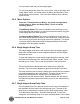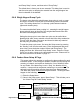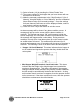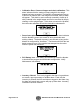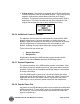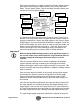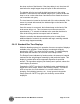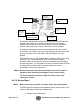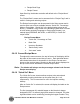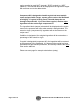user manual
SGB Batch Blender with Mitsubishi Controller Page 69 of 118
• Recipe Book Page
• Recipe Format
Upon Start Up, the blender controller will default to the “Recipe Menu”
screen.
The “Recipe Book” screen can be accessed in the “Recipe Page” and is
useful in storing and retrieving recipes.
The Recipe format option can be accessed in the Setup screen and is
used to select one of three available formats: “Quick Set”, Percentage
Mode or Parts Mode. (“Quick Set” is the default setting preset at the
factory.) In addition, every feeder in the blending system does not need
to have values entered (Percentage or Parts recipe formats), or a
material type (REGRIND, NATURAL, or ADDITIVE) in “Quick Set”
recipe format.
Recipe Format Menu:
• “Quick Set”, Percentage or Parts
• Batch Size
• Inventory Shutdown
• “Batch ready” mode
• “Auto start” mode
5-8-15 Current Recipe Menu
Throughout the menu structure, the top left corner of the display will list
the name of the current screen that you are in. Each individual button
will indicate instructions for keystrokes. In the Recipe Format menu
shown on the previous page, pressing on the mode button displayed at
the top of the screen will show the Current Recipe menu.
Note: The blender will always run the percentages shown in the Current
Recipe menu display.
5-8-16 “Quick Set” Menu
The “Quick Set” menu structure allows recipes to be entered and
adjusted by touching the buttons on the panel face (for 1 to 6
components). This is convenient for use in the injection molding
industry.
After an “Quick Set” is selected, the screen will display the label on the
Recipe screen.
The first (component #1) material hopper on the blender is always
designated “NAT” for natural (virgin) and cannot be changed. The other
ingredient labels can be scrolled by pressing the hopper number. They