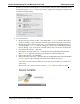Owner's manual
Clickfree Portable Backup Drive for Macintosh: User Guide Advanced topics
MANAGE BACKUPS
♦ To remove a user:
If you no longer want to keep content backed up from a user, you can free up space on
your Portable Backup Drive by removing the user from
Clickfree.
Warning: If you have not restored the content and you still want to keep it, do not remove
the user from Clickfree: you cannot restore content from a user that you have
removed.
On the Manage Backups window:
1. Click the user you want to remove.
2. Click
Remove Backup.
3. If you really want to remove the user’s backups from
Clickfree, click Yes.
Warning: Once you have removed a user’s backups from
Clickfree there is no way to
recover that user’s content from the Portable Backup Drive.
Clickfree may take several minutes to erase the data, depending on the amount of
content backed up on the Portable Backup Drive. To see how to remove the content
from all users, see ”
Master reset” on page 29.
M
ASTER RESET
♦ To remove all backed-up content:
Master Reset is used to remove all backed-up content from all users that have been
backed up on your Portable Backup Drive, and to reset your selections of folders and
categories to be backed up and restored. For details, see “
How do I change how
Clickfree does backups?
” on page 11 and “How do I change how Clickfree restores
content?
” on page 21.
After you perform a
Master Reset you can no longer restore any previously backed-up
content. However, your Portable Backup Drive can still be used for new backups.
Note: Clickfree Master Reset never erases anything other than the backups it has
performed.
If you want to remove only the content that was backed up for one user, see “To remove
a user
” on page 29.
Copyright © 2009 Storage Appliance Corporation. 29