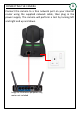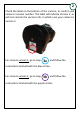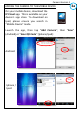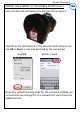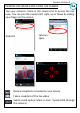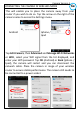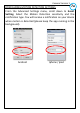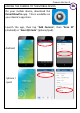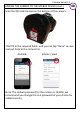Homeguard Wireless Home Camera Quick Start Guide Congratulations on your purchase of this Homeguard Wireless Home Camera. This leaflet will guide you through setting up your camera for basic use with a mobile device (Android phone/tablet or Iphone / Ipad). For detailed instructions or guidance on how to use this camera with a computer, please refer to the user manual available on the CD (included in the box), or available to download at storageoptions.com/support.
CONNECTING THE CAMERA 1 Connect the camera to a free network port on your internet router using the supplied network cable, then plug in the power supply. The camera will perform a test by turning left and right and up and down.
2 Check the label on the bottom of the camera, to confirm you camera’s version number. The label will indicate Version 2, or will not contain the version info, in which case your camera is version 1. For camera version 1, go to step 3a and follow the instructions marked with the blue circles For camera version 2, go to step 3b and follow the instructions marked with the purple circles.
Camera Version 1 ADDING THE CAMERA TO THE MOBILE DEVICE 3a On your mobile device, download the IP Cloud app. This is available on your device’s app store. To download on Ipad, please ensure you search in “Mobile Device” mode.
Camera Version 1 ADDING THE CAMERA TO THE MOBILE DEVICE (cont.) 4a Scan the QR code located on the bottom of the camera: This fills in the UID field, fill in the Security Code and you can tap OK or Save to save and exit back to the camera list. Android: Iphone / Ipad: Note: The default Security Code for the camera is 123456, we recommend you change this to a password of your choice for added security.
Camera Version 1 VIEWING LIVE IMAGES AND USING THE CAMERA 5a Tap your camera’s name in the camera list to access the live view. You can pan the camera left, right, up or down by sliding your finger on the screen.
Camera Version 1 CONNECTING THE CAMERA IN WIRELESS MODE 6a This will enable you to place the camera away from your router if you wish to do so. Tap the arrow on the right of the camera name to access the Settings menu. Android Iphone / Ipad Tap Edit Camera, then Advanced and Manage Wi-Fi Networks or WiFi, select your Wifi signal from the list displayed, and enter your Wifi password. Tap OK (Android) or Back (Iphone / Ipad), the camera will restart and you can disconnect the network cable.
Camera Version 1 CONFIGURING MOTION DETECTION SETTINGS 7a From the Advanced Settings menu, scroll down to Event Setting. Select the Motion Detection sensitivity and the notification type. You will receive a notification on your device when motion is detected (please keep the app running in the background).
Camera Version 2 ADDING THE CAMERA TO THE MOBILE DEVICE 3b On your mobile device, download the ISmartViewPro app. This is available on your device’s app store.
Camera Version 2 ADDING THE CAMERA TO THE MOBILE DEVICE (cont.) 4b Scan the QR code located on the bottom of the camera: This fills in the required fields, and you can tap “Done” to save and exit back to the camera list. Android: Iphone / Ipad: Note: The default password for the camera is 123456, we recommend you change this to a password of your choice for added security.
Camera Version 2 VIEWING LIVE IMAGES AND MOVING THE CAMERA 5b Tap your camera’s name in the camera list to access the live view. You can pan the camera left, right, up or down by sliding your finger on the screen.
Camera Version 2 USING THE CAMERA FUNCTIONS 6b Use the buttons at the top and bottom of the screen to use the live view features: Exit to the camera list Preset Set or recall preset position Flip the image horizontally Flip the image vertically Start/Stop horizontal cruise Start/Stop vertical cruise Enable / Disable tilt function ON or OFF Enable / Disable sound monitoring or Enable / Disable talking function or Enable / Disable listening function Take a snapshot of the live video Start / Stop recor
Camera Version 2 CONNECTING THE CAMERA IN WIRELESS MODE 7b This will enable you to place the camera away from your router if you wish to do so. Tap the arrow on the right of the camera name to access the Settings menu. Android Iphone / Ipad Tap Wifi Setting, select your Wifi signal from the list displayed, and enter your Wifi password. Tap Done (Android) or Back (Iphone / Ipad), the camera will restart and you can disconnect the network cable.
Camera Version 2 CONFIGURING MOTION DETECTION SETTINGS 8b Tap Alarm settings in the Settings menu. Tap Motion Detect Armed, you will receive a notification on your device when motion is detected. Tap Alarmed Mail Notification or Send Email and the camera will send you an email when motion is detected. Android Iphone / Ipad Tap Mail Settings in the Settings menu to enter your email settings.