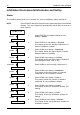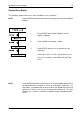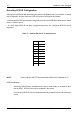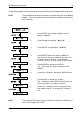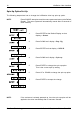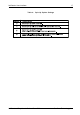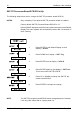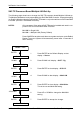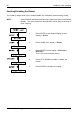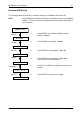User guide
12 InfoStation User Interface
StorCase Technology, Inc. InfoStation 9-Bay User's Guide - Rev. C02
InfoStation Environmental Information and Set-Up
Status
The following steps show how to access the various InfoStation status information.
NOTE: Press CANCEL at anytime to exit the menu system and return to the Default
Display. The menu system will automatically cancel after 15 seconds of
User inactivity.
ENTER
S t a t u s
T E M P : x x C
A v g : x x C
C h 3 : x x x
ENTER
DOWN
DOWN
DOWN
DOWN
UP/DOWN
DOWN
C h 0 : x x x
DOWN
5 . x x V
1 2 . x x V
D U A L x x x x
E x t : x x C
F a n s : x
N u m C h a : x
DOWN
1. Press ENTER at the Default Display so that
display = Status.
2. Press ENTER so that display = Avg:xxC.
This display shows the average temperature in-
side the InfoStation chassis.
3. Press DOWN until display = DUALxxxx.
This display shows the type of RAID Controller
Module installed (if installed).
4. Press DOWN until display = Ch3:xxx.
This display shows the SCSI mode of Channel 3
(xxx represents either LVD or SE).
Press DOWN to scroll through Channels 2-0.
5. Press DOWN until display = NumCha:x.
This display shows the number of channels
configured for the InfoStation chassis.
6. Press DOWN until display = Fans:x.
This display shows the number of blowers
configured for the InfoStation chassis.
7. Press DOWN until display = 12.xxV.
This display shows the InfoStation system 12V
reading.
8. Press DOWN until display = 5.xxV.
This display shows the InfoStation system 5V
reading.
9. Press DOWN so that display = Ext:xxC.
This display shows the temperature outside the
InfoStation chassis.