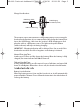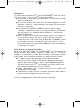User's Manual

3
Setup:
The PS 3 Bluetooth™ headset
®
has to be registered, or
"paired", with your PS
®
3 before it can be used.
Make sure your Bluetooth™ headset is fully charged before you begin.
Check your headset instructions for entering "pairing mode". Activate
your headsets' "pairing mode" so it can be recognized by the PS
®
3.
On the Cross Media Bar (or XMB) of the PS
®
3 go to the "Settings"
tab, then down into "Accessory Settings", then down into "Manage
Bluetooth Devices".
With your headset in pairing mode, follow the onscreen instructions
and let the PS
®
3 scan for your headset. When your headset is found
(Device Name: P5HM-001), follow the prompts and enter a pass key
(if necessary- the default is usually 0000 for all brands). The pairing
should now be complete.
Mic Test and Volume Setting:
After pairing the Bluetooth™ Headset, or after plugging in a USB (wired)
headset, return to the XMB. Go to "Accessory Settings" and choose "Audio
Device Settings". You can test your headset here.
Your headset should appear as the audio input/output device. If not,
just use the D-pad to highlight the Input line, then scroll until you see
P5HM-001. Any microphone you have used with your PS
®
3 will be
listed, but only the current one will be available to select.
Set the "Microphone Level" to 4. You can change the level any time
if needed.
Speak into the headset, and the level bar at the top of the screen
should move to the sound of your voice.
If the microphone doesn't appear, try pairing it again.
ASD-116 InstructionManual-FINAL02 4/10/10 12:54 PM Page 3