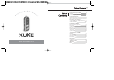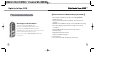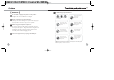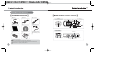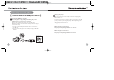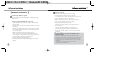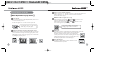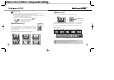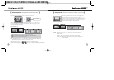User's Manual
Firmware upgrade
XUKE help users do firmware upgrade very easily.
a. Download the latest firmware from our website.
If the firmware file is a zip file, plz unzip it before you proceed.
b. Turn on XUKE and connect it to the usb port
c. Make a 'firm_up' folder in the root directory of the player.
Then, copy the firmware file to 'firm_up' folder.
d. Safely remove the player from your PC.
Enter the menu mode (by click on the jog key) and enter
the system menu.
Then, select 'firmware upgrade' menu and select 'yes'.
Now, the player upgrade firmware by itself and turn off.
(Refer to the 'firmware upgrade' section of the system menu)
Install Image Editor program.
Insert the included CD in the CD-ROM drive and Run the ‘image
editor.exe’ File.
Using Image Editor(JPG/BMP File supported)
a. Turn on XUKE and connect it to the usb port. Run the image
editor program
b. Click the ‘open’ menu and select images you want to store to the
mp3 player
c. Click the ‘add’ button and it will be converted and moved to the
right chamber. Repeat this operation to each images you want to
see in the mp3 player.
d. Click 'save' button and a dialog box will be appeared.
Then, select picture folder of the removable disk to save the
selected images. 1 file contains many picture images and you can
store many files to make your own photo album.
e. Finish the program by clicking Exit button.
f. Several image files that contains many photograph can be made
this way
Software Installation
[]
Caution
For users whose OS version is Windows 98 or
Windows 98SE
Make sure to install the driver for Window 98/SE. It should be
installed if you use Windows 98 or 98SE version. In Windows 98/SE,
the player is not to be recognized as external USB drive without
installing this drive. Do not install the driver if your OS is Windows
ME/2000/XP.
- Insert the provided program CD to the CD rom drive
- Run the Driver for Win98/SE OS.
Software
installation
Software
installation
1
4
1
5