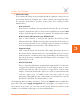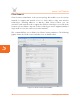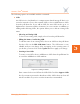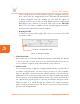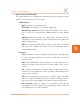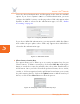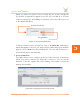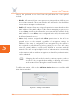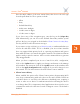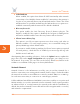User's Guide Part 3
Access / One
®
Network
100 Managing the Network
5
Choose whether the new SSID should be tagged or untagged. However,
there can be only one untagged SSID in the SSID table (the default SSID
is always untagged). From this window you also have the option of
assigning VLAN Security to the new SSID. When you have completed all
data input for the creation of your new SSID, click on the Add SSID
button. The new SSID is added to the list and will appear in the pull-
down list in the main Client Connect window.
• Deleting an SSID
To delete an existing SSID, simply click on the X icon next to the SSID
you want to delete.
Figure 75. Deleting an SSID
◗ SSID Client Limits
Enter a value (up to 128) in the Maximum Clients per SSID field. The default
is 128. If you enter a value of 0 (zero) you will effectively prevent all user
access, with the exception of any Strix Network Connect devices.
◗ VLAN Security
You can now associate a tagged or untagged VLAN with the selected SSID. If
you define a tagged VLAN, you must assign a priority to it. The acceptable
range for priorities is between 0 and 7, and the priority is chosen from the
pull-down list. The lower the priority level you assign, the higher the priority
will be given by a VLAN-aware Ethernet switch. Access/One Network does
not support these priority levels as a queuing mechanism and ignores them
while the frame is in transit through the network. The VLAN mechanism
applies strictly to wireless stations. All devices on your Access/One Network
generate only untagged traffic.
Click here to delete this SSID